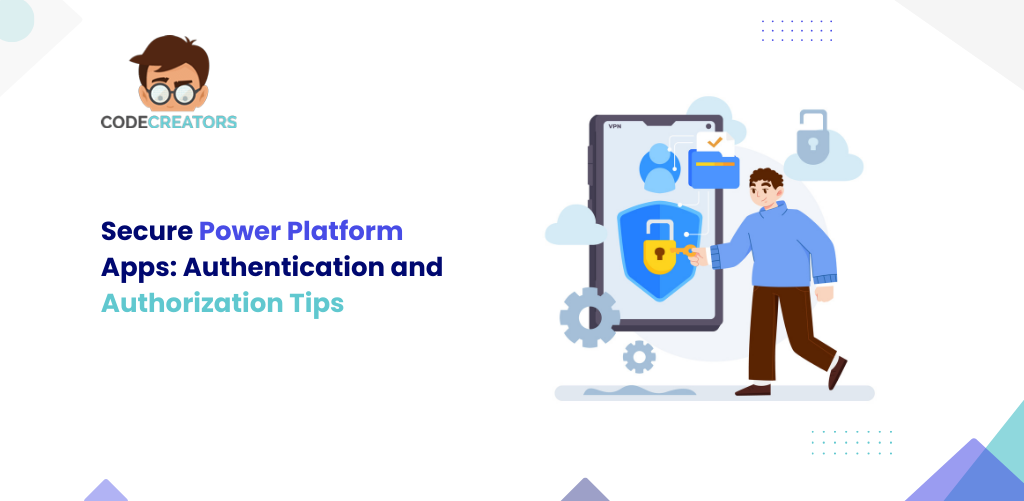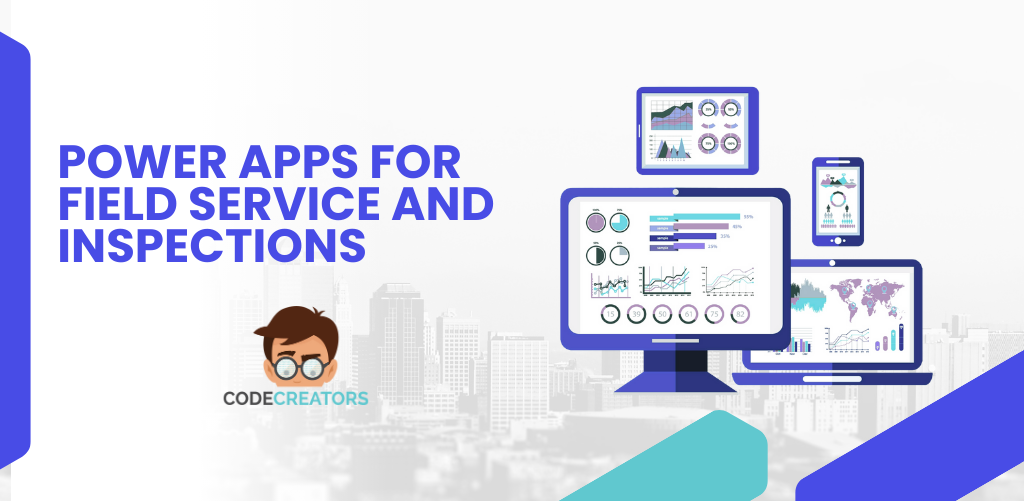Streamlining Workflows: SharePoint and Power Automate Integration

The integration between SharePoint and Power Automate is revolutionizing how organizations handle their business processes. These two have become a powerhouse in automating tasks, promoting collaboration, and simplifying complex procedures, enabling companies to save time and become more efficient in their work. SharePoint and Power Automate integration means whenever there is approval needed, files to sort and categorize, or tasks to assign, it’s an efficient workflow that is optimized to suit specific organizational requirements.
1. Setting Up the Integration Between SharePoint and Power Automate
The first thing you must do to begin fine-tuning your processes is to integrate SharePoint with Power Automate. Start by navigating to Microsoft 365, and then selecting Power Automate through the available apps. From there, select the ‘Create’ button to begin the process of creating a new workflow. Select SharePoint as the event for the workflow initiation. You can choose certain events like “If a file is created in a library” or “If an item is modified.” The SharePoint site URL shall be provided as well as the document library or list to which the workflows will be added. This sets up the connection, in turn enabling Power Automate to track activity in the specified area.
After the connection is initialized, you need to be able to add actions, conditions, and steps to the workflow. These actions may include sending an email notification or copying or moving files into another folder based on set conditions. By performing this setup, you provide a ground for automation of tasks in the SharePoint environment, enhancing productivity.
2. Automating Document Approvals with SharePoint and Power Automate
Document approval workflow can be considered one of the primary and most frequently implemented SharePoint and Power Automate integration tasks. Start by logging in to Power Automate and selecting an “Approval” template, for instance, “Start an approval when a document is added to SharePoint.”
Establish the conditions under which the workflow will be initiated based on adding or updating documents in a particular SharePoint library. Approvals can be assigned manually or automatically based on metadata such as ‘Manager,’ and ‘Department.’ Implement email notifications to alert approving officers time when a document is to be approved.
You can also include conditional steps. For example, if a document is approved, the workflow can move it to a “Finalized” folder. If rejected, it can notify the document owner with feedback for revisions. This automation reduces the need for manual follow-ups, accelerates approval cycles, and ensures transparency throughout the process.
3. Simplifying Notifications and Alerts
Keeping the team updated is crucial for maintaining effective and efficient collaboration. In SharePoint, Power Automate enables automatic notifications and alerts for key activities. For instance, you can develop a flow to send an e-mail, or a Teams notice each time an item is added to the SharePoint list. Make the notification dynamic and incorporate dynamic content such as the name of the submitted document, date of submission, or details of the user who uploaded the document. This will ensure that SharePoint is not accessed manually to get all the necessary information that may be required to understand a particular message.
Automated notifications are also helpful for reminders. You can configure reminders to notify team members about upcoming deadlines or incomplete tasks. For example, a workflow can send weekly reminders for pending approvals, reducing the chances of delays. By automating alerts and notifications, you enhance communication, improve task tracking, and minimize the risk of missed deadlines.
4. Using Power Automate Templates for Workflow Efficiency
Power Automate provides users with an interface that contains templates that have already been created for various recurring processes. These templates help in avoiding the step-by-step setting up of workflows between SharePoint and Power Automate as the templates come with the perfect settings from the onset.
Templates such as “Send a customized email when a new SharePoint list item is added” or “Request manager approval for a file in SharePoint” are ready-to-use solutions. Simply select a template, configure the SharePoint connection, and customize it according to your needs.
Templates are beneficial since they help save some time that can otherwise be spent in the development of the workflows. They can also be further edited to add extra steps or decisions to accommodate the peculiarities of the corresponding enterprise. This flexibility makes sure that users who are not so technical can come up with complex workflows easily.

5. Automating File Organization in SharePoint
Power Automate can also help in improving how files are managed in SharePoint in terms of classification, transfer, and storage. For instance, you may apply rules to move files to certain folders depending on metadata like document type or department.
To create such a workflow, start by selecting a trigger, such as “When a file is created or modified.” Add conditions to evaluate file properties, like “If Document Type equals ‘Invoice.’” Based on these conditions, configure actions to move the file to a specific folder, rename it, or tag it with relevant metadata. This automation not only saves time but also ensures consistency in file organization, making it easier for teams to locate documents and maintain an orderly SharePoint structure.
6. Enhancing Task Management with SharePoint Lists
To store and manage tasks, using SharePoint lists goes hand in hand with Power Automate. For instance, it is possible to perform task delegation and notification actions on the change of contents of a SharePoint list. Set up a function that will be run every time a new task has been entered into the List. The workflow can also name the right team member to handle the task, the time frame within which the work has to be completed and inform the concerned person. It is also possible to set up notifications that are to be sent to a certain member of the team when a specific task is due.
Also, new tasks can be designed to ensure updates on the statuses of other tasks. For example, when a task has a status of “Completed” in the SharePoint list, Power Automate can send an email to the task owner or update any linked documents or other system. If you make tasks automated, team accountability also increases and overall productivity in the team will be remarkable.
7. Automating Data Collection with Forms and SharePoint
Microsoft Power Automate can enable the flow of data between Microsoft Forms and SharePoint to support data collection optimization. For instance, you can build a form for feedback collection, survey, and registration and the information submitted will go directly to the SharePoint list.
Create your form in Microsoft Forms and then open Power Automate to configure the automatic workflow whenever a response is submitted. The workflow can automatically store the form data in a SharePoint list, categorize the responses, and inform the concerned parties. Such integration helps to overcome difficulties such as keying in data by other employees, minimizing occurrences of errors, and making data easily retrievable for use. Thus, it is convenient in case of registrations, customer inquiries, or other internal polls existence.
8. Creating Multi-Step Workflows for Complex Processes
For any organization that has an elaborate workflow, then SharePoint and Power Automate can allow for a multi-step approval process. These workflows include conditions, branches, and actions needed to accomplish complicated work.
For example, it is possible to develop a process for the early introduction of a new employee into the company. Scheduling may involve delegating specific duties such as submitting documents to HR, creating accounts for IT, and scheduling training for managers. All these steps can be addressed in Power Automate to guarantee that all the activities are done serially.
To establish the specified multi-level workflow, you need to use the conditional branches. For instance, if the decision in the document is approved then the next step is initiated and if the decision is rejected then the document is resent back for corrections. This helps in the automation of certain intricate activities which in turn are achieved to the highest degree of accuracy.
9. Monitoring and Analyzing Workflow Performance
Once the various workflows have been designed, it becomes the role of managers to be able to monitor the performance of the given workflows about the organizational needs. The Power Automate features analytics that can be used to monitor workflow statistics for things like duration, completion, and failure.
Go to the Power Automate dashboard where there is information on logs and see if there is any problem with some workflows. For instance, if approval tasks often fail the deadline, you may change the settings of reminders or deadlines.
Performance analysis of the workflow is beneficial for your businesses in the sense that it allows you to work only with improvements and enhances the productivity characteristic of the companies. Using such observations, you can adjust different processes to connect with changing business needs.
10. Updating and Maintaining Workflows for Long-Term Success
Workflows must be updated and reworked frequently to continue functioning optimally in the long run. Sometimes it becomes necessary to change the workflow because of the alteration in the business needs, different processes, teams, or technology advancements. To change a workflow, run the Power Automate selected workflow and modify such factors as the number of steps, conditions, or integrations to be included. Then just make sure that everything works as the new version of the workflow should work.
As you perform workflows in the organization, it is important to scan them periodically to assess them and update them with the best changes. For example, one could build features for newly introduced tools or reduce extraneous steps that are not required anymore. By keeping the business processes going and adjusting them over time, you will prolong the efficiencies and keep getting more value from SharePoint and Power Automate.

Conclusion
The integration of Power Automate with SharePoint is an efficient and effective tool for increasing business efficiency. Whether the processes involve document approvals, file organization, or task management, this integration makes these functions easy and requires little manual work. The steps described above like establishing connections, automating work, and tracking results help to build effective workflows for an organization. Maintenance and optimization involve ensuring that such workflows are constantly in use and are productive in the long run.
For expert SharePoint integration services, Code Creators offers tailored solutions to help organizations connect SharePoint with other systems, ensuring a smooth and efficient digital workplace.