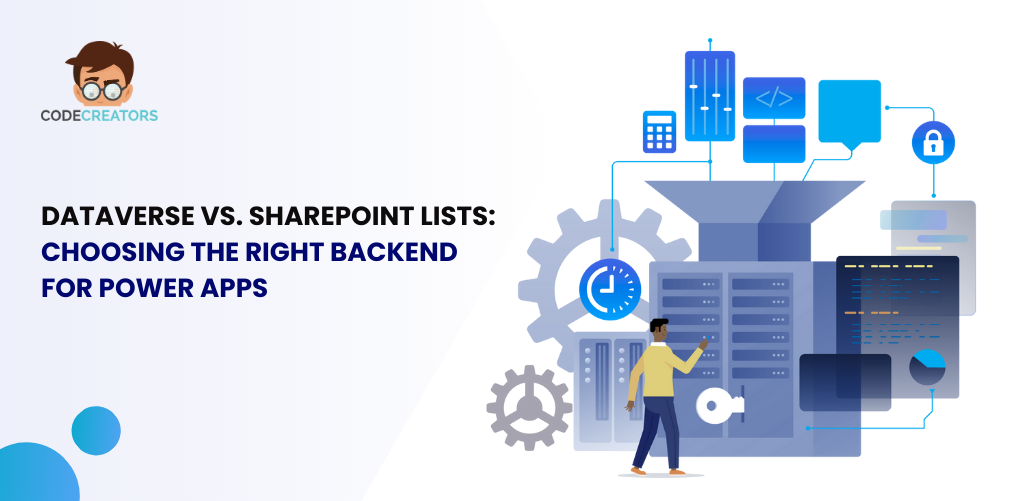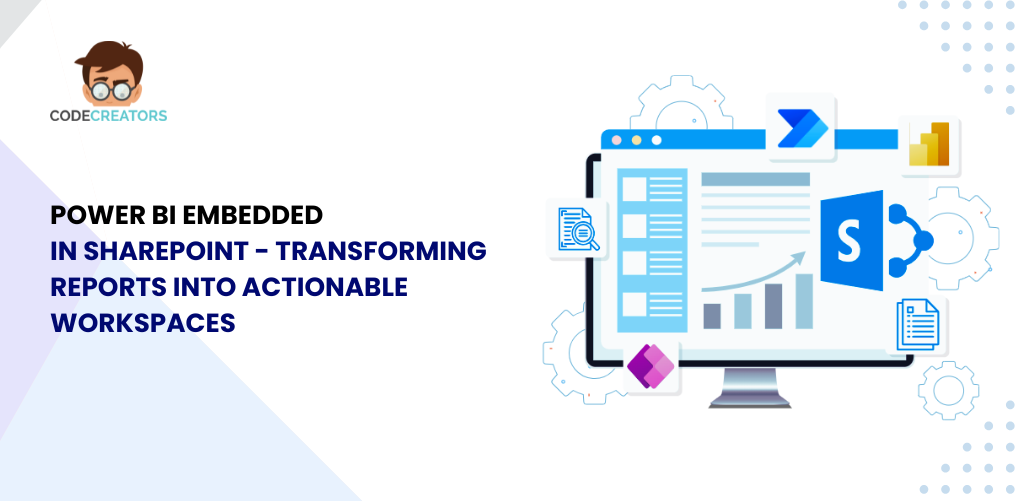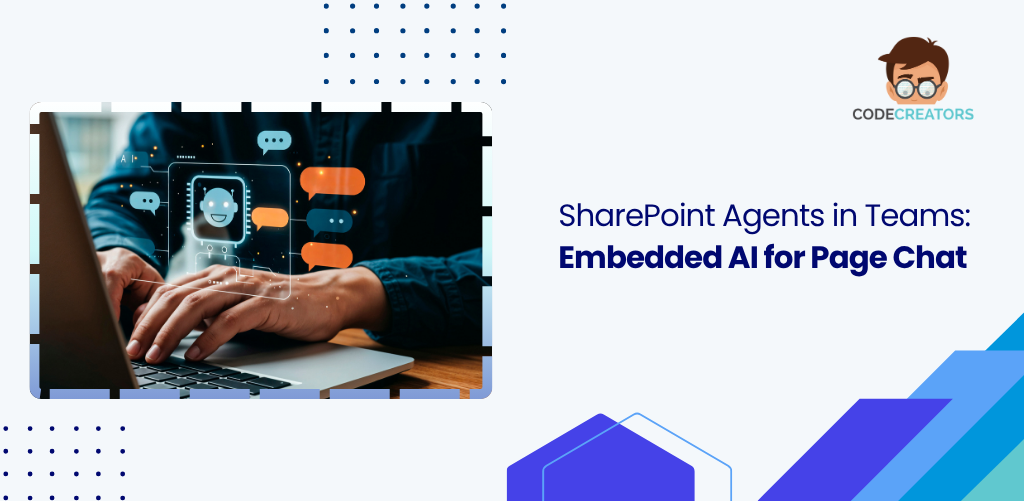SharePoint Project Management: A Complete Guide

What Is SharePoint Project Management?
Microsoft created SharePoint as a web platform to give businesses ways to manage, share, search, and work together on digital content. The ability to use SharePoint resources for project planning, tracking, and management is very significant when it comes to SharePoint Project Management. SharePoint differs from many other project management programs in that it combines collaboration, workflow, and document libraries into one environment. For organizations that are already dedicated to Microsoft architecture, it is the ideal option.
Key Features of SharePoint Project Management
Microsoft SharePoint has many functions related to project management. The main features that make it a preferred platform for numerous organizations are listed below:
1. Customizable Project Sites
Setting up project sites for teams to share project-related content is made simple by this. Depending on the requirements of each project, these can be shown as discussion boards, calendars, document libraries, and task lists within each project site.
2. Task Management
Task lists in SharePoint are used to establish a central location for organizing, assigning, and defining deadlines for activities at work. Gantt charts, which help monitor project timelines, are the ideal way to show these lists.
3. Document Management
Its updating, check-in, and check-out features, along with authorization settings, make document management simple. Each project’s working teams will always have the most recent versions of the necessary paperwork through to these technologies.
4. Workflows and Automation
The ability to design unique processes to address recurring tasks like approval or notifications is one of SharePoint’s most significant capabilities. This reduces the need for human intervention and ensures proper business flow.
5. Integration with Microsoft 365
SharePoint’s connectivity with Microsoft Teams, Planner, Power Automate, and other Microsoft 365 products has been optimized by Microsoft. The various platforms may collaborate and share data more easily thanks to this connectivity.
6. Dashboards and Reporting
You may create efficient dashboards for tracking projects, data representations, and reports by utilizing Power BI and any other project integration tools.
7. Collaboration Tools
Discussion boards, team chat capabilities, and document co-authoring make SharePoint a hub for team collaboration.
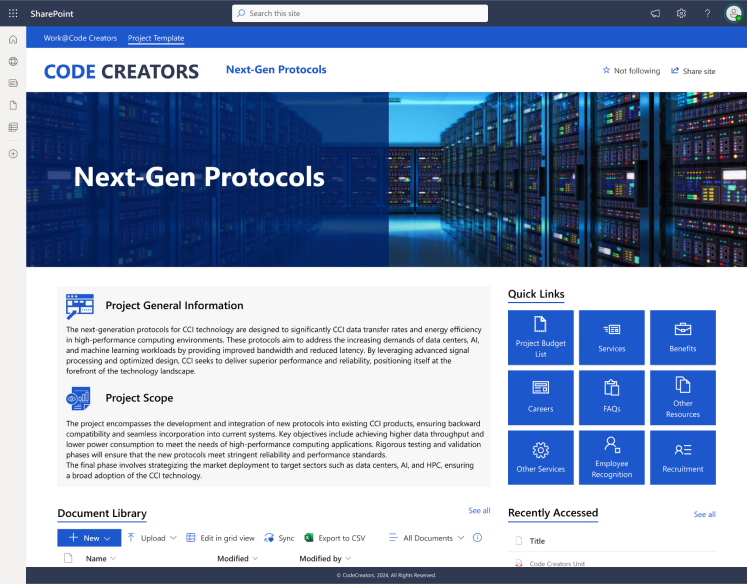
Setting Up a Project Management System in SharePoint
Setting up SharePoint for project management involves several steps. Below is a step-by-step guide:
Step 1: Define Your Project Goals
Start by identifying the goals and scope of the project. Define the key expected results, stakeholders, and expected outcomes.
Step 2: Create a Project Site
- Navigate to your SharePoint site.
- Click on New Site and select a template such as “Team Site” or “Project Site.”
- Customize the site’s appearance, navigation, and structure to align with your project’s needs.
Step 3: Configure Document Libraries
- Create document libraries to store project-related files.
- Apply versioning settings to track changes to documents.
- Set permissions to control who can view, edit, or delete files.
Step 4: Build Task Lists
- Add task lists to manage project activities.
- Assign tasks to team members, set deadlines, and define priorities.
- Use Gantt charts to visualize timelines.
Step 5: Automate Workflows
Use SharePoint’s workflow tools or Power Automate to:
- Automate approval processes for documents.
- Send reminders for upcoming deadlines.
- Notify team members of updates.
Step 6: Integrate with Other Tools
Connect SharePoint with Microsoft Teams, Planner, and Outlook for seamless collaboration.
Step 7: Add Reporting Capabilities
Integrate Power BI to create dashboards for tracking project performance and metrics.
Best Practices for SharePoint Project Management
Use these recommended practices to get the most out of SharePoint project management:
1. Standardize Project Templates
To provide project consistency, create, implement, and follow best practices on project sites. Additionally, more libraries, checklists, and workflow solution templates can be built.
2. Train Your Team
Teach the team members the best practices for utilizing SharePoint. Keep your focus on the little things that matter, such as documents, to-do lists, certain colleagues, etc.
3. Leverage Automation
Automate repetitive tasks to save time and reduce errors. For instance, use workflows to notify team members about overdue tasks.
4. Monitor Progress Regularly
Use dashboards and reports to monitor project progress. Regularly review task completion rates, deadlines, and other key metrics.
5. Encourage Collaboration
Promote the use of discussion boards and document co-authoring to enhance team collaboration.
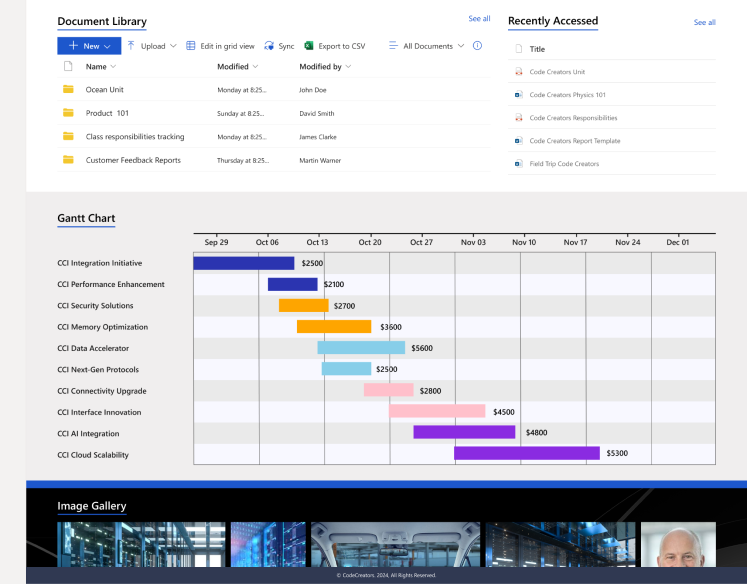
Advantages of Using SharePoint Project Management
1. Centralized Information
SharePoint serves as a centralized hub for all project-related data, reducing the need to switch between multiple tools.
2. Improved Collaboration
Features like instant document editing and team discussion boards foster collaboration among team members.
3. Customizability
SharePoint allows you to tailor project sites to meet specific needs, ensuring flexibility and adaptability.
4. Enhanced Productivity
By automating repetitive tasks and streamlining workflows, SharePoint boosts team productivity.
5. Scalability
Whether you’re managing a single project or an entire portfolio, SharePoint scales effortlessly to accommodate your needs.
SharePoint Permissions and Security for Project Management
Managing permissions and security in SharePoint is essential to ensure sensitive project data is protected. SharePoint offers a range of options for controlling access, enabling organizations to manage who can view, edit, or contribute to project sites.
1. Setting User Roles
Define roles such as Owners, Members, and Visitors. Each role comes with specific permissions:
- Owners: Full control over the project site, including managing permissions.
- Members: Can contribute to discussions, update tasks, and upload files.
- Visitors: Limited to read-only access.
2. Breaking Inheritance
By default, SharePoint inherits permissions from the parent site. For sensitive projects, break inheritance to create unique permission sets for specific project sites or libraries.
3. External Sharing
If you collaborate with external stakeholders, SharePoint allows external sharing. Limit access to specific libraries or documents to maintain security while enabling collaboration.
4. Audit Logs
Track user activities through SharePoint’s audit logs. These logs help identify unauthorized access or changes, ensuring compliance with security policies.
Using SharePoint for Agile Project Management
Agile project management focuses on iterative development, flexibility, and collaboration. SharePoint can be tailored to support Agile practices, making it a valuable tool for Agile teams.
1. Creating Sprints with Task Lists
Organize your project into sprints by creating task lists for each iteration. Assign tasks, set priorities, and define deadlines to stay on track.
2. Using Kanban Boards
Integrate SharePoint with Planner or Power Apps to create Kanban boards. These boards provide a visual representation of task progress, enabling teams to identify bottlenecks.
3. Daily Stand-Ups and Updates
Use SharePoint discussion boards or integrate with Microsoft Teams for daily stand-up meetings. Record updates and blockers directly on the project site to keep the team informed.
4. Tracking Backlogs
Store and manage product backlogs in SharePoint libraries. Use metadata and filters to organize backlog items by priority, status, or sprint.
SharePoint Mobile and Remote Project Management
With remote work becoming the norm, SharePoint’s mobile features play a vital role in managing projects on the go. The SharePoint mobile app and Microsoft 365 ecosystem ensure seamless connectivity for distributed teams.
1. Accessing Project Sites
The SharePoint mobile app allows team members to access project sites from anywhere. View task lists, upload files, or participate in discussions using a smartphone or tablet.
2. Instant Updates
Receive instant alerts for task assignments, deadline reminders, and workflow approvals. This ensures that remote team members stay informed and responsive.
3. Offline Access
Enable offline access for critical documents and task lists. Team members can review or edit data offline, and changes are synced once they’re back online.
4. Integration with Teams
Combine SharePoint’s mobile app with Microsoft Teams to enhance remote collaboration. Use Teams for chat, video calls, and file sharing, while storing project data in SharePoint.
These additional headings enhance the blog by addressing permissions, Agile methodologies, and mobile/remote management, making it even more comprehensive and practical.
Limitations of SharePoint Project Management
While SharePoint is a powerful tool, it does have some limitations:
1. Complexity
Overall, building and maintaining SharePoint could seem straightforward, but to an organization that has never used SharePoint before, it might seem somewhat complicated.
2. Cost
This is particularly true if a company has been unable to purchase pricey customizations and negotiate a reasonable licensing agreement.
3. Limited Built-in Reporting
Despite being suitable with Microsoft Power BI, Microsoft Office SharePoint has less built-in reporting functionality than certain project management programs.
Future of SharePoint Project Management
The use of project management in SharePoint will eventually expand as a result of Microsoft’s efforts to develop the platform. A stronger mobile solution, improved connectivity and integration, and increased usage of artificial intelligence will make SharePoint an even more effective project management tool.
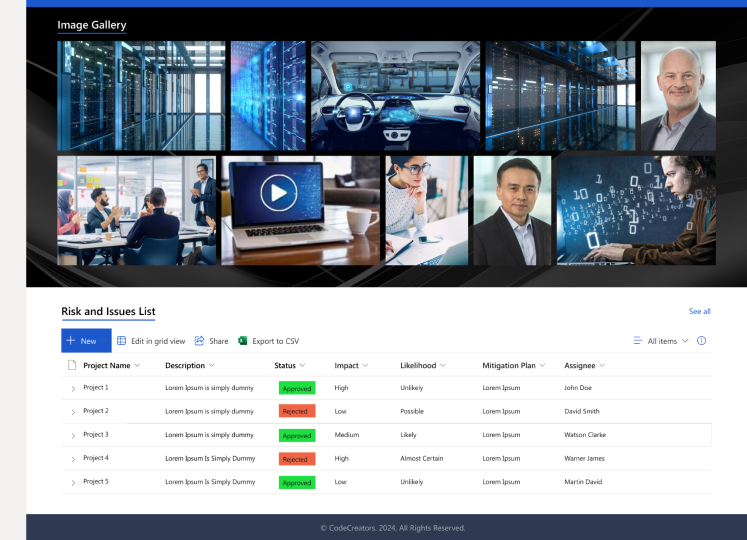
Conclusion
SharePoint is an extremely reliable platform with many project management tools. It satisfies nearly every project requirement, including reporting, automation, and task and document management. It is ideal for companies that already use some Microsoft software because of its flexibility, scalability, and compatibility with other programs and applications from the Microsoft family.
SharePoint will offer the most effective option for efficient project management when the thorough instructions in this article are followed. Regardless of your team’s size or the size of your business, SharePoint Project Management provides everything you need to succeed in the modern market.
Sherry Rajani, is a tie-loathing adventurer and troublemaker who believes in turning ideas into reality. Even though his experience is primarily in Microsoft Cloud and On-Premise Solutions, Sherry has also lead teams building Custom ERPs, Mobile Applications, Data Management and other solutions.
After working in the Toronto Technology Industry for a while, Sherry started his own Technology Consulting Firm, Code Creators Inc., specializing in the Office 365 Stack ranging from SharePoint Online, the Power Platform, PowerBI and Microsoft Teams.