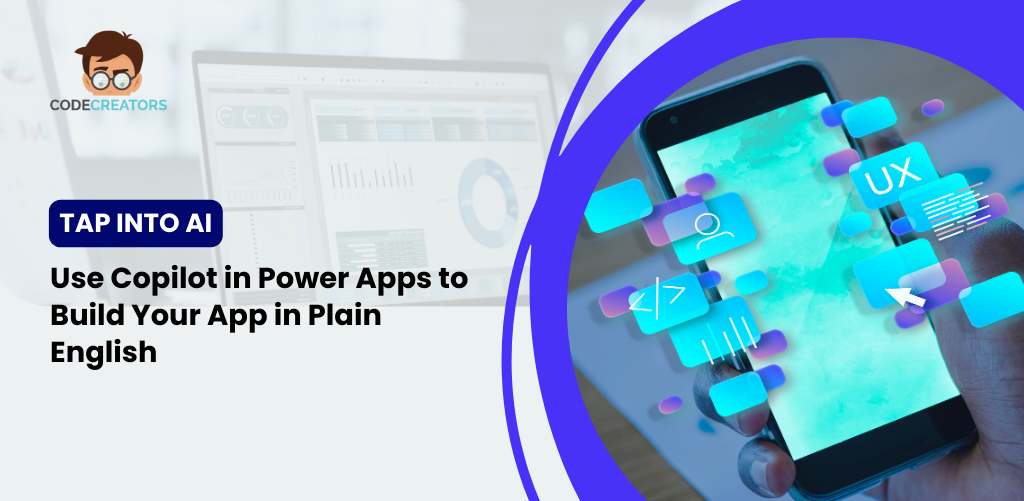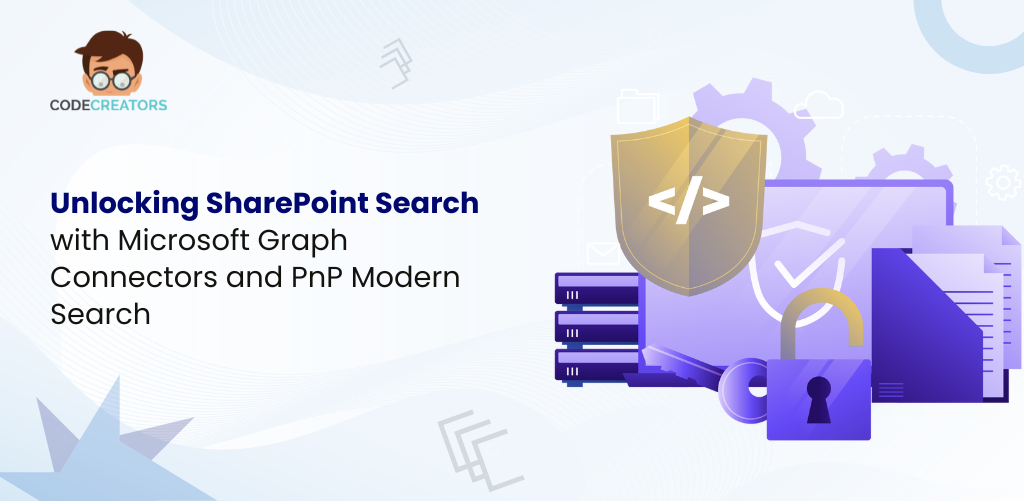Power Apps for Beginners: Create Your First App Easily Using Templates Without Any Coding Skills
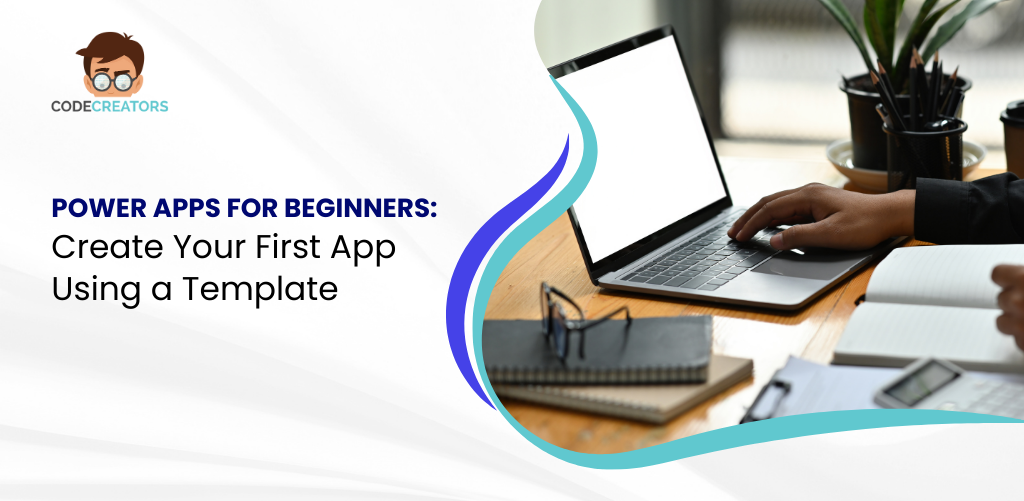
Have you ever wished you could build your own business app without learning complex programming languages? Microsoft Power Apps makes that possible. Designed as a no-code tool, Power Apps allows anyone—regardless of technical background—to create functional, user-friendly apps by pulling in data from sources like Excel or SharePoint. With pre-built templates and an intuitive interface, beginners can get started in minutes.
In this guide, we’ll walk you step-by-step through creating your first app using a template. From connecting your data source to pressing “Run,” you’ll learn how simple it is to turn your ideas into reality—all without writing a single line of code.
What is Power Apps?
Power Apps is part of Microsoft’s Power Platform, a suite of tools designed to help businesses automate, analyze, and build digital solutions. Specifically, Power Apps enable you to design custom applications for desktops or mobile devices using a drag-and-drop builder.
Key highlights include:
- No Coding Required: You don’t need programming knowledge to build functional apps.
- Seamless Integration: Works with Excel, SharePoint, OneDrive, Dataverse, and hundreds of other connectors.
- Template Library: A variety of pre-built templates make starting your first app quick and stress-free.
- Cross-Device Functionality: Apps run smoothly on both web browsers and mobile devices.
For beginners, the templates are the perfect entry point. They eliminate the complexity of starting from scratch and provide a ready-to-use structure you can adapt to your needs.
Step 1: Get Started with Power Apps
To begin, log in to the Power Apps portal using your Microsoft account. If your organization already uses Microsoft 365, chances are you already have access.
Once logged in, you’ll see the Home dashboard. Here, Power Apps provides quick access to recent apps, featured templates, and options to create a new app from data or blank canvas.
For beginners, select “Start from Template.” This choice gives you a head start with pre-configured screens, data connections, and layouts.
Step 2: Choose a Template
Microsoft offers templates for common business needs, such as:
- Issue Tracker – Log and monitor tasks or issues.
- Budget Tracker – Manage expenses and allocations.
- Employee Onboarding – Guide new employees through company processes.
- Help Desk – Submit and manage support requests.
For this example, let’s use the Issue Tracker template. This template is designed to help you manage tasks, assign owners, and track status—a useful app for both teams and individuals.
Step 3: Connect Your Data
Templates are powerful because they are flexible. To make your app functional, you’ll need to connect it to a data source. Power Apps supports a wide range of options, but two of the easiest are Excel and SharePoint.
- If using Excel:
- Upload your spreadsheet to OneDrive or SharePoint.
- Ensure your table is properly formatted with column headers (like “Task,” “Owner,” “Status”).
- In Power Apps, connect the template to this Excel file by selecting Add Data → Excel Online (Business).
- If using SharePoint:
- Create a SharePoint list with the columns you need (e.g., Task Name, Assigned To, Priority).
- Save the list.
- In Power Apps, choose SharePoint as your data source and select your list.
Power Apps automatically maps your template to the data, making it ready for use in just a few clicks.
Step 4: Explore the App Designer
Once your template and data are connected, you’ll be taken to the App Designer screen. This is where you can see how your app is structured:
- Left Panel: Displays all the screens in your app (like “Browse,” “Details,” and “Edit”).
- Center Panel: Shows a preview of the selected screen.
- Right Panel: Provides properties and customization options.
Spend a few minutes clicking through the screens. You’ll notice that the template already includes a functional design with forms, buttons, and galleries.
Step 5: Customize the Look and Feel
While templates are ready-made, customizing them adds a personal touch and ensures the app meets your needs.
Here are some easy customizations for beginners:
- Change Colors and Fonts: Select a button or text label, and use the formatting options in the right panel.
- Rename Screens: Give your screens clear names like “Task List” or “New Entry.”
- Update Field Labels: If your Excel column is “Task Name,” you can change the label in the app to just say “Task.”
Even these small tweaks can make your app look polished and professional.
Step 6: Add Simple Functionality
Power Apps templates already include built-in actions, but you can enhance them without coding. For example:
- Sorting and Filtering: Use the toolbar to add sorting options to your list view.
- Search Bar: Enable users to find tasks quickly.
- Buttons: Add a button like “Mark as Complete,” which updates task status with a single click.
These actions use formulas that resemble Excel expressions, making them easy to understand. For instance, filtering tasks by “Open” status might use a formula like:
Filter (Tasks, Status = “Open”)
This approach gives you logic-driven functionality without needing programming skills.
Step 7: Test Your App
Before rolling out your app, test it thoroughly:
- Click the Preview (Play) button in the top-right corner.
- Try adding a new task, updating details, and saving.
- Check how the app responds on both desktop and mobile.
The template ensures your app is responsive, but testing helps you confirm everything works as expected with your data.
Step 8: Save and Share
Once you’re satisfied, click File → Save. Power Apps stores your app in the cloud, so it’s accessible anywhere.
Next, select Share. Enter the email addresses of people in your organization who should use the app. You can also control whether they can just use it or help edit it.
For organizations using Microsoft Teams, you can embed the app directly into a channel, making it even easier for teams to access.
Step 9: Run Your App
Now comes the exciting part—press Run and launch your app. You’ll see your Issue Tracker (or chosen template) in action, displaying live data and letting you add or manage tasks instantly.
Because it’s cloud-based, your app updates in real time. If someone else edits a task, you’ll see the change immediately.

Why Power Apps Is Perfect for Beginners
Building apps might seem intimidating, but Power Apps remove those barriers. With its drag-and-drop design, Excel-like formulas, and seamless integrations, it empowers beginners to:
- Create professional apps without IT support.
- Automate routine tasks that used to require manual effort.
- Scale solutions as business needs grow.
The best part? You don’t have to learn programming languages or hire expensive developers. Power Apps democratizes app building, making it accessible to everyone.
Practical Use Cases for Your First App
To give you some inspiration, here are real-world scenarios where templates shine:
- Small Business Owners: Track orders or customer requests.
- HR Teams: Manage employee onboarding tasks.
- Project Managers: Monitor deadlines and assign responsibilities.
- Educators: Track student assignments or attendance.
Each of these can be set up in less than an hour using templates.
Conclusion
Creating your first app with Power Apps doesn’t have to be overwhelming. By starting with a template, connecting your data, customizing fields, and pressing “Run,” you’ll have a fully functional app in no time. The best part? You didn’t write a single line of code.
Power Apps empowers beginners to solve problems, improve productivity, and build solutions that work across devices. Whether you’re managing tasks, onboarding employees, or tracking expenses, Power Apps puts app creation directly in your hands.
So, why wait? Log in today, pick a template, and experience the power of building your first app—no coding required.
As the CTO at Code Creators, I drive technological innovation, spearhead strategic planning, and lead teams to create cutting-edge, customized solutions that empower clients and elevate business performance.