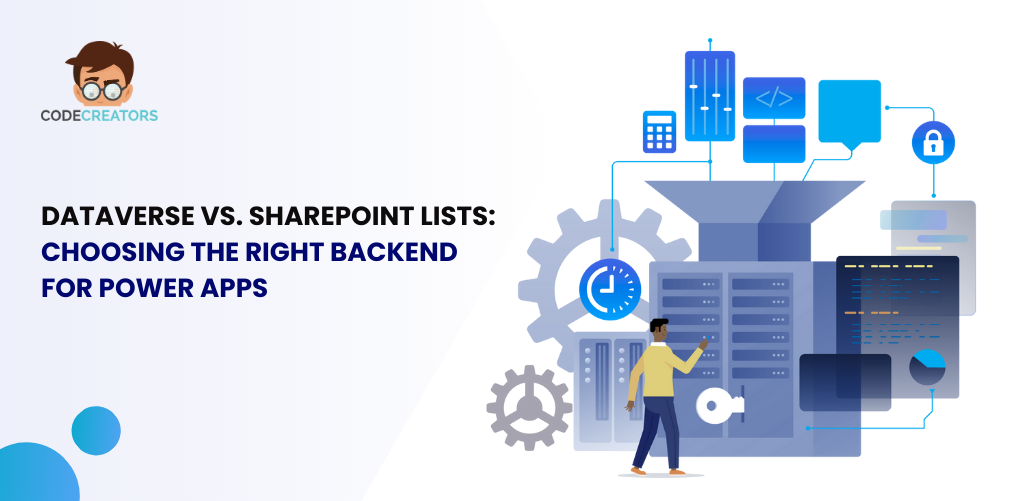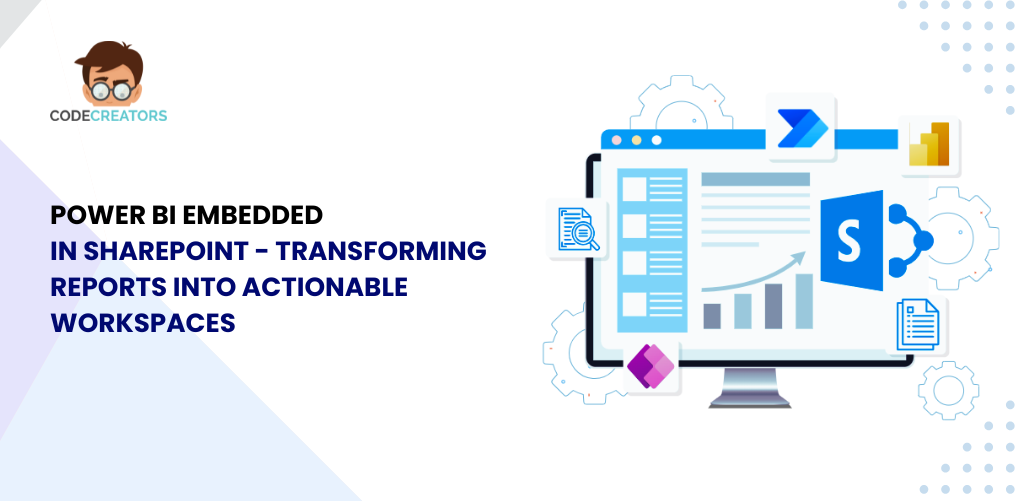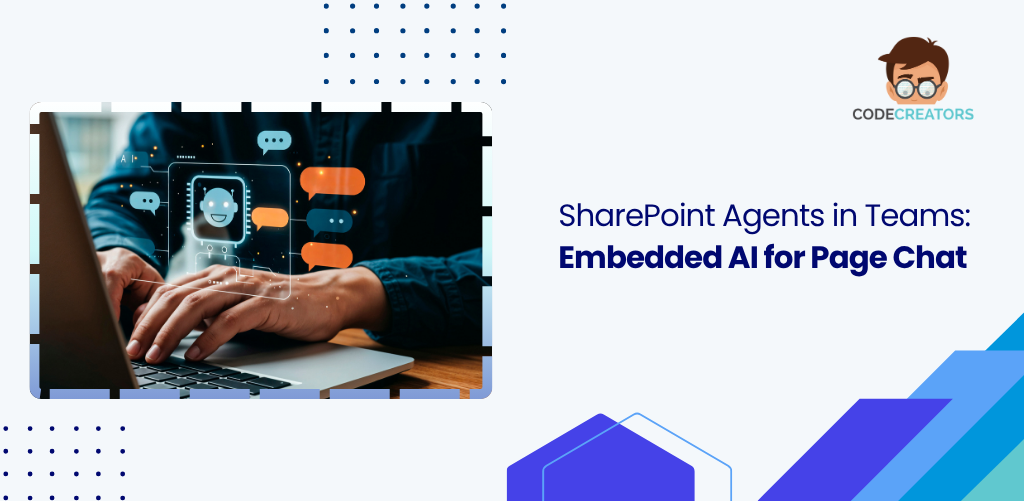Developing Office 365 Add Ins: Benefits, Challenges, and Limitations
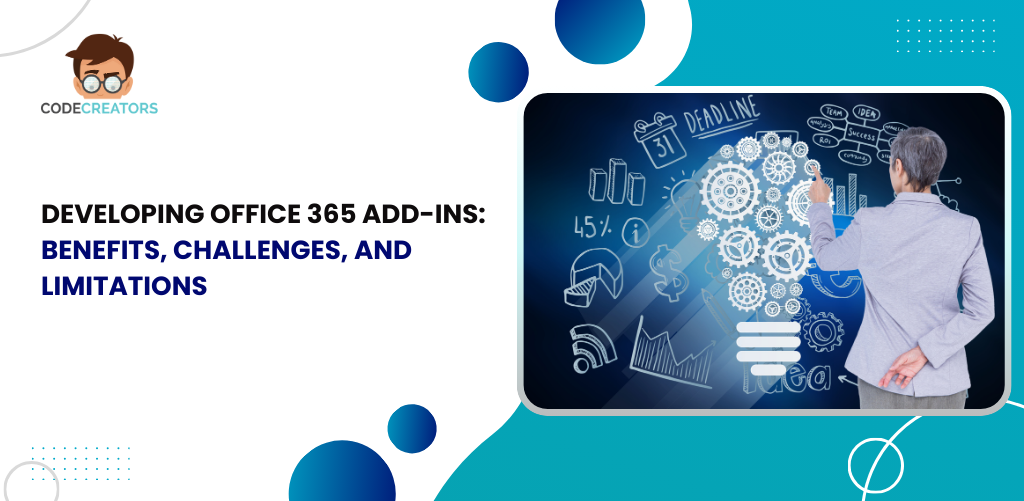
Benefits of Developing Office 365 Add Ins
1. Works Seamlessly with Microsoft Office
Office 365 add ins work seamlessly within native Office applications. In this way, users get additional features embedded directly within the applications they use regularly such as Word or Outlook, without switching to a different program. For instance, an automated email add-in in Outlook that analyzes messages and suggests replies, saving effort and time.
2. Runs on Multiple Devices and Platforms
Office 365 add ins work through web technologies like HTML, JavaScript and CSS. This makes them work on different devices and platforms, including Windows, Mac, iOS, Android, and web-based Office apps. Add-in development requires a single code implementation. It operates identically on multiple platforms with no additional modifications required.
3. Easy to Deploy and Manage
Microsoft provides a centralized system to manage add-ins. Administrators can deploy add-in programs across all user devices rather than deploying it to each device individually. This makes deployment fast and reduces IT workload. For example, updates can be pushed easily to provide users with the latest version.
4. Extends Office Functionality
Microsoft Office does not provide all the features by default, by Office 365 add ins, businesses can add features that are beneficial. For example, a company can develop an Excel add-in that connects to a live data source, updating financial reports automatically. This helps users in reducing errors and entering data manually.
5. Access to Microsoft’s Secure Environment
Office 365 add ins take advantage of existing security features within Microsoft’s ecosystem. This includes data protection, compliance, and secure authentication using Microsoft Entra ID (formerly Azure AD). Due to these security features, developers do not need to build separate security systems, which makes development faster and safer.
6. Improved Productivity for Businesses
Office 365 add ins automate repetitive tasks, saving time and effort. For example, a Word add-in can provide ready-made templates for legal documents, reducing the time spent formatting files. Similarly, a Teams add-in facilitates automated meeting scheduling according to members’ availability. Business operations run more efficiently due to these enhancements.

Challenges of Developing Office 365 Add Ins
1. Limited Access to Core Office Features
Office 365 add ins operate without complete access to all features of Office applications. They rely on the Office JavaScript API, which has certain restrictions. For example, an Excel add-in that uses the API can work only with specific areas within the spreadsheet which restricts its capabilities compared to VBA or COM-based solutions.
2. Performance Issues
Since Office 365 add ins run as web applications, they may experience performance issues. The add-in depends on internet connectivity and browser performance. The add-in becomes less responsive due to slow network speed and system loading conditions which creates a negative user experience.
3. Complex Authentication and Authorization
Office 365 add ins often require authentication to access data securely. Microsoft Entra ID (Azure AD) provides secure login options but implementing these can be complex. Developers need to handle OAuth authentication processes, token management, and permissions implementation to prevent security weaknesses.
4. API Limitations and Changes
Microsoft updates its Office JavaScript API frequently yet certain features could be incomplete or work differently across platforms. Developers must constantly check for updates and adjust their code accordingly. However, this can be time-consuming and may cause compatibility issues if an API change breaks existing functionality.
5. Learning Curve for Developers
While Developing Office 365 add ins, knowledge of web technologies like HTML, CSS, JavaScript and Microsoft’s Office JavaScript API is a basic requirement. Working with Office APIs that connect to cloud services and managing data storage can also be challenging for developers.
6. User Interface Limitations
Office 365 add ins offer few options for customizing the user interface. Developers cannot change the main Office interface and must work within predefined areas, such as task panes or ribbon buttons. This can make it difficult to create visually appealing designs or integrate complex workflows seamlessly.
7. Testing and Debugging Challenges
Since Office 365 add ins work inside Office applications, testing them requires setting up the right environment. Multiple platform testing should be done by developers like Windows, Mac, or Web to ensure compatibility. Debugging can also be difficult, as errors might come from Office APIs, authentication issues, or browser-related problems.
Limitations of Office 365 Add Ins
1. No Offline Support
Office 365 add ins rely on web-based technologies, meaning they need an internet connection to function properly. For example, if users lose connectivity, the add-in may stop working or have limited capabilities. This can be a problem for users who travel frequently or work in areas with poor internet access.
2. Restricted File Access
Office 365 add ins lack direct access to local files. They can only interact with files opened in Office apps using the available APIs. Office add-ins prevent users from performing local folder scans and open external files
3. Limited Background Processing
Add-ins within Office 365 do not permit continuous background processing. Users must engage with these add-ins for them to function. For example, an add-in cannot monitor emails in Outlook in real-time without user action. This limits automation and event-driven workflows.
4. Dependency on Office JavaScript API
The Office JavaScript API continues to evolve yet it lacks support for several features which appear in desktop versions of Office.
5. Security Restrictions
Office 365 add ins operate within a secure sandboxed environment to protect security risks. However, this security enhancement method limits specific capabilities of the system. For example, an add-in cannot directly execute external scripts or access system-level resources, limiting certain advanced capabilities.
6. Limited Customization for Teams and Outlook Add-ins
While Office 365 supports add-ins for Microsoft Teams and Outlook, the restrictions as compared to Word or Excel add-ins are a lot more. Outlook add-ins, for example, can only access email metadata and cannot modify emails directly. Similarly, Teams add-ins must follow strict UI guidelines, limiting customization options.
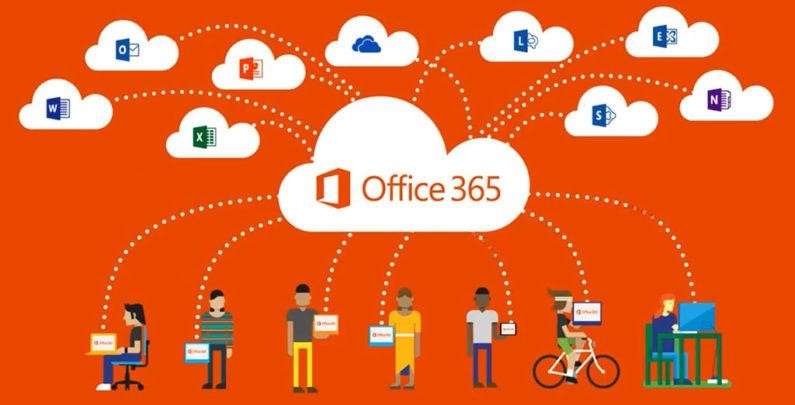
Conclusion
In conclusion, Developing Office 365 add ins offers many benefits, such as cross-platform compatibility, easy deployment, and integration with Microsoft’s secure ecosystem. However, other than its benefits, Office 365 add ins come with various limitations like API boundaries, authentication complexities and limitations in user interface capabilities. By understanding the benefits, challenges, and limitations, developers can create more effective and reliable Office 365 add-ins that enhance productivity and improve the user experience.
At Code Creators, we specialize in developing powerful Office 365 solutions tailored to your business needs. Whether you require Power BI development services to enhance data visualization or need a SharePoint consultant for seamless collaboration and workflow automation, our team is here to help. Contact us today to leverage our expertise in Microsoft technologies and drive productivity in your organization.
Sherry Rajani, is a tie-loathing adventurer and troublemaker who believes in turning ideas into reality. Even though his experience is primarily in Microsoft Cloud and On-Premise Solutions, Sherry has also lead teams building Custom ERPs, Mobile Applications, Data Management and other solutions.
After working in the Toronto Technology Industry for a while, Sherry started his own Technology Consulting Firm, Code Creators Inc., specializing in the Office 365 Stack ranging from SharePoint Online, the Power Platform, PowerBI and Microsoft Teams.