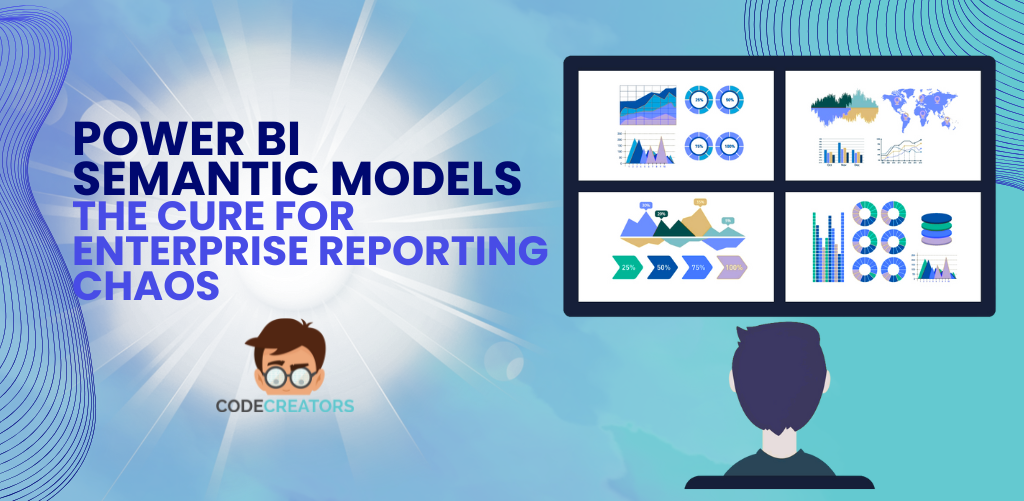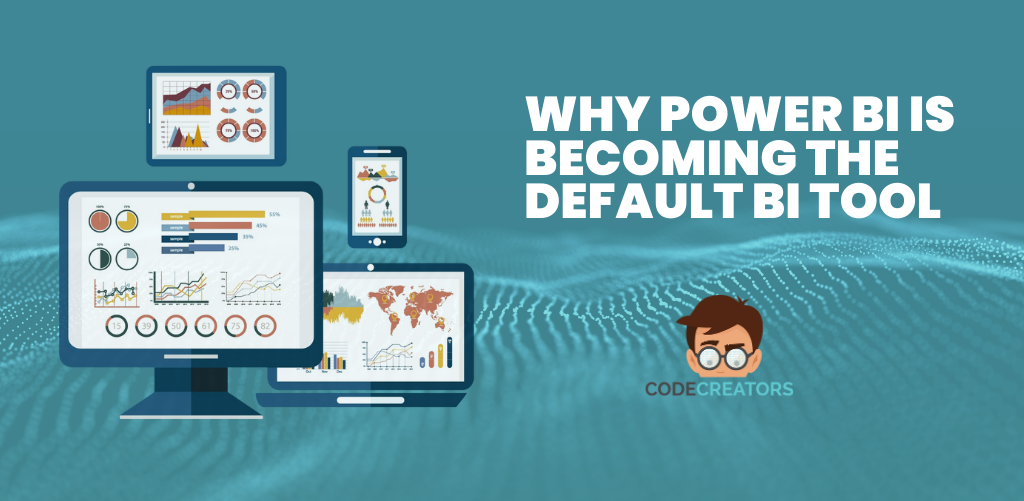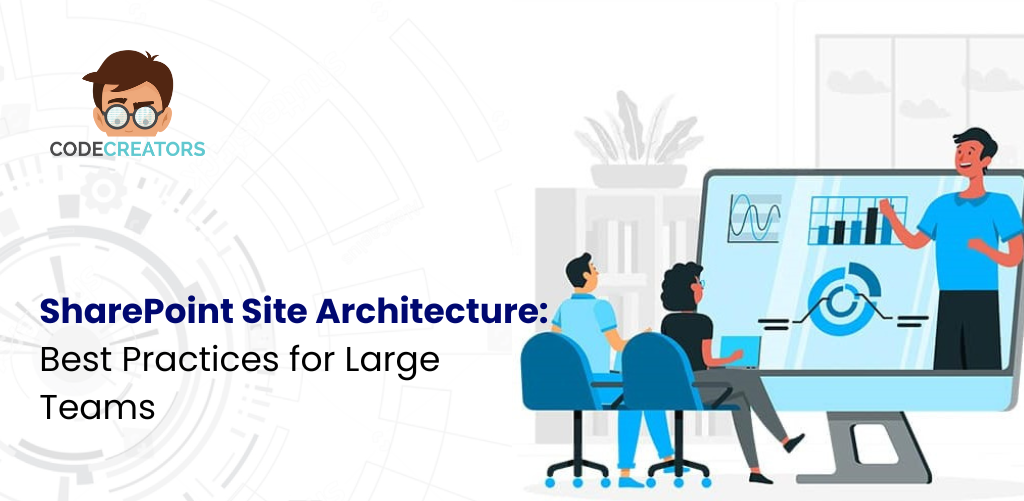Designing a User-Friendly SharePoint Intranet: Best Practices and Tips

1. Understand Your Audience
Conduct User Research
Understanding the needs of your users is the cornerstone of designing a user-friendly SharePoint intranet. Conduct surveys, interviews, and focus groups to identify pain points, preferences, and expectations.
Key Insights to Gather
- Common tasks users perform on the intranet.
- Departments that interact frequently and need shared resources.
- Preferred devices (desktop, mobile, or tablets).
Build User Personas
Follow the process of creating user personas that represent the main employee categories in your organization. To develop particular features and functionalities for your product, these personas are helpful.
2. Focus on Information Architecture (IA)
Arrange the Content Reasonably. Designing an IA requires accessibility because the user must be able to find an item in a specific amount of time. Patterns that are easy to grasp should accompany proper navigation, and relevant items should preferably be grouped.
Tips for Structuring IA
- Use categories like “Departments,” “Projects,” “HR Resources,” and “IT Helpdesk.”
- Implement intuitive naming conventions to make labels self-explanatory.
- Avoid creating too many levels of navigation that confuse users.
Incorporate a Powerful Search Function
Search is often the quickest route for users to locate information. Enhance the SharePoint search functionality by:
- Tagging documents with metadata.
- Using custom refiners to filter results.
- Incorporating search suggestions and auto-complete features.
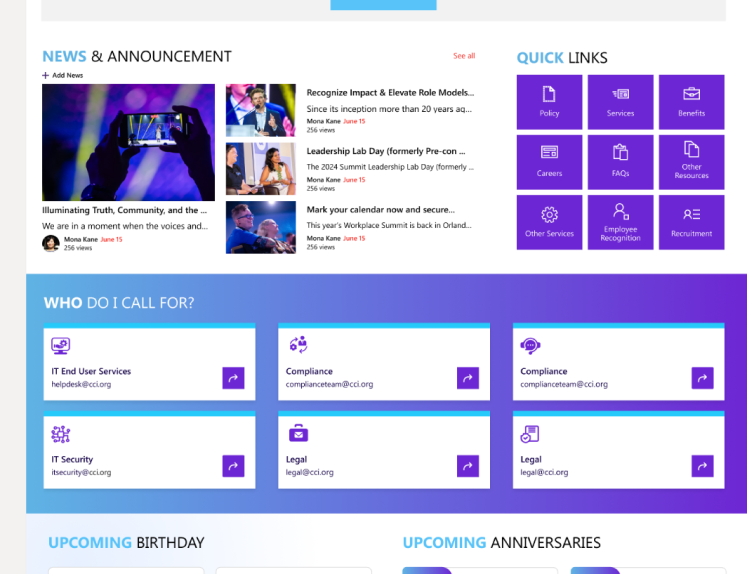
3. Simplify Navigation
Create an Intuitive Menu
Make sure the menu of the intranet is always clearly displayed and can be found on any of the pages. Organize all categories in mega menus to reach a comprehensible density that will not confuse users.
Add a Persistent Navigation Bar
A top bar is embedded to ensure the users can easily get to sections they might regularly use, for instance, home announcements or shared files, without scrolling up.
Use Breadcrumbs
Through the breadcrumb trail, users get to know where they are currently so that they can easily follow the trail back.
4. Prioritize Mobile-Responsive Design
With the rise of remote work and mobile-first approaches, ensuring your SharePoint intranet is mobile-friendly is non-negotiable.
Tips for Mobile Optimization
- Use responsive web design to adapt to various screen sizes.
- Opt for larger touch targets for links and buttons.
- Minimize the use of heavy graphics to reduce loading times.
5. Enhance Visual Design
A visually appealing intranet boosts engagement and makes navigation enjoyable.
Use Consistent Branding
Make sure your chosen theme, logos, and colors complement your company’s branding. Finally, SharePoint offers design customization choices to make integrating your branding as simple as possible.
Avoid Visual Clutter
Even if adding widgets or banners to the website is interesting, avoid overcomplicating the design. It should be mentioned that an excessive number of components in the layout can make the customer feel overloaded.
Leverage White Space
The powerful white spaces that improve readability and focus are valuable. Use it to distinguish certain textual passages and maintain the simple layout of the key components.
6. Incorporate Personalization
Display Relevant Content
The contents can be viewed using filters based on one’s interest, division, or position. For instance, HR staff may have greater visibility into HR news streams while IT staff could have visibility into IT announcements.
Provide Custom Dashboards
Give users the option to create a personalized start page with sub-widgets for the calendar, project updates, and most recent papers.
7. Facilitate Collaboration
One of SharePoint’s numerous features as a business platform is organization collaboration. Utilize this to the most by adding tools that will help you show your team members how much you value them.
Use Team Sites
Create departments and teams to make sure each project has a site. Users of team sites can:
- Share files.
- Discuss ideas in real time.
- Track project progress with lists and libraries.
Enable Microsoft 365 Integration
Integrating Microsoft 365 tools like Teams, OneDrive, and Outlook enhances collaboration by creating a seamless ecosystem where users can communicate and share resources effortlessly.
8. Prioritize Performance and Speed
A slow-loading intranet discourages users from engaging with it. Optimize your SharePoint intranet for performance.
Ways to Improve Performance
- Optimize images and compress large files.
- Minimize the use of custom code that might slow down the site.
- Regularly monitor performance and fix bottlenecks.
9. Implement Strong Governance
The integrity, security, and value of a SharePoint intranet are more likely to decline over time if proper governance is not implemented.
The platform’s operation and order are maintained by the administration, who also seek to enhance the platform to satisfy organizational needs while still adhering to legal and security standards.
Define Content Ownership
A key factor in implementing governance is therefore determining content ownership. Document, resource, or section owners are in charge of the administration of the content, mode of access to them, and their upkeep.
Best Practices for Defining Content Ownership
Assign ownership per department or team: Each department (HR, IT, marketing, etc.) should have content owners responsible for updating and organizing the materials specific to that area.
Set Permissions and Access Levels
In SharePoint, permissions allow you to control who can access specific content and who can edit, share, or delete it.
Steps to Set Permissions and Access Levels
- Create security groups: Set up security groups based on roles (e.g., HR, managers, employees, IT). By assigning permissions to groups instead of individuals, it simplifies the management of access controls.
- Use permission inheritance: SharePoint’s site permission settings allow the site level to incorporate permissions from higher levels.
- Limit editing rights: Assign a small group of people to edit sensitive documents, and make sure they are our most reliable members.
To keep the proper settings, it is advisable to utilize this function properly. However, if additional security is needed, you can circumvent the restrictions on particular libraries or lists. Just read-only access to the company’s social media accounts may be granted to employees.
How to Conduct Effective Content Audits
- Schedule audits regularly: Define a schedule (quarterly or biannually) for auditing content and stick to it. Ensure it’s part of your governance strategy.
- Use SharePoint’s analytics: SharePoint offers insights into page usage and document engagement. Use these analytics to identify underperforming or outdated content.
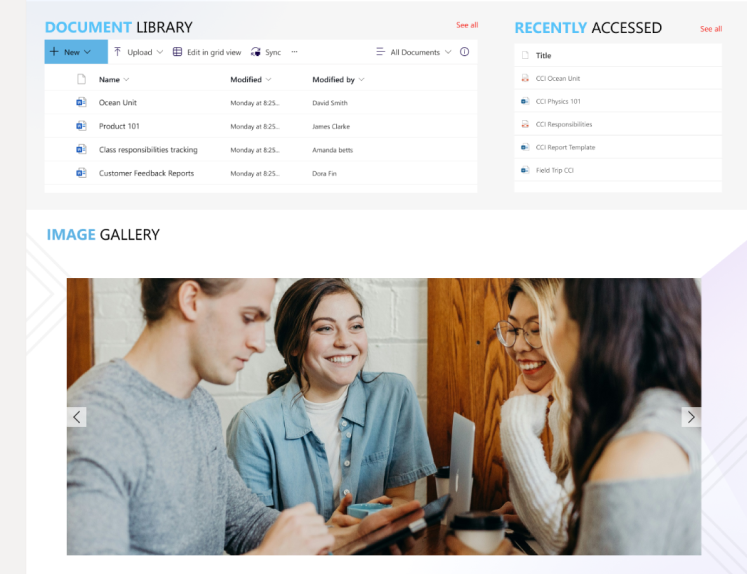
10. Communicate and Train Users
Key issues like communication and complete in-depth staff training are essential to any SharePoint intranet, according to a wealth of evidence.
To reiterate the well-known saying, an intranet solution cannot function well if users are unaware of its presence or are unable to use it.
Best Practices for Launch Communication
Highlight key benefits: Focus on the specific ways the intranet will help employees, whether it’s improving communication, reducing email clutter, or simplifying access to key resources.
Provide Training
Even the most basic intranet may not be very user-friendly, particularly for new hires. The absence of structure is one drawback of that strategy. Employers can also give their staff members organized training so they feel comfortable utilizing it.
Training Options to Consider
Step-by-step user guides: Create clear, written instructions on how to use different sections of the intranet, including common tasks like document management, using team sites, and updating personal information.
Gather Feedback
Training and communication don’t stop once the intranet is launched. It’s essential to gather ongoing feedback from users to identify areas for improvement and to ensure the platform meets their evolving needs.
Effective Ways to Gather Feedback
User feedback sessions: Host informal sessions where employees can voice their opinions, share ideas for improvement, and discuss pain points with the team responsible for managing the intranet.
11. Focus on Accessibility
A user-friendly SharePoint intranet must be accessible to everyone, including individuals with disabilities.
Follow WCAG Guidelines
Adhere to Web Content Accessibility Guidelines (WCAG) to create an inclusive intranet. Ensure that:
- Text has sufficient colour contrast.
- Alt text is provided for images.
- Keyboard navigation is fully functional.
- Test with Assistive Technologies
- Test your intranet with screen readers and other assistive tools to verify usability.
12. Continuously Evolve
A SharePoint intranet is not a one-time project. Regular updates and enhancements are necessary to keep it relevant and user-friendly.
Monitor Usage Metrics
Use SharePoint analytics to track user engagement and identify areas for improvement.
Key Metrics to Monitor
- Most visited pages.
- Search queries with no results.
- Frequently downloaded documents.
Stay Updated with SharePoint Features
Microsoft frequently updates SharePoint with new features and tools. Stay informed about these updates and incorporate them into your intranet.
13. Test Before Launching
Before rolling out your intranet to the entire organization, test it thoroughly with a pilot group.
What to Test
- Navigation flow and ease of use.
- Page loading speed.
- Accessibility for all devices.
Gather feedback from the pilot group and make necessary adjustments before the final launch.
Conclusion
Planning a SharePoint intranet involves balancing visually appealing web design, ease of installation, and user-centered usability, as the description above makes clear.
Effective information architecture, mobility, solid governance, and the improvement of these elements are the recommendations that will assist in creating a SharePoint intranet that goes beyond what users require.