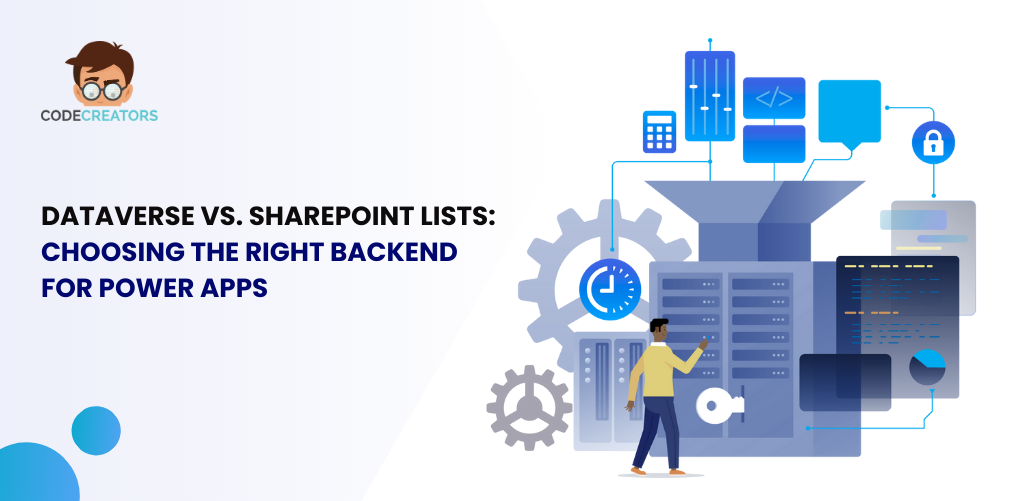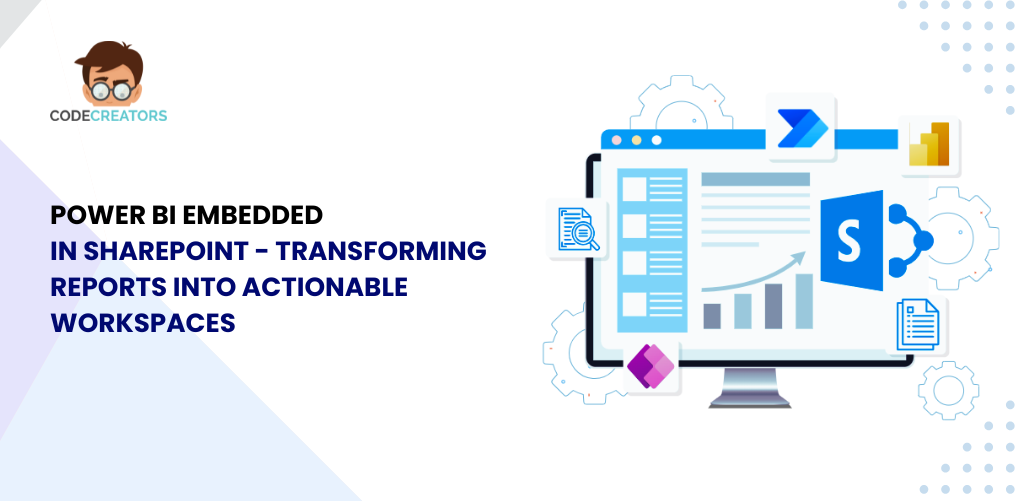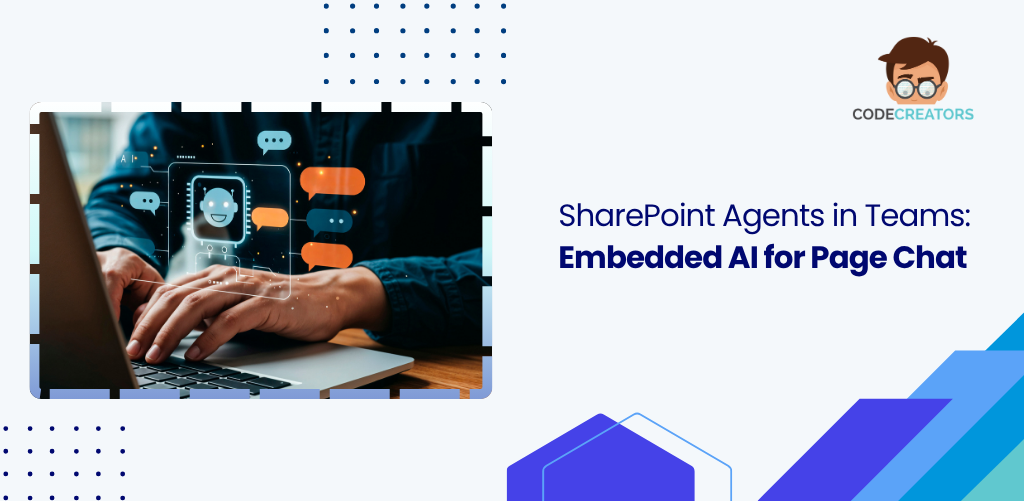Creating Reports with New Data Sources in Power BI Service

Creating reports in Power BI Service has just become easier and more powerful. If you’re someone who wants to work directly in the cloud without switching to Power BI Desktop, there’s some great news. You can now build new reports from scratch in Power BI Service using a wide range of data sources, thanks to Power Query Online. This update brings more than 100 data connectors and over 300 transformations to your browser, giving you the full data shaping experience that was once limited to the desktop.
This is a big step forward for data analysts, business users, and anyone who prefers working in a cloud-based environment. You no longer need to download and install Power BI Desktop to create new reports or manipulate data from different sources. Everything can now be done online using the Power BI Service and the powerful capabilities of Power Query Online.
Connecting to New Data Sources in Power BI Service
Previously, creating a new report in Power BI Service meant using existing datasets or uploading prepared files. With the latest update, you can now create a report from scratch by connecting directly to a data source within the service. Whether you want to connect to an Excel file on OneDrive, a SQL Server database, or cloud services like Salesforce, Azure, or Google Analytics, Power BI Service supports it all.
The real game-changer is the addition of over 100 connectors. These allow you to pull data from a wide variety of platforms—both online and on-premises. This means you can access data from business apps, databases, and files without leaving your browser. All these connections are powered through the same underlying technology that runs Power Query Online, so you get a smooth and consistent experience no matter where the data is coming from.
Full Power Query Experience in the Browser
Power Query Online is now fully integrated into Power BI Service. That means when you’re getting data from a source, you also get access to all the powerful transformation tools you’d expect. These include column splitting, pivoting, unpivoting, data type conversion, filtering, grouping, merging, and appending queries—just to name a few.
With more than 300 transformations available, you can clean, shape, and enrich your data entirely within the browser. Power Query Online uses a user-friendly, step-by-step interface, so even those without deep technical skills can use it confidently. You can see each transformation applied in order, modify or delete them, and preview how the data looks after each change.
This removes the need to move data preparation work between desktop and online environments. Now, you can go from connecting to raw data to creating a polished report all within the Power BI Service.
Seamless Report Creation and Publishing
Once your data is ready, creating visuals is just a few clicks away. The report editor in Power BI Service lets you build visuals using the same drag-and-drop interface you’re used to in Power BI Desktop. You can create charts, tables, and slicers, apply filters, and format your visuals without needing any extra tools.
Because you’re working in the cloud, you can instantly share your report with others, collaborate in real-time, and even schedule data refreshes. Reports created using Power Query Online in Power BI Service behave just like any other Power BI report—they can be pinned to dashboards, exported to PowerPoint, or embedded in Microsoft Teams or SharePoint.
Everything stays centralized, secure, and always up to date, which is perfect for teams that need to work with live data.
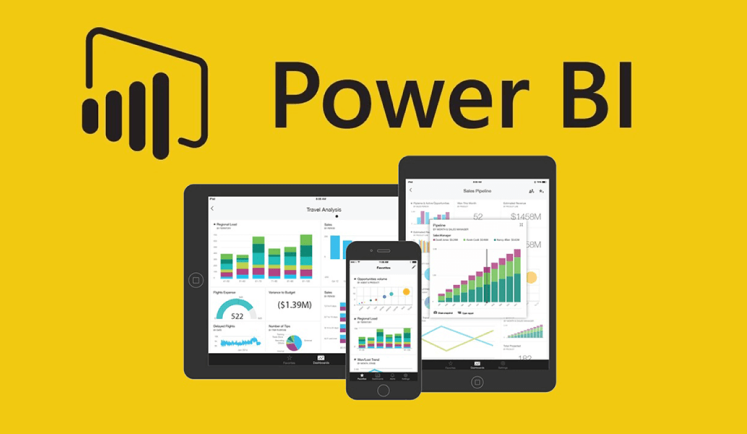
Why this Matters for Businesses
For companies that want to empower their teams with data but don’t want to manage multiple tools, this update is a game-changer. Users can now do everything, from connecting to data to publishing insights using only a web browser. There’s no longer a strict dependency on Power BI Desktop for new report creation.
This helps organizations streamline their data workflows and reduce friction for users who are new to Power BI. It also supports a more agile approach to data reporting, especially when quick decisions are needed, and IT involvement is limited.
With Power Query Online providing the same powerful transformation features in the cloud, data governance and consistency also improve. Everyone in the organization can follow the same data preparation logic, and updates can be managed centrally.
How to Get Started
To start creating a report using new data sources in Power BI Service, you simply log into the Power BI workspace. From there, you can click on the “New” button and choose “Report from data source.” This opens the Power Query Online interface, where you select the connector you need, authenticate your source, and begin shaping your data.
There’s no need to install anything. You just need a web browser and a Power BI license with the right permissions. The process is intuitive and guided, so even first-time users can start building reports confidently.
As you progress, your steps are recorded in the Applied Steps panel, allowing you to backtrack or make adjustments anytime. Once your dataset is ready, it’s automatically saved and can be used across multiple reports or shared with colleagues.
Step-by-Step: Creating Reports with New Data Sources in Power BI Service
1. Sign in to Power BI Service
Go to app.powerbi.com and sign in using your Microsoft account with appropriate access rights.
2. Select Your Workspace
Choose the workspace where you want to create the report. You must have a contributor or higher permissions in that workspace.
3. Click on ‘New’ > ‘Report’ > ‘Start from data source’
This opens the Power Query Online interface, where you’ll begin the data connection process.
4. Choose a Data Connector
Pick from over 100 available connectors such as Excel, SharePoint, SQL Server, Salesforce, or any other supported data source.
5. Authenticate and Load Data
Provide the necessary credentials or access method for your selected source, then preview and load your desired data.
6. Transform Your Data Using Power Query Online
Use the visual editor to apply filters, rename columns, merge tables, change data types, and apply any of 300+ transformation options.
7. Save Your Data Model
Once your transformations are done, click ‘Next’ or ‘Save’ to load the final dataset into Power BI Service.
8. Design Your Report
Use the drag-and-drop report builder to create visualizations, add slicers, apply filters, and customize formatting as needed.
9. Save and Share the Report
Click ‘File’ > ‘Save’ to store the report in your workspace. From there, you can share, schedule refreshes, or pin visuals to dashboards.
Expanding Possibilities for Data Analysis
With Power BI Service and Power Query Online working together, you’re not just creating static reports. You’re setting up live connections to dynamic data sources. This means reports can be refreshed automatically with the latest data. You can use these live reports to track performance, monitor trends, and support strategic decision-making.
For example, if you’re pulling sales data from a cloud CRM, your Power BI report in the service can update daily without manual intervention. This ensures that your insights are always fresh and accurate.
You can also use parameters, custom columns, and conditional logic in Power Query Online to make your data model smarter and more adaptable. These features allow for complex data scenarios without having to rely on advanced coding or external scripts.
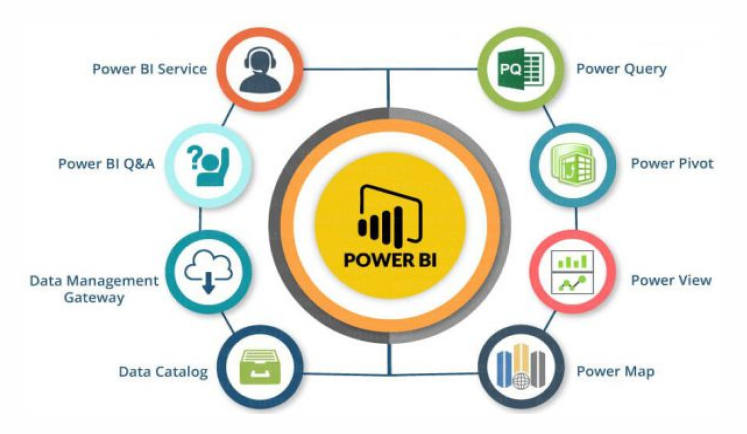
Final Thoughts
The ability to create full reports directly in Power BI Service using new data sources and Power Query Online is a major upgrade. It brings flexibility, speed, and convenience to everyday reporting tasks. By supporting over 100 connectors and more than 300 transformations, Microsoft has made it possible to handle even the most complex data workflows right from your browser.
If you’ve been looking for a way to modernize your reporting process, reduce reliance on desktop software, and encourage more people in your organization to work with data, this new capability is worth exploring.
Power Query Online provides all the tools you need to clean and shape your data, while Power BI Service ensures those insights are always accessible, secure, and ready to share. It’s a simple, powerful combination that supports smarter, faster business decisions—without the usual technical barriers.
Are you ready to try building your next report directly in Power BI Service? Now’s the perfect time to explore its full potential.
At Code Creators, we specialize in transforming your data into actionable insights with tailored solutions. As a trusted Power BI consultant, we empower businesses to unlock the full potential of their data through expert Power BI consulting. Whether you’re just getting started or looking to optimize complex analytics workflows, our team is here to help you succeed in the cloud and beyond.
As the CTO at Code Creators, I drive technological innovation, spearhead strategic planning, and lead teams to create cutting-edge, customized solutions that empower clients and elevate business performance.