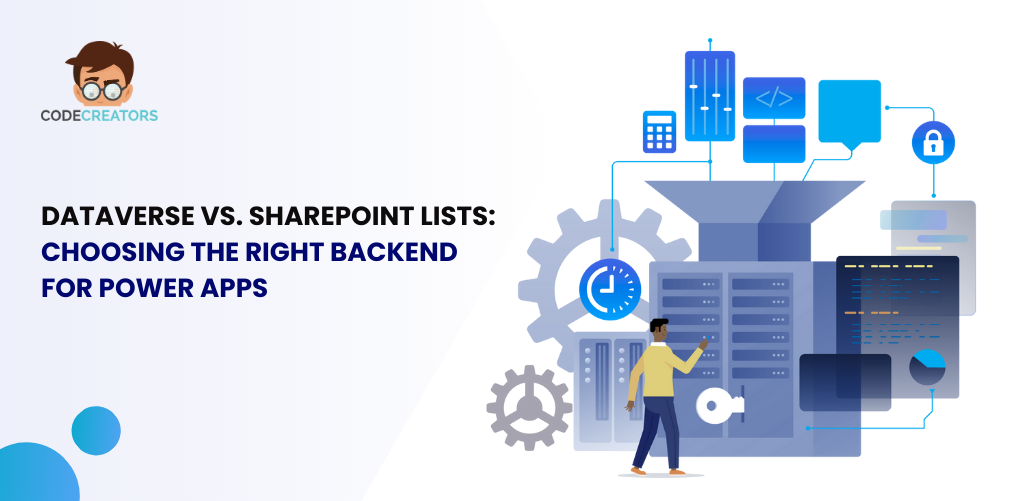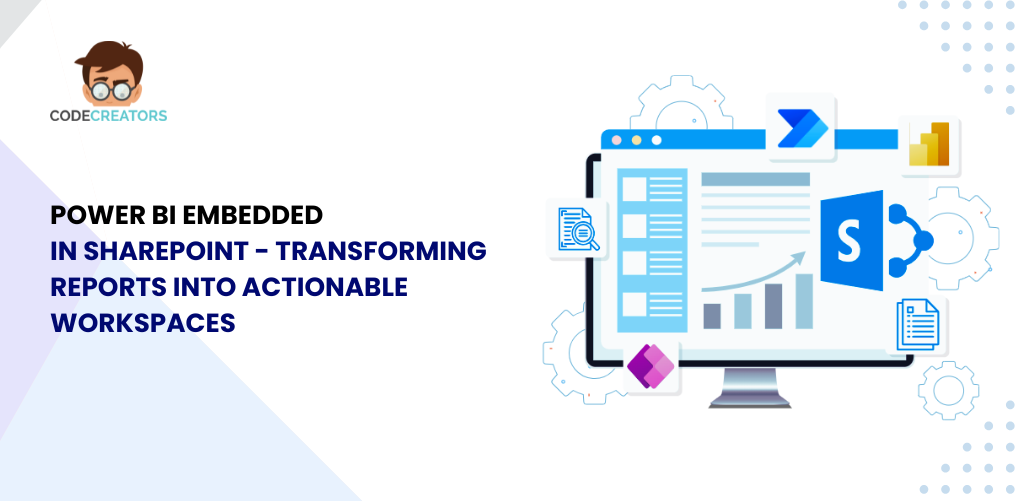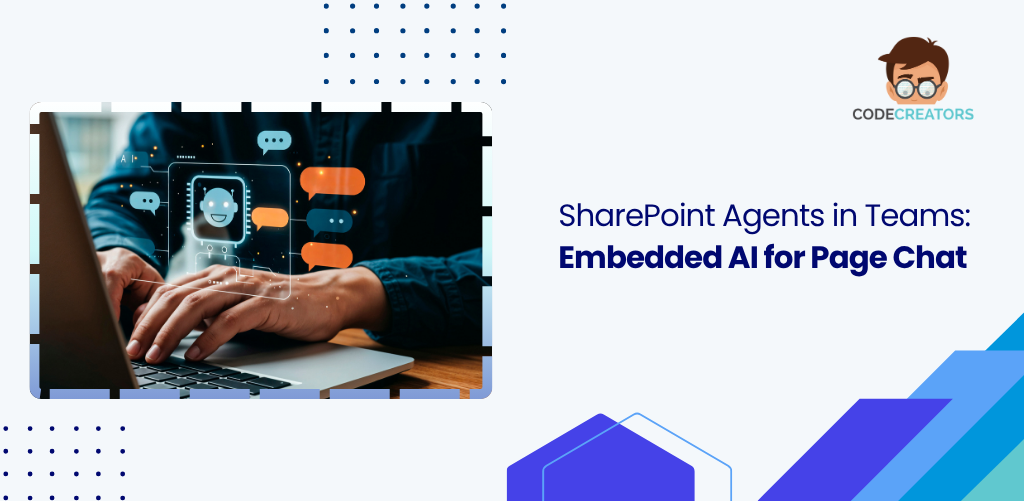Building Custom Microsoft Copilot Agents for SharePoint with Power Platform
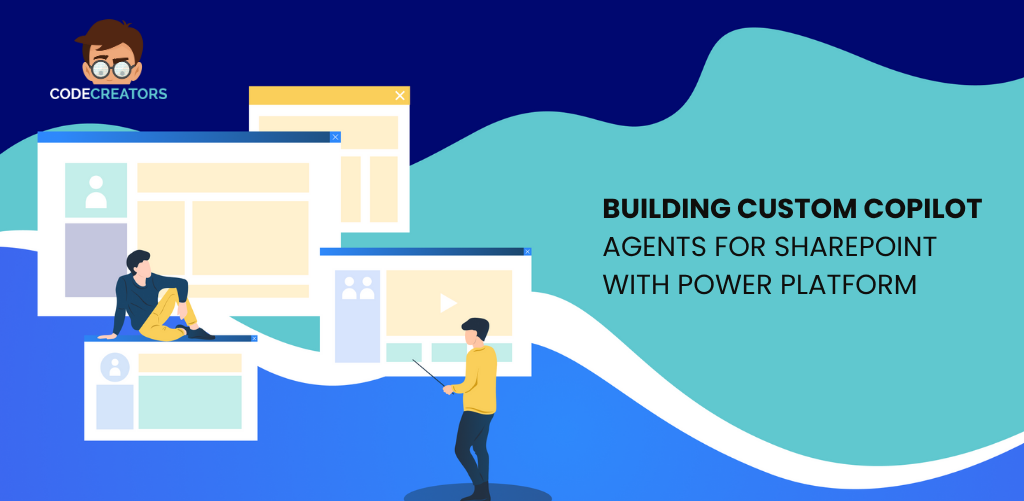
SharePoint Meets AI-Driven Assistance
Managing projects and collaboration in SharePoint is already powerful—but what if your team could ask questions, get automated help, and navigate SharePoint like talking to a smart assistant? That’s exactly what custom Copilot agents can do. Thanks to Microsoft Copilot Studio, you can now build intelligent, no-code AI bots that work inside Microsoft 365, Power Platform, and SharePoint environments.
This blog walks you through how to build your first custom Copilot assistant for SharePoint using the Power Platform, especially when your project data lives in Power Apps. Whether you want to automate FAQs, streamline task management, or deliver personalized insights to users, custom AI agents are transforming the way organizations interact with their digital workspaces.
What Is Microsoft Copilot Studio?
Microsoft Copilot Studio is a low-code development environment that enables users to create AI-powered virtual agents tailored for specific business needs. It’s an evolution of Power Virtual Agents, now tightly integrated with Microsoft 365 Copilot and the Power Platform ecosystem.
With it, you can:
- Design natural language conversations.
- Pull data from Power Apps, SharePoint, and Dataverse.
- Embed Copilot experiences in Microsoft Teams or SharePoint.
- Automate repetitive tasks and answer project-related queries.
This makes Copilot Studio a perfect fit for building intelligent assistants that can work alongside users in SharePoint environments.
Why Build Custom Microsoft Copilot Agents for SharePoint?
SharePoint is a powerful platform for document management, intranets, and collaboration—but it can be overwhelming for some users to navigate or retrieve information quickly. Custom Copilot agents can solve this by:
- Answering employee questions based on SharePoint content.
- Automating support for HR, IT, or project management portals.
- Surfacing data from Power Apps forms, lists, or Dataverse models.
- Guiding users through workflows, forms, or policy documents.
These AI assistants don’t just provide answers—they create smoother experiences across your SharePoint sites.
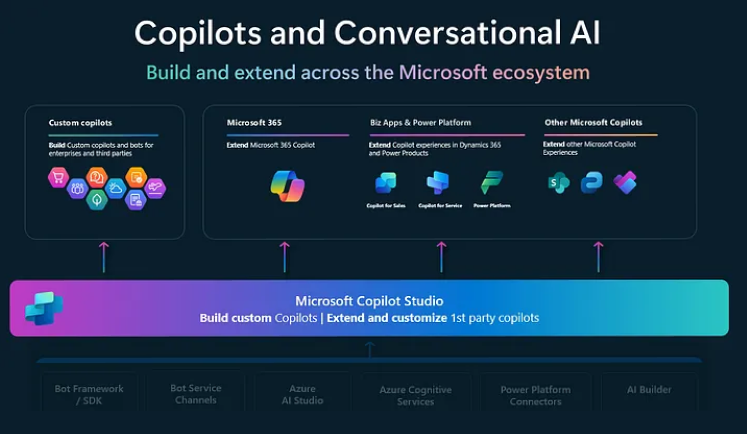
Step-by-Step Guide: Building Your First Custom Copilot
Let’s walk through the steps to create your own custom Copilot agent using Microsoft Copilot Studio and Power Platform components.
Step 1: Access Microsoft Copilot Studio
Start by signing in to Microsoft Copilot Studio with your Microsoft 365 credentials. You’ll land on the home dashboard where you can create and manage bots.
Click “+ New Copilot” to begin your project.
Step 2: Define Your Copilot’s Purpose
Give your Copilot a clear name and define its purpose. For example:
- Name: SharePoint Project Assistant
- Purpose: Help users find project status updates and document locations in SharePoint, using Power Apps project data.
You can specify a tone, greeting message, and fallback responses. This creates a natural user experience.
Step 3: Add Topics and Trigger Phrases
Topics are like conversation flows. They define what your Copilot can help with.
For instance:
- Topic Name: Project Status
- Trigger Phrases: “What’s the status of Project A?” “Is Project Alpha completed?”
- Response Action: Fetch status from Power Apps project list or Dataverse table.
You can either build your own topics from scratch or use pre-built templates Copilot Studio provides.
Step 4: Connect to Power Platform Data (Power Apps or Dataverse)
To make your Copilot smart, connect it to real data:
- Go to Data > Add a Data Source.
- Select Dataverse, Power Apps, or SharePoint List.
- Authenticate and choose the specific table or list storing your project data.
You can now use data-driven logic in your Copilot responses, such as “If project name = user input, return status field.”
Step 5: Use Power FX to Build Logic (Optional)
Advanced users can enhance their Copilot responses using Power FX, the same formula language used in Power Apps.
Example:
PowerFX
CopyEdit
If(TextInput1.Text = “Project Alpha”, LookUp(Projects, Name = “Project Alpha”).Status, “Project not found”)
This ensures that users receive personalized and accurate replies based on real-time data.
Step 6: Test Your Copilot Agent
Before publishing, use the Test Bot feature to simulate conversations.
Try different questions like:
- “When is Project Beta due?”
- “Who is managing the finance dashboard?”
- “Where can I find the contract for Project X?”
This helps you fine-tune responses, improve trigger coverage, and avoid dead ends.
Step 7: Deploy to SharePoint or Microsoft Teams
Once you’re satisfied, click Publish and choose where you want your Copilot to appear.
- SharePoint: Embed the Copilot using a web part or a Power Apps integration.
- Teams: Add your Copilot as a chatbot for easier access during team discussions.
- Standalone Web App: Deploy it to a dedicated page using Power Pages or a portal.
You can even create deep links that open the Copilot with pre-filled context based on the user’s page or list.
How Copilot Integrates with Microsoft 365 Ecosystem
Custom Copilots built in Copilot Studio aren’t isolated bots—they’re fully integrated into Microsoft’s broader ecosystem:
- Microsoft Graph: They can query calendar data, user profiles, files, and email metadata.
- Microsoft 365 Copilot: They can complement the built-in Copilot by focusing on domain-specific tasks (e.g., project insights in a PMO dashboard).
- Power Automate: Trigger flows directly from Copilot conversations, such as sending a reminder, generating a task, or updating SharePoint items.
This creates powerful, conversational workflows without users ever leaving their SharePoint or Teams environment.
Example Use Case: Project Management Assistant in SharePoint
A project management office (PMO) maintains a SharePoint site for all ongoing projects. Project updates, documents, and team info are stored in Power Apps. Instead of navigating manually, users can now ask:
- “What’s the latest update on Project Orion?”
- “Can you send me the Gantt chart for Project Mercury?”
- “Who’s the lead on Project Zeta?”
The Copilot pulls data from Power Apps, links to SharePoint documents, and offers suggestions—all via a chat interface embedded on the PMO SharePoint homepage.
Tips for Successful Copilot Deployment
- Start Small: Build one or two helpful topics before scaling to dozens of use cases.
- Monitor Analytics: Use the built-in analytics dashboard to track usage, drop-offs, and unanswered queries.
- Train Your Team: Educate staff on how to interact with Copilots, especially where custom answers depend on structured inputs.
- Update Frequently: As your SharePoint and Power Apps data evolve, keep your Copilot topics and logic up to date.
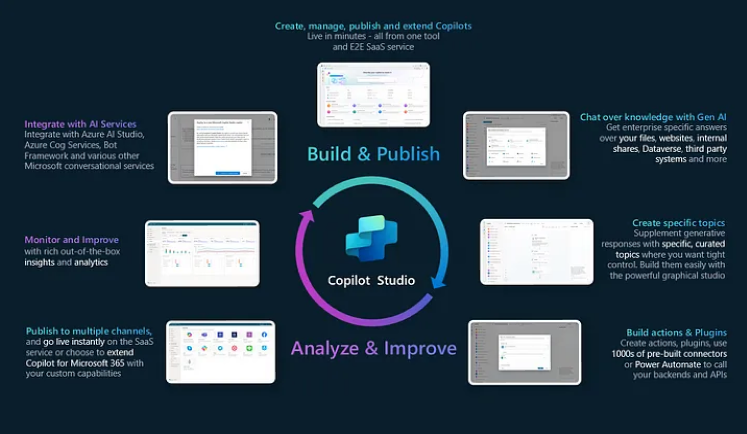
Conclusion: Smarter SharePoint with Microsoft Copilot Agents
With Microsoft Copilot Studio and Power Platform, building a custom AI assistant is no longer just for developers. Business users and IT teams can now deliver intelligent support inside SharePoint, powered by real-time data from Power Apps and Dataverse.
Whether you’re managing complex projects, onboarding employees, or improving intranet search—custom Copilot agents make SharePoint more conversational, intelligent, and user-friendly.
Ready to build your first Copilot agent and revolutionize how your team interacts with SharePoint?
At Code Creators, we specialize in delivering intelligent, user-centric Microsoft solutions that help businesses thrive in the modern workplace. Whether you’re building custom Copilot agents, enhancing workflows, or reimagining your SharePoint environment, partnering with a skilled SharePoint consultant ensures success at every step. Our tailored SharePoint consulting services are designed to meet your organization’s unique needs—bringing innovation, structure, and long-term value to your digital transformation efforts.
As the CTO at Code Creators, I drive technological innovation, spearhead strategic planning, and lead teams to create cutting-edge, customized solutions that empower clients and elevate business performance.