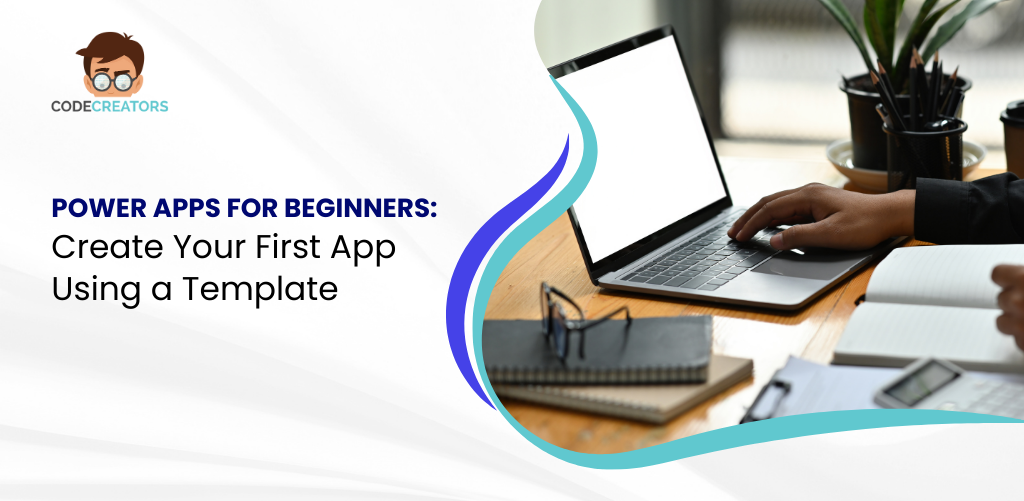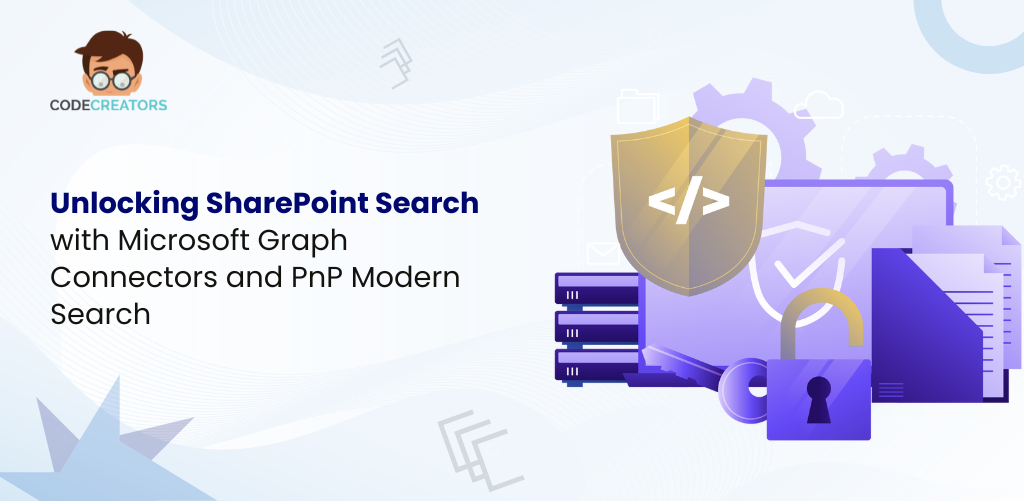Build Your First Power Apps with Copilot Using Plain English Instructions
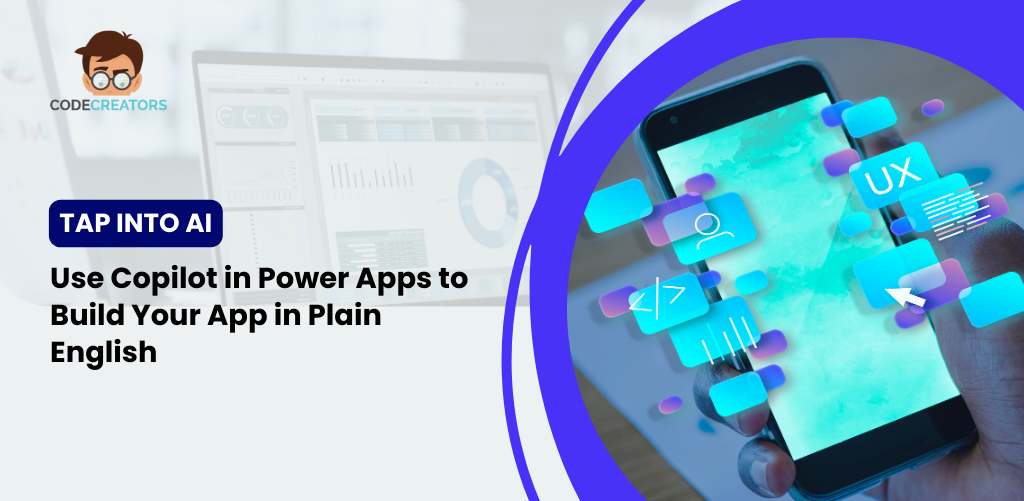
Imagine telling a computer what kind of app you want in everyday language—no technical jargon, no coding—and seeing it instantly build a working version for you. That’s not science fiction anymore. With Microsoft Power Apps’ Copilot, artificial intelligence meets low-code development, making it possible for anyone to create business-ready applications by simply describing their needs in plain English.
This blog will guide you step by step through how to use Copilot in Power Apps. You’ll see how easy it is to describe your app, generate a prototype, refine it, and launch it—all powered by AI. If you’ve ever thought app development was out of reach, Copilot proves otherwise. The question is, are you ready to see how simple it can be?
What is Power Apps Copilot?
Power Apps Copilot is an AI-powered assistant built into Microsoft Power Apps that helps you design and build applications through natural language input. Instead of dragging elements onto a canvas or writing formulas, you can type something like, “I want an app to track employee training and certification deadlines,” and Copilot instantly generates a functional prototype.
Here’s what makes it groundbreaking:
- Plain English Commands: Describe your idea the way you’d explain it to a colleague.
- Instant Prototypes: Copilot creates data tables, forms, and screens automatically.
- Refinement on the Fly: You can ask Copilot to add fields, adjust layouts, or apply logic without touching code.
- Seamless Integration: Just like traditional Power Apps, Copilot connects with Microsoft 365, SharePoint, Dataverse, and external systems.
In short, it lowers the barrier to entry for app creation and opens the door for business users, not just developers, to bring their ideas to life.
Step 1: Accessing Copilot in Power Apps
To start, head to the Power Apps portal and sign in with your Microsoft account. On the dashboard, you’ll notice a “Describe your app idea” text box powered by Copilot. This is where the magic begins.
Think of it as a conversation starter with AI. Instead of clicking through setup menus, you simply tell Copilot what you need your app to do.
For example:
- “Create an app to manage a list of company assets and who has them checked out.”
- “I need a tool for tracking customer inquiries with status updates.”
- “Build an app for recording employee vacation requests and approvals.”
Once you hit enter, Copilot interprets your request and begins assembling a prototype.
Step 2: Generating Your First Prototype
The first output you’ll see is a data table with suggested fields that match your request. If you asked for an app to track customer inquiries, Copilot might automatically create fields such as:
- Customer Name
- Contact Information
- Inquiry Description
- Status
- Assigned Staff
- Resolution Date
Alongside the data table, you’ll also get a working app interface where you can add, edit, and browse records. It may not be fully polished yet, but you’ll already have a usable foundation generated in seconds.
This is where AI saves enormous time. Traditional low-code methods required manually building tables, designing forms, and configuring navigation. Copilot handles it upfront, freeing you to focus on refinement.
Step 3: Refining with Plain English
Once you have your prototype, you can refine it with additional instructions. The conversational design of Copilot makes this part especially powerful.
For instance, you might type:
- “Add a Priority field with options High, Medium, and Low.”
- “Include a drop-down to assign tasks to specific employees.”
- “Add a dashboard showing the number of open vs. closed requests.”
Copilot then updates your app accordingly. It feels less like programming and more like collaborating with a digital assistant that understands business language.
If you’ve ever wished app design worked like a brainstorming session, Copilot makes that a reality.
Step 4: Customizing the Look and Feel
Beyond structure and functionality, Copilot also helps you personalize your app’s style. You can ask it to:
- Adjust layouts for easier navigation.
- Change color themes to match your brand.
- Add labels or hints for clarity.
For example, typing “Make the background blue and use white buttons for actions” applies a visual refresh instantly.
The beauty is that you don’t need to know where in the settings to apply these changes—Copilot does the heavy lifting, translating your intent into design choices.
Step 5: Adding Business Logic
Even without coding, many apps need conditional rules. Copilot supports this by generating logic through natural language.
Let’s say you want vacation requests to require approval if they exceed 10 days. You can simply type: “Add a rule that vacation requests longer than 10 days must be approved by a manager.” Copilot inserts the appropriate logic behind the scenes.
Similarly, you could request automated notifications:
- “Send an email to HR when a new employee record is added.”
- “Alert the manager when a task is marked high priority.”
This turns your app from a static form into a dynamic tool that supports real workflows—all configured with plain English commands.
Step 6: Testing Your AI-Built App
Once you’re happy with the setup, preview the app by clicking Run in the toolbar. Try adding sample records, editing entries, and exploring navigation.
Testing is essential because while Copilot is accurate, real-world use cases sometimes need fine-tuning. You might discover, for example, that a field needs a different format or a dashboard requires an additional chart.
The good news is you can go back to Copilot and simply ask: “Change the Resolution Date field to display in MM/DD/YYYY format” or “Add a chart for average response time.” The loop of testing and refining is quick and conversational.
Step 7: Save, Share, and Scale
When you’re ready, save your app to the cloud and share it with your team. Copilot-built apps, like all Power Apps, run seamlessly on desktop, mobile, and within Microsoft Teams.
Sharing is as simple as granting access permissions. You can allow users to only interact with the app or give them edit rights if they’ll help improve it.
And here’s the best part: because the foundation is already AI-generated, scaling the app becomes easier. You can add integrations with SharePoint, OneDrive, Outlook, or even third-party systems without rebuilding from scratch.
Why Copilot in Power Apps Is a Game-Changer
Copilot fundamentally changes the way businesses approach app development. Here’s why:
- Accessibility: Anyone, regardless of technical skills, can now build working apps.
- Speed: What once took hours or days now takes minutes.
- Flexibility: You can refine continuously as business needs evolve.
- Productivity Boost: Teams can automate tasks without waiting on IT backlogs.
- AI-Powered Creativity: Sometimes Copilot suggests fields or layouts you didn’t think of, sparking new ideas.
This combination of simplicity and intelligence makes Copilot one of the most approachable AI tools in Microsoft’s ecosystem.

Real-World Use Cases
To inspire your own projects, here are scenarios where Copilot shines:
- Small Businesses: Build an app to manage customer orders and delivery schedules.
- HR Teams: Create an app to handle job applications, interviews, and onboarding.
- Healthcare Providers: Track patient appointments and follow-up reminders.
- Project Managers: Automate task tracking with priority levels and real-time updates.
- Education: Develop a tool to log student progress or classroom attendance.
In each case, a plain English description is enough to get the first version up and running.
Copilot vs. Traditional Low-Code
Traditional Power Apps already reduced complexity with drag-and-drop tools, but Copilot takes it further. Instead of learning how to structure databases or formulas, you describe outcomes, and Copilot generates them for you.
Think of it like this:
- Traditional Low-Code: You still need to know what to click where.
- Copilot AI: You tell it what you want, and it handles the details.
This shift democratizes app creation even more, letting employees at all levels contribute digital solutions.
Best Practices for Beginners
While Copilot makes things simple, here are tips for making the most of it:
- Be Clear in Your Descriptions: The more specific you are, the better Copilot interprets.
- Start Small: Build a simple app first, then expand features.
- Use Real Data Examples: Copilot learns context better when you provide realistic details.
- Test Frequently: Run and adjust often to ensure accuracy.
- Collaborate: Share early prototypes with colleagues to gather feedback.
Following these practices ensures your AI-built apps not only function but deliver real business value.
Conclusion
Copilot in Power Apps proves that app creation no longer belongs only to professional developers. By describing your needs in plain English, you can generate a functional prototype, refine it, and launch a solution that saves time and enhances productivity.
Whether you’re tracking tasks, managing customers, or automating approvals, Copilot empowers you to create without code—and without hesitation.
So why wait? Open Power Apps, start typing your app idea, and watch Copilot bring it to life. Your first AI-built app is just a sentence away.
As the CTO at Code Creators, I drive technological innovation, spearhead strategic planning, and lead teams to create cutting-edge, customized solutions that empower clients and elevate business performance.