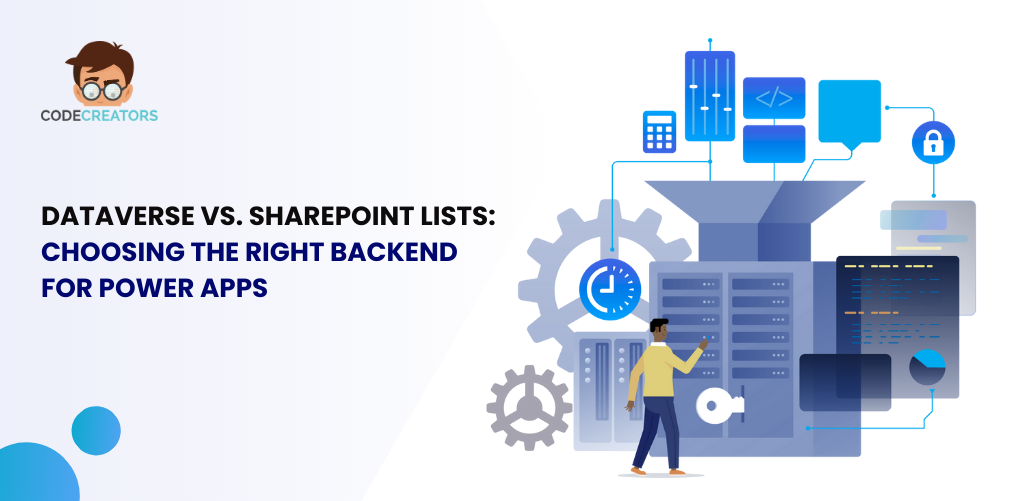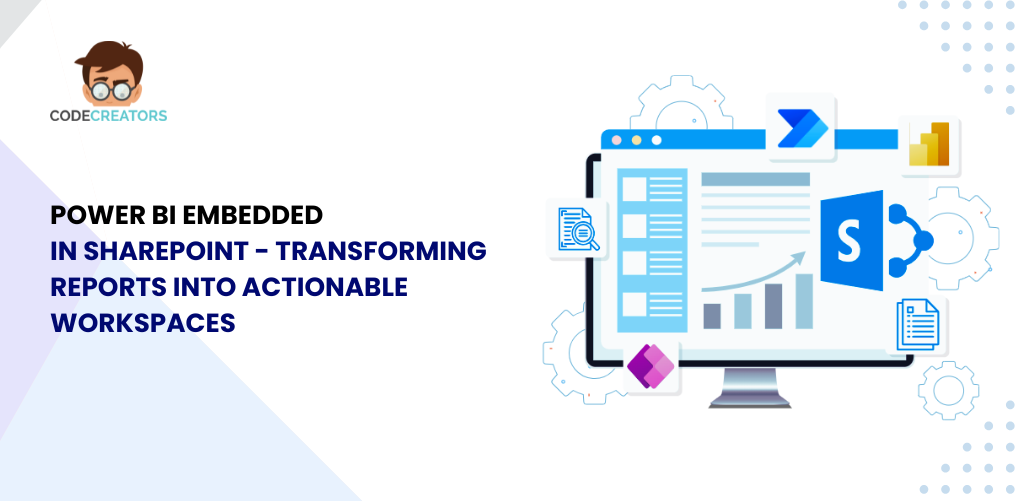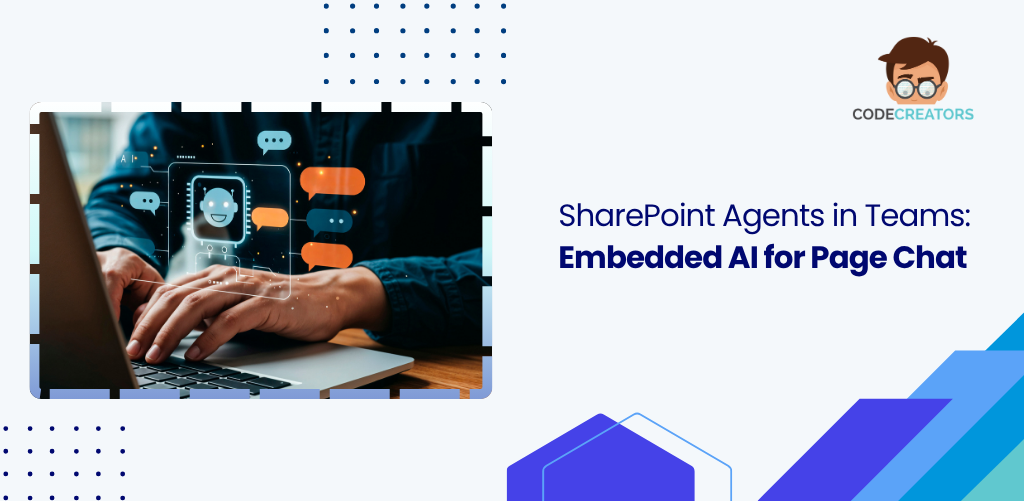Discover Copilot Page Creation in SharePoint: Page With Copilot

Creating pages in SharePoint is about to become faster, smarter, and significantly more intuitive—thanks to the upcoming “Page with Copilot” feature. Announced in early 2025, this powerful new tool from Microsoft introduces AI-powered assistance directly into SharePoint’s +New menu, allowing users to generate engaging, relevant content at record speed.
In a digital workplace where content needs to be timely and consistent, Copilot is becoming an essential companion. Now, with page creation entering the Copilot ecosystem, teams can draft, edit, and structure SharePoint pages in just a few guided clicks.
Let’s break down what this new feature means for users, how it works, and why it marks a major step forward in SharePoint content creation.
What Is “Page with Copilot”?
“Page with Copilot” is a new addition to SharePoint’s +New menu, designed to help users quickly generate modern pages using artificial intelligence. Instead of starting with a blank canvas or selecting a basic layout, users can invoke Copilot to:
- Draft the page structure
- Suggest section layouts and titles
- Generate engaging web part content
- Offer metadata, summaries, or even page descriptions
- This capability saves time, boosts quality, and supports even non-technical authors in building SharePoint content efficiently.
- According to Super Simple 365, this feature is currently rolling out between late March and late April 2025, with more enhancements to follow.
Why It Matters: Addressing Real Page Authoring Challenges
Even though SharePoint modern pages are easy to use, many users still struggle with:
- Writer’s block when starting a new page
- Lack of inspiration for structure or design
- Difficulty maintaining consistency across team sites
- Slow turnaround times for publishing updates
Copilot addresses all of these by functioning as a real-time writing and layout assistant, helping you move from idea to publishable content faster than ever before.
For communication teams, HR departments, or project managers, this feature can be a game-changer. You no longer need to be a SharePoint expert to produce polished, well-structured content.
Key Features of “Page with Copilot”
Here’s what makes the new “Page with Copilot” feature so impactful:
- Intelligent Content Drafting
Copilot can suggest page titles, introductions, and entire paragraphs based on your prompt or goal. Whether you’re drafting an announcement, event recap, or onboarding page, it provides a solid first draft instantly. - Suggested Layouts and Sections
You’ll receive AI-curated layouts, which may include hero sections, quick links, image galleries, or text summaries—all selected based on the type of content you’re creating. - Quick Web Part Recommendations
Instead of browsing the entire web part catalog, Copilot suggests relevant web parts that match your content goals—saving clicks and ensuring effective design. - Editable Prompts for Customization
The prompt box lets you define what the page is about. Whether you write, “Create a page welcoming our new interns,” or “Summarize Q1 department highlights,” Copilot tailors the result accordingly. - Fast Edits and Refinements
Once Copilot creates the page, you can refine the language, rearrange sections, or adjust formatting using built-in SharePoint tools—Copilot speeds up the first draft, but you remain in full control.
How It Works: A Step-by-Step Authoring Process
Here’s a typical workflow using “Page with Copilot” in SharePoint:
- Go to SharePoint and click “+New”
Under the usual page and news options, you’ll now see “Page with Copilot.” - Describe your page
A prompt box appears asking what the page is about. Be as descriptive or short as you want. For example:
“Announce the new hybrid work policy.”
“Share project milestones for Q2.”
“Create a training resource page for new hires.” - Let Copilot generate the structure
In seconds, Copilot produces a draft that may include a banner, web parts (like text, image, file viewers), headings, and call-to-action buttons. - Review and edit
Customize the content. Swap web parts, change images, edit text, or rearrange sections. Everything remains editable. - Publish or save as draft
Once you’re satisfied, publish your page or schedule it. You’ve just saved hours of manual effort.
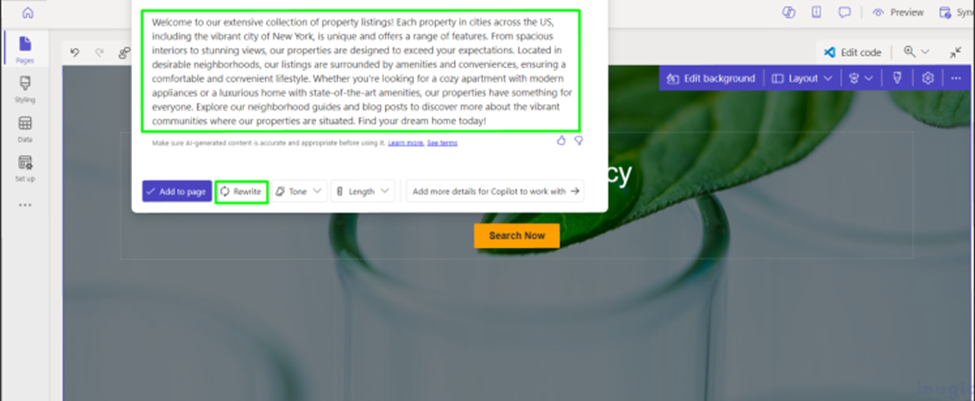
Use Cases: Where Copilot Shines
Copilot is ideal for any team or role that needs to create content regularly:
- Internal Communications
Quickly draft HR updates, CEO announcements, or company news without waiting for design input. - Project Management Pages
Summarize milestones, timelines, or team updates with consistent formatting and visual clarity. - Department Sites
Build landing pages for IT, finance, or marketing with layout suggestions tailored to the content. - Event Pages
Copilot can generate detailed pages for upcoming workshops, town halls, or offsite retreats—including agendas and speaker bios. - Knowledge Hubs and Wikis
Use Copilot to structure internal how-to guides, process documentation, or training materials.
Benefits for Organizations and Users
- Accelerated Content Production
Reduce the time from idea to page from hours to minutes. - Increased Consistency
Copilot ensures content structure and design stay aligned across sites and departments. - Reduced Cognitive Load
By offering a helpful starting point, Copilot removes the pressure of facing a blank page. - Lower Barrier to Entry
New SharePoint users or non-technical staff can now contribute high-quality pages without needing training.
How Copilot Enhances SharePoint’s AI Ecosystem
- The “Page with Copilot” feature is part of Microsoft’s broader effort to embed generative AI across Microsoft 365. We’ve already seen Copilot in:
- Word: Summarizing documents, generating paragraphs
- Excel: Analyzing data, writing formulas
- Outlook: Drafting replies or email summaries
- PowerPoint: Creating slide decks from prompts
- Bringing Copilot to SharePoint aligns perfectly with this strategy—turning your intranet into an AI-enhanced hub of productivity.
- According to Microsoft’s February 2025 update, these tools are becoming more context-aware, capable of grounding prompts in tenant-specific data.
What to Expect Next: Roadmap and Expansions
- While “Page with Copilot” is still rolling out, future enhancements may include:
- Multilingual support for automatic translation of pages
- Improved branding controls to match corporate identity
- Auto-tagging for search and compliance
- Integration with Viva Topics to suggest related resources
- Support for Copilot in SharePoint mobile app for on-the-go editing.
- As AI continues to mature, these features will likely evolve into fully autonomous content builders—giving SharePoint users even greater agility.
Final Thoughts: A Smart Future for SharePoint Creators
“Page with Copilot” isn’t just a new button—it’s a major milestone in the evolution of SharePoint content authoring. Whether you’re a seasoned site owner or a first-time contributor, this tool helps you create relevant, visually engaging, and well-structured pages—without the delays or guesswork.
As organizations increasingly rely on digital communication, the demand for quick, high-quality content will only grow. With Copilot in your corner, creating pages no longer has to be slow, repetitive, or intimidating.
If you’ve ever stared at a blank SharePoint page wondering how to start—those days are officially behind you.
As the CTO at Code Creators, I drive technological innovation, spearhead strategic planning, and lead teams to create cutting-edge, customized solutions that empower clients and elevate business performance.