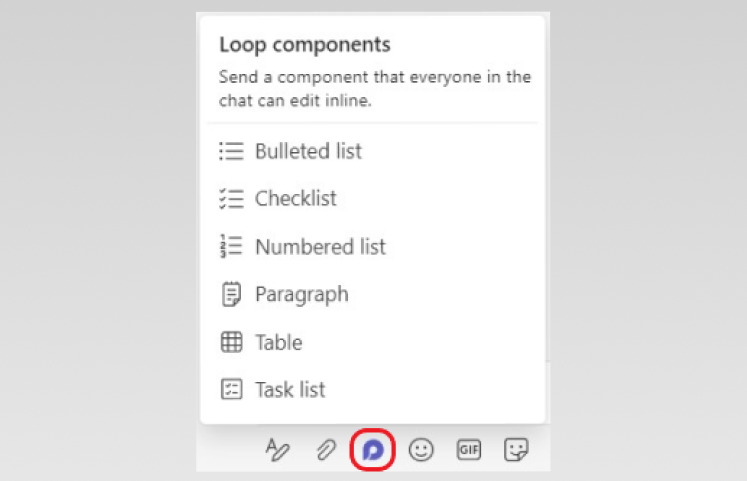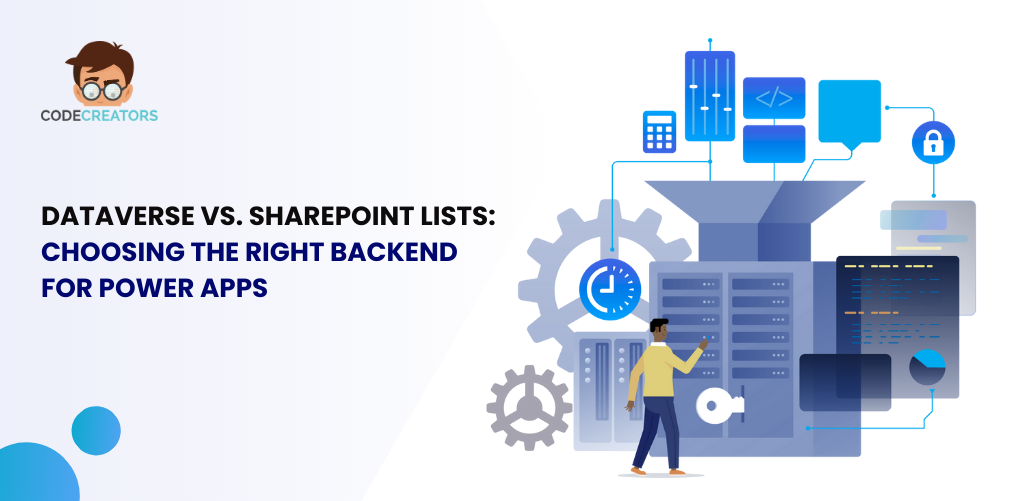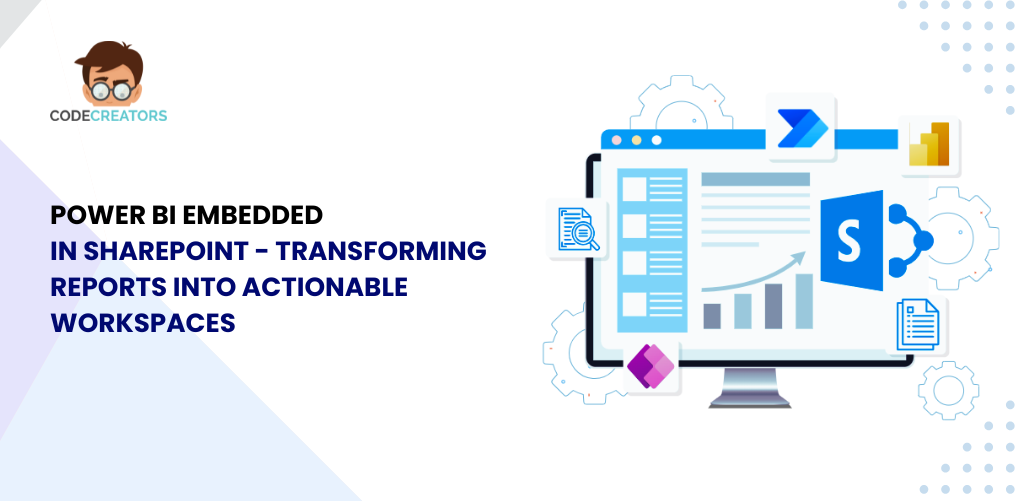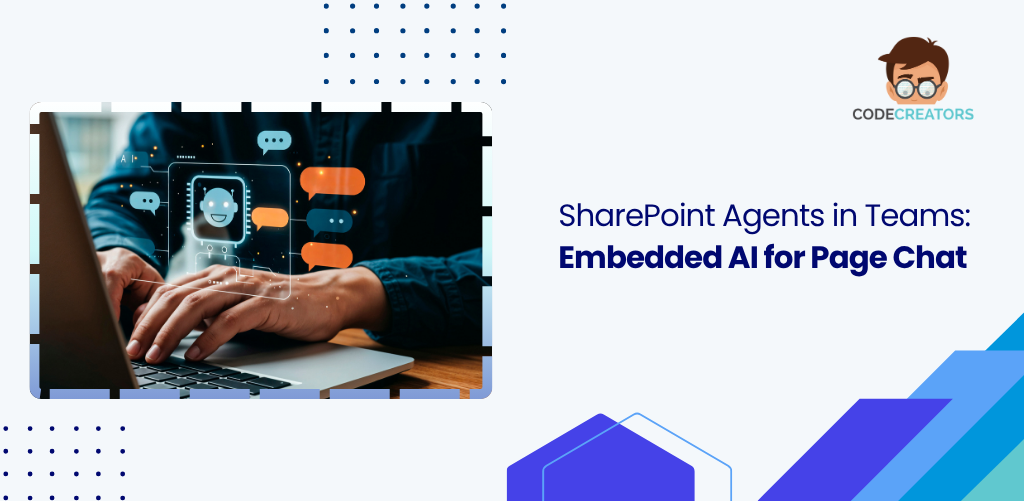Copilot in Loop Components: Transforming Teamwork with AI
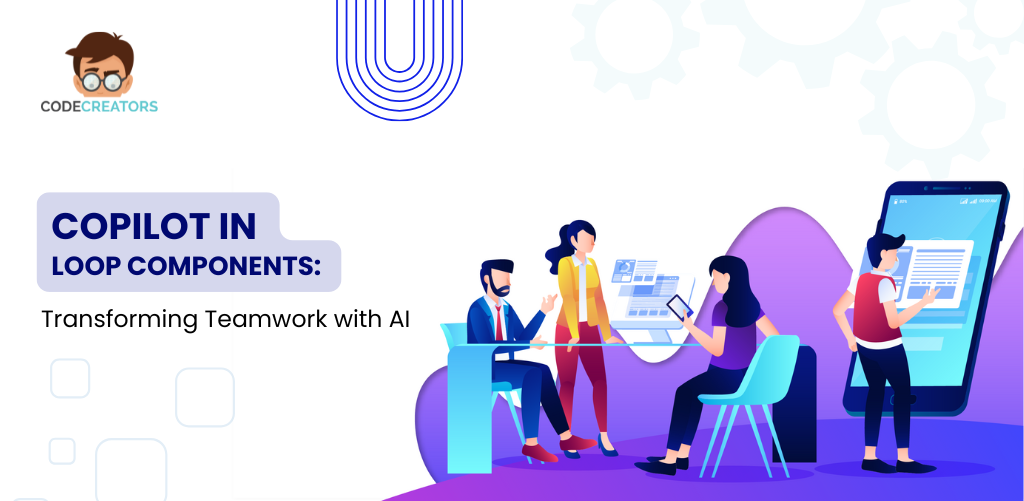
With embedded Copilot in Loop, Microsoft has taken a significant step forward in simplifying teamwork and reducing manual workload. Whether you’re running a brainstorming session or tracking project progress, Copilot now works side-by-side with you in Loop Components to capture information, generate summaries, and support team planning.
In this blog, we’ll explore what Loop Components are, how Copilot enhances them, and why this combination is a game-changer for modern workplace productivity.
What are Microsoft Loop Components?
Microsoft Loop Components are dynamic, collaborative blocks of content you can insert into Microsoft Teams chats, Outlook emails, Word, and Loop pages. These components are live and editable by multiple users in real time, keeping everyone aligned and up-to-date.
Examples include:
- Task lists
- Checklists
- Paragraphs and notes
- Tables
- Progress trackers
They are designed for flexibility. A component created in Teams can be shared in Outlook, updated in Loop, and accessed from Word—keeping the content synced everywhere. This is ideal for fast-moving teams that need consistent, interactive content across Microsoft 365 tools.
What’s New: Copilot Embedded into Loop Components
The latest update brings Copilot directly inside Loop Components, making them not just collaborative—but intelligent. You’re no longer just typing into a shared canvas; you’re working alongside an AI assistant that understands your needs in real time.
Here’s what the Copilot update adds to Loop Components:
- Smart Note Generation: Copilot helps create meeting summaries, project notes, and discussion highlights by analyzing content and providing well-structured text suggestions.
- Meeting Outcomes and Action Points: During or after meetings, Copilot identifies decisions made, outlines follow-up tasks, and lists action items automatically.
- Team Planning Assistance: Copilot supports team planning by helping you brainstorm, break down objectives, and assign responsibilities without starting from scratch.
This AI integration turns Loop into a live co-working environment where you can think, write, plan, and decide—faster and smarter.
Smart Note Generation with Copilot: Less Typing, More Thinking
Taking notes during a meeting can distract you from actually participating. With Copilot in Loop, note-taking becomes a background task handled by AI.
You can initiate a blank Loop component and ask Copilot to “generate meeting notes” or “summarize today’s discussion.” Based on the surrounding context or linked data, it will auto-draft key takeaways, decisions, and pending items.
Because these notes live in a Loop component, your team can add comments or updates in real time. Everyone stays aligned, and nothing falls through the cracks.
The benefit? More time to engage in conversation and less time worrying about capturing every word.
Automatically Track Meeting Outcomes and Tasks
Meetings often end with vague takeaways, which leads to confusion later. But Copilot in Loop changes that. It listens for patterns, highlights agreed-upon next steps, and auto-generates clear outcomes and action items inside a task list or checklist component.
So, if your team discusses deliverables, Copilot will propose assignments, due dates, and task names. You can quickly refine or approve them—and everything stays visible in your shared Loop page.
This is incredibly helpful for teams managing multiple projects. It reduces the need for post-meeting follow-up emails and manual documentation. Instead, Copilot captures the essence of what needs to be done—and by whom.
Team Planning Gets Smarter and More Organized
Planning a project often starts with a whiteboard session and ends with a dozen scattered documents. Now, Copilot helps your team consolidate and organize planning inside Loop Components.
You can ask Copilot to break down a goal into sub-tasks, help define milestones or draft the first version of a project timeline. The AI can also suggest which tasks go together, who might be responsible based on past assignments, and how to visualize the workflow.
Because the component is live and editable, your teammates can jump in, make edits, leave comments, or add relevant documents—all in one space.
With Copilot’s help, team planning becomes less about starting from scratch and more about refining a smart draft together.
Seamless Integration Across Microsoft 365
One of the strongest advantages of using Loop Components with Copilot is their deep integration across Microsoft 365. Whether you’re in Microsoft Teams, Outlook, Word, or the Loop app itself, you can use and update the same component.
Let’s say you start a planning component in Loop. A team member can access that same component in a Teams chat and ask Copilot to generate a status update. Another colleague might open it in Word and turn it into part of a larger project proposal.
This continuity means there are no version issues, no duplicate files, and no outdated information. Everyone stays connected to the same content, updated in real time.
How to Get Started with Copilot in Loop
If you’re already using Microsoft 365 and Loop is enabled in your organization, getting started with Copilot is easy.
Open a Loop page or component and look for the Copilot icon (usually represented with a sparkle/star symbol). Click it and prompt Copilot to begin assisting—whether it’s writing a summary, creating a task list, or brainstorming ideas.
You can also provide specific instructions, like:
- “Summarize our last meeting in bullet points”
- “Create a checklist from this conversation”
- “Plan a product launch roadmap with milestones”
Copilot responds almost instantly and learns from the context you provide, improving its accuracy and relevance the more you use it.
Why This Matters: Real Benefits for Real Teams
The integration of Copilot in Loop isn’t just another AI feature – it’s a practical upgrade that simplifies everyday team workflows.
Here’s what teams gain with Copilot in Loop:
- Time Savings: No more manual notes or redundant planning documents.
- Consistency: Shared components stay updated across all Microsoft 365 apps.
- Better Collaboration: Everyone can co-edit and contribute instantly.
- Fewer Miscommunications: Clear, AI-generated summaries and outcomes reduce confusion.
- Smarter Planning: AI provides structure so teams can focus on decision-making.
In a world where speed and clarity drive results, Copilot in Loop helps teams stay ahead with less effort and more impact.
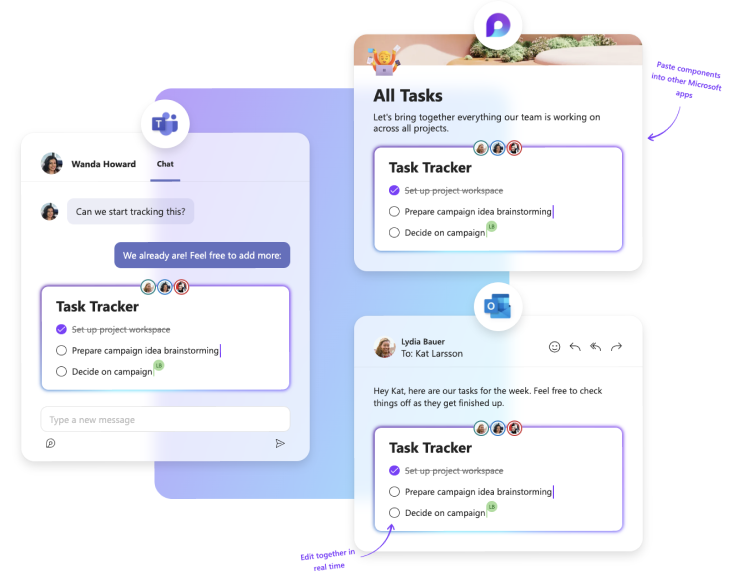
Final Thoughts: The Future of Work Is Already Here
Microsoft’s move to embed Copilot directly into Loop Components signals a shift in how we collaborate. Instead of treating AI as a separate tool, it becomes part of the conversation—listening, learning, and contributing.
Whether you’re managing a fast-moving team or running weekly project meetings, Copilot in Loop helps you capture knowledge, define actions, and organize ideas without the usual chaos. It’s a smarter way to work together.
If your team is already using Microsoft 365, try out Loop with Copilot and see the difference it makes.
Ready to stop taking notes and start taking action? Let Copilot handle the busy work so your team can focus on what matters most.
At Code Creators, we specialize in helping organizations get the most out of Microsoft 365 by combining smart tools like Copilot with expert guidance and implementation. Whether you need a skilled Power BI consultant to unlock data-driven insights or a trusted SharePoint consultant to streamline collaboration and content management, our team is here to support your digital transformation. Let us help you turn powerful technology into practical results—efficiently, securely, and with lasting impact.
Sherry Rajani, is a tie-loathing adventurer and troublemaker who believes in turning ideas into reality. Even though his experience is primarily in Microsoft Cloud and On-Premise Solutions, Sherry has also lead teams building Custom ERPs, Mobile Applications, Data Management and other solutions.
After working in the Toronto Technology Industry for a while, Sherry started his own Technology Consulting Firm, Code Creators Inc., specializing in the Office 365 Stack ranging from SharePoint Online, the Power Platform, PowerBI and Microsoft Teams.