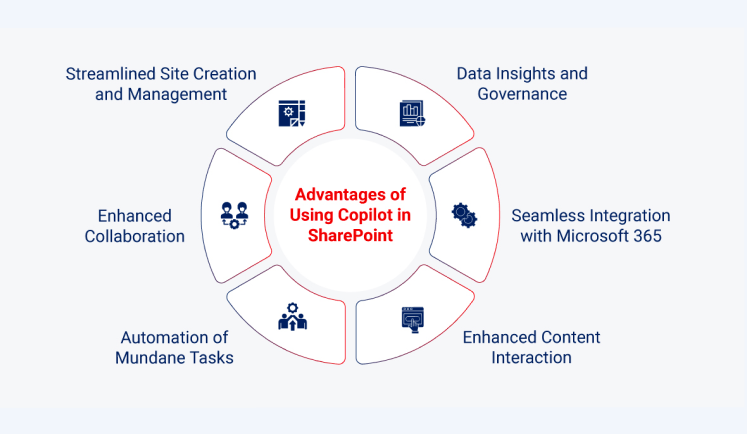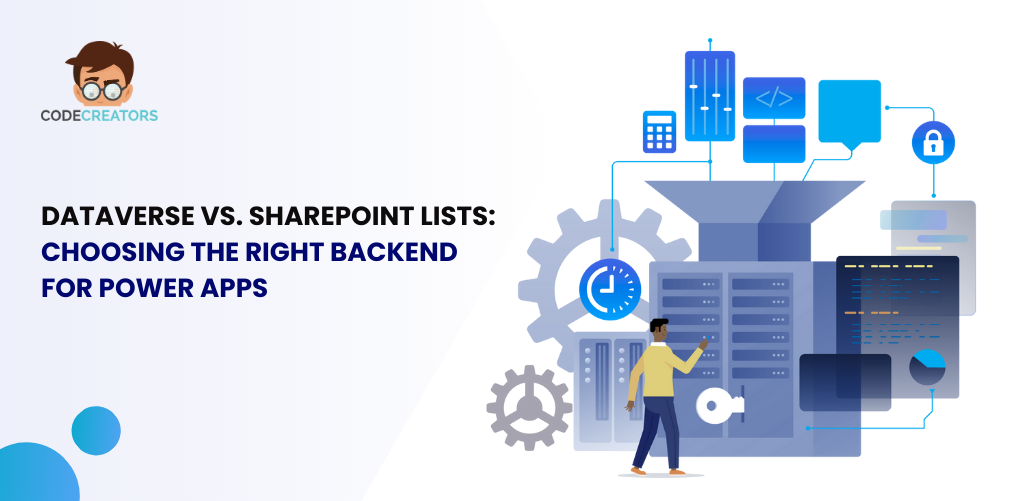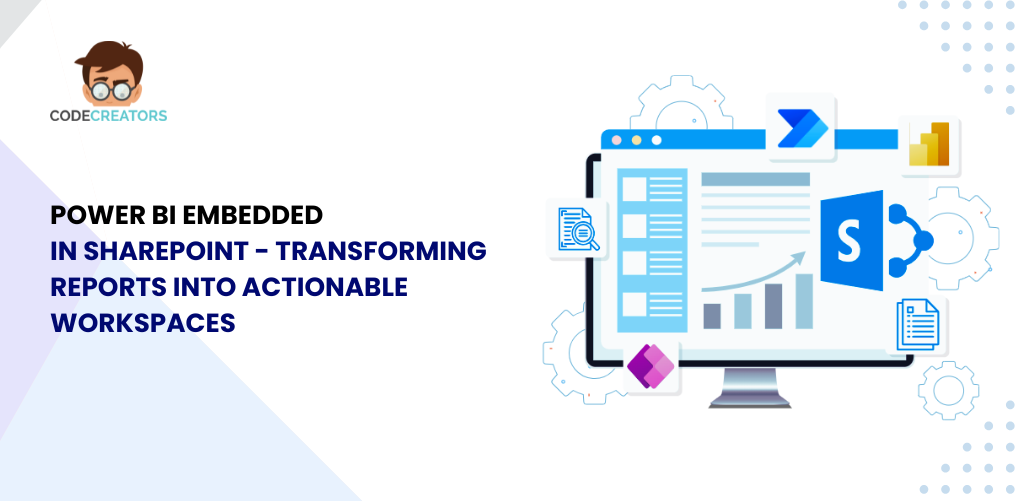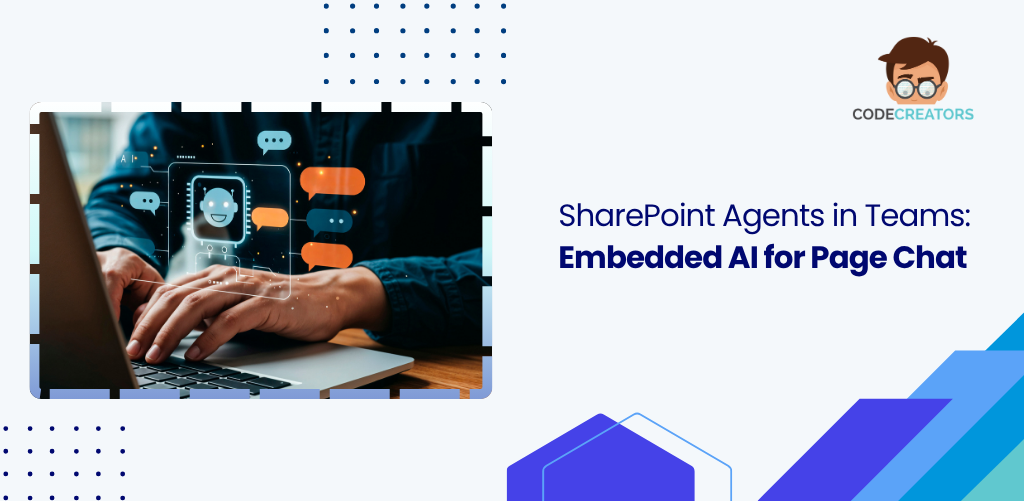Integrating Copilot Vision with SharePoint for Enhanced Collaboration
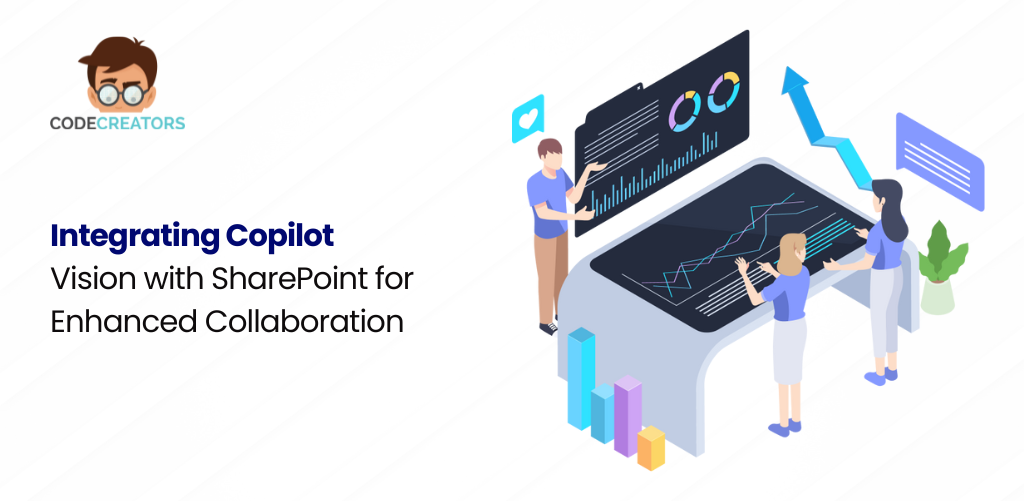
Are you ready to see how artificial intelligence is changing the way teams interact with SharePoint? The arrival of Copilot Vision introduces a new chapter in collaboration—one where AI can literally “see” and understand your workspace. Copilot Vision combines the powerful context-awareness of computer vision with the document-centric architecture of SharePoint, delivering an intuitive, proactive experience for users.In this blog, we explore what Copilot Vision is, how it works in SharePoint environments, and what benefits it brings to document management, task automation, and daily collaboration.
What Is Copilot Vision?
Copilot Vision is a new AI feature introduced by Microsoft, designed to give Copilot the ability to understand and interact with on-screen content visually. Unlike traditional text-based prompts, Copilot Vision uses AI-driven visual recognition to comprehend what a user is seeing on the screen. Think of it as giving your digital assistant “eyes” so it can understand context without needing you to explain every step.
This functionality means that Copilot can look at your SharePoint site layout, folders, file previews, list structures, metadata fields, or dashboards—and instantly provide intelligent assistance based on what’s visible. Whether you’re in a document library, editing a SharePoint page, or collaborating through an embedded Microsoft Teams tab, Copilot Vision can analyze the interface and respond accordingly.
How Copilot Vision Integrates with SharePoint
The integration between Copilot Vision and SharePoint happens through Microsoft 365’s unified AI layer, which connects Microsoft Graph, Office apps, and SharePoint content. Here’s how it works:
1. Visual Understanding of SharePoint Layouts
Copilot Vision identifies components like document libraries, web parts, and SharePoint lists based on their appearance and context. This enables it to offer guidance specific to what you’re working on—without the need to navigate through menus.
2. Contextual Prompting Based on Visuals
Instead of relying on typed commands, you can use natural language prompts like “Summarize this page,” “Which files were updated last week?” or “Highlight documents related to our Q2 project.” Copilot Vision interprets these based on what’s visually present on your SharePoint screen.
3. Seamless Collaboration Across Integrated Apps
Since SharePoint often connects with Teams, OneDrive, and Microsoft Lists, Copilot Vision uses its ability to view the interface and provide multi-app assistance. For example, while working in SharePoint embedded in Teams, Copilot can reference related chats, tasks, or shared documents simultaneously.
Enhancing Document Management Through Visual AI
Managing documents is at the heart of SharePoint. Copilot Vision takes this further by offering smart assistance with tasks like:
-
Auto-Classifying Documents
By analyzing visible metadata, file types, and naming conventions, Copilot Vision can recommend how to tag, group, or move files into the right folders or libraries.
-
Spotting Missing Information
If documents are missing required columns or tags (like project IDs or version numbers), Copilot Vision can highlight them visually and suggest completion.
-
Version Control Awareness
Looking at the version history interface, Copilot Vision can summarize what changed between versions, highlight who made edits, and even warn if conflicting edits exist.
-
Drag-and-Drop with Contextual Help
When moving files or folders around, Copilot can provide visual cues—like where to drop files for automated workflows or which folders meet retention policies.
Visual Workflows and Task Assistance
Another major enhancement comes in the form of workflow automation powered by visual context. With SharePoint integrated with Power Automate, Copilot Vision can help users:
- Recognize workflow icons or embedded Power Automate buttons.
- Suggest workflow optimizations when a user is reviewing or creating new flows.
- Auto-fill or pre-populate workflow triggers by analyzing the document you’re selecting.
For example, say you’re looking at an invoice PDF in a SharePoint library. Copilot Vision can detect the file type, suggest the appropriate approval flow, and even extract key fields to use as metadata or trigger values—without switching screens.
Accessibility and Inclusivity Benefits
Copilot Vision’s visual understanding also helps promote a more inclusive workplace by improving accessibility for users with cognitive or visual impairments. It can:
- Read aloud contextual information.
- Offer voice-driven control of document libraries and SharePoint navigation.
- Summarize long content or highlight key tasks with just a prompt.
For users who prefer non-traditional interaction styles, this means less reliance on mouse-clicks, visual scanning, or memorizing menu paths.
Use Cases Across Departments
Here are a few real-world use cases of Copilot Vision within SharePoint that highlight its practical value:
1. Marketing Teams
Quickly locate campaign documents by asking Copilot to visually scan folders for relevant brand assets. It can even suggest items for approval based on your current campaign page.
2. HR Departments
Use Copilot Vision to help fill in employee onboarding documents, flag missing compliance forms, and summarize training material directly from SharePoint Learning Pathways.
3. Project Managers
Track project files visually and ask Copilot for a status summary. It can also review progress against embedded Microsoft Planner boards.
4. Finance Teams
Automate invoice approvals or audit documentation by letting Copilot visually detect important finance files and route them accordingly.
Security and Compliance Considerations
With AI handling visual data, Microsoft ensures all interactions through Copilot Vision follow enterprise-grade security protocols. Content remains within Microsoft 365 boundaries and respects existing role-based access, data loss prevention (DLP) policies, and compliance rules.
Admins can configure what Copilot Vision can access, view, or suggest, ensuring privacy and governance standards are met. This makes it safe for industries handling sensitive content, like legal, finance, or healthcare.
Challenges and Limitations
Despite its promise, Copilot Vision is still in early development, and there are some challenges:
-
Limited Custom Visual Recognition
Currently, it’s optimized for Microsoft-native interfaces. Custom SharePoint layouts or third-party web parts might not be fully supported yet.
-
Prompt Precision
Users still need to give clear instructions. While Copilot Vision helps reduce friction, understanding human intent perfectly is still an evolving goal.
-
Performance on Large Sites
On extremely large or deeply nested SharePoint environments, processing visual elements may take slightly longer or require better device specs.
These are expected to improve as technology matures.
What the Future Holds
Microsoft’s vision for Copilot Vision goes beyond surface-level enhancements. According to early reviews from Windows Central and The Verge, Microsoft plans to expand Copilot’s visual intelligence across all Microsoft 365 tools. That means a future where SharePoint, Word, Excel, Teams, and PowerPoint will seamlessly work together under the same AI umbrella—with shared visual context.
We can also expect integration with external data sources, more voice-interaction features, and smarter adaptability based on organizational preferences.
Conclusion: A Visual Leap for SharePoint Collaboration
The integration of Copilot Vision with SharePoint introduces a leap forward in how we interact with digital workspaces. By bridging visual context with AI understanding, users get a smarter, faster, and more intuitive experience—one that goes beyond clicks and keywords.
From smarter document management to inclusive task automation, Copilot Vision positions SharePoint as more than just a content hub—it becomes an intelligent assistant tailored to each user’s workflow.
As AI continues to mature, how will your team adapt to this visually enhanced collaboration?
At Code Creators, we help organizations modernize collaboration and streamline workflows through expert SharePoint solutions. Whether you’re planning to integrate advanced AI tools like Copilot Vision or build custom functionalities, working with a skilled SharePoint consultant or a dedicated SharePoint developer from our team ensures your environment is both innovative and efficient. Let us help you get the most out of your SharePoint investment—securely, intelligently, and with real business impact.
As the CTO at Code Creators, I drive technological innovation, spearhead strategic planning, and lead teams to create cutting-edge, customized solutions that empower clients and elevate business performance.