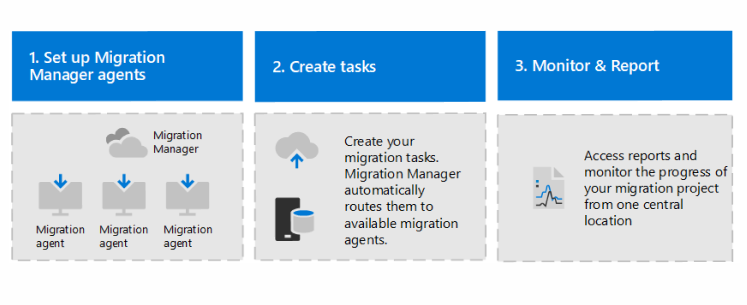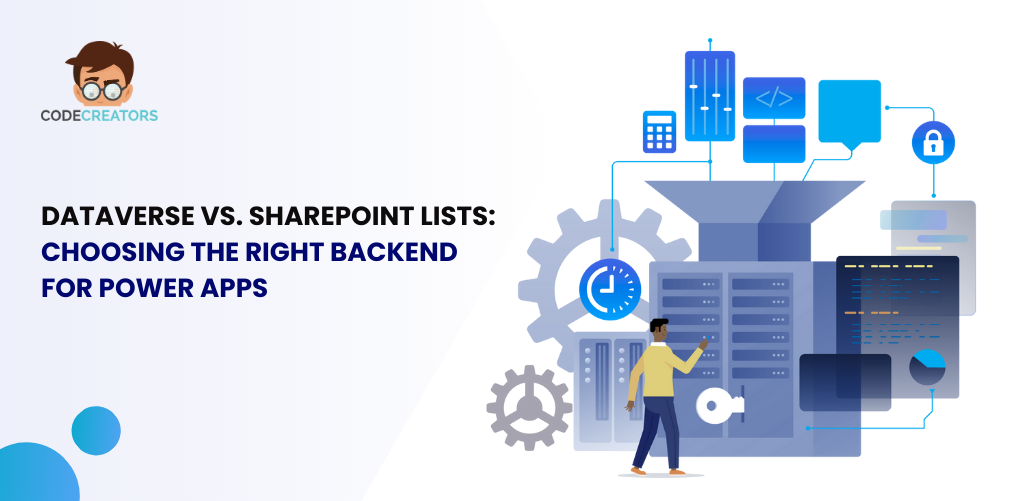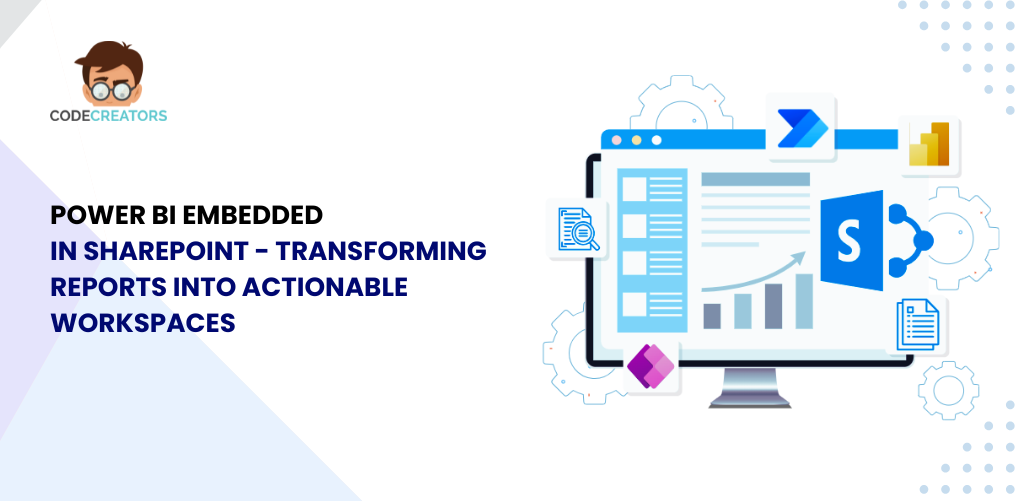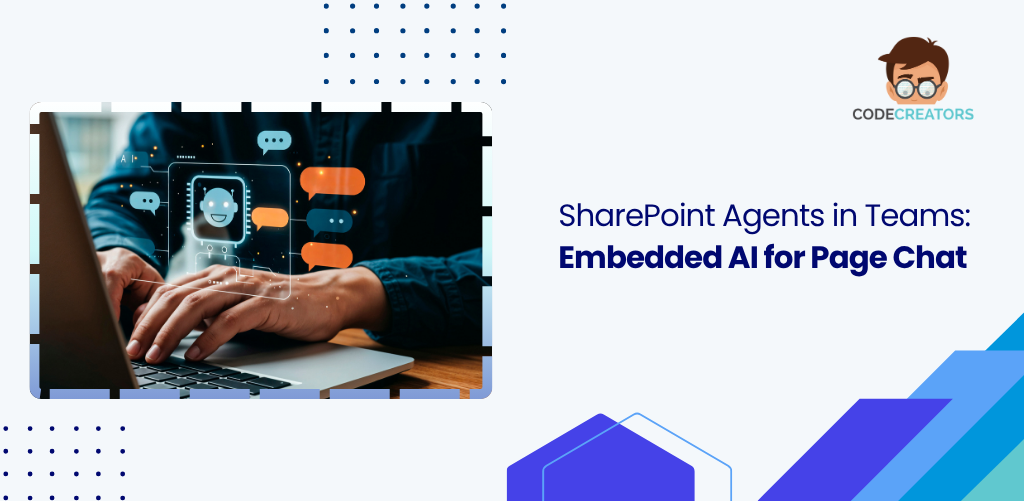Best Practices for Migrating Content to Microsoft 365 Using Microsoft Migration Manager
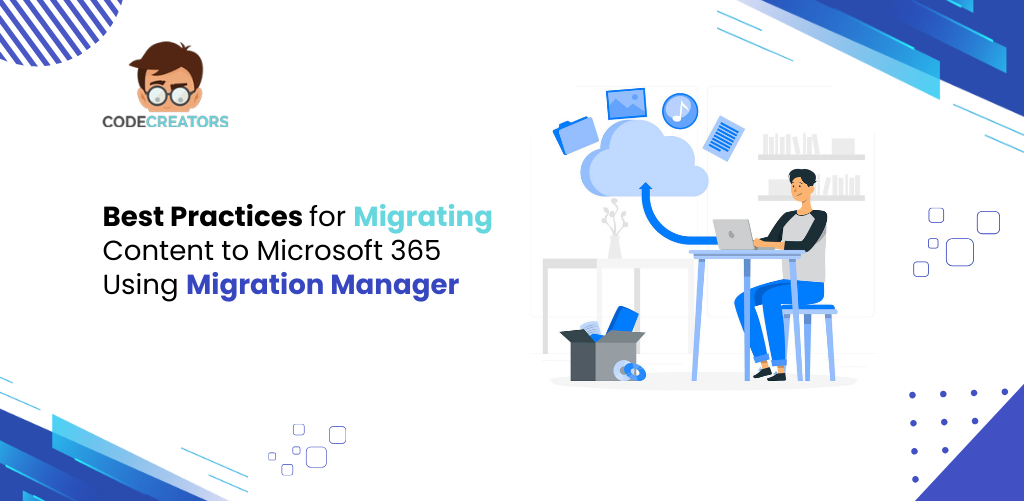
Is your organization planning to move large volumes of content to Microsoft 365? The transition promises enhanced collaboration, tighter security, and streamlined workflows—but the migration process itself can be complex. That’s where Microsoft’s Migration Manager comes in, a powerful toolset under the SharePoint admin center that helps IT teams manage and execute content migration from on-premises sources to the cloud. In this blog, we’ll walk you through best practices, practical tips, and strategic steps to ensure a successful and smooth migration using Microsoft Migration Manager.
Why Use Microsoft Migration Manager for Microsoft 365 Migrations?
Microsoft Migration Manager is part of Microsoft’s native toolset, designed to help IT admins seamlessly move file shares and data from SharePoint Server, Google Drive, and Box to Microsoft 365. It offers centralized management, pre-migration assessments, and support for bulk content movement.
Key features include:
- Easy-to-configure migration agents.
- Performance insights and error reporting.
- Centralized dashboard for multiple migration jobs.
- Scalable transfer of large datasets.
- Integration with Microsoft security and compliance.
With that in mind, let’s explore the best practices to ensure your migration is a success.
1. Start with a Detailed Pre-Migration Assessment
A successful migration begins long before the first file is transferred. Use the built-in scan tool in Microsoft Migration Manager to audit your source environment.
Best Practices:
- Identify all content sources (file shares, legacy platforms).
- Detect unsupported file types or paths exceeding 400 characters.
- Look for orphaned or outdated files that don’t need to be migrated.
- Analyze file permissions and user mappings.
This step helps you decide what to migrate, archive, or discard, which reduces data bloat and improves performance during the move.
2. Define Clear Migration Objectives and Timelines
Set goals that align with business needs and communicate them across stakeholders. Migration isn’t just a technical project—it’s a business transformation.
Strategies to Consider:
- Categorize content: business-critical, compliance-sensitive, and low-priority.
- Establish a phased timeline to minimize user disruption.
- Assign internal owners for each phase.
Use this strategy to keep your migration focused and measurable. For example, start with a pilot group, then expand to departments and entire business units.
3. Set Up Microsoft Migration Manager Properly
Microsoft Migration Manager uses lightweight agents installed on your on-premises file share servers to initiate content transfers.
Tips for Initial Setup:
- Ensure network bandwidth is stable and agents have firewall access to Microsoft 365 endpoints.
- Install agents on servers with low latency and proximity to your file shares.
- Use the Migration Manager dashboard to create migration jobs, monitor progress, and manage schedules.
Microsoft recommends using no more than 10 concurrent agents per job to avoid throttling and maintain reliability.
4. Clean and Organize Source Data
Before migrating, take time to clean up your data. This minimizes transfer times and ensures only relevant files are moved.
Best Practices for Cleanup:
- Delete duplicate or outdated files.
- Flatten deep folder structures.
- Rename files with special characters unsupported in Microsoft 365 (e.g., *, <, >, |).
- Standardize naming conventions and remove personal folders.
The cleaner your data, the faster and more efficient the migration.
5. Map Permissions Carefully
Migrating file permissions is essential to maintaining security post-migration. Inconsistent or broken permissions can lead to access issues and data exposure.
Tips for Permission Mapping:
- Use Active Directory mappings to align on-prem users with Microsoft 365 identities.
- For Box or Google Drive migrations, map external users to guests in Microsoft 365.
- Review and document permissions before migration for auditing purposes.
Microsoft Migration Manager helps preserve NTFS permissions and ownership metadata if mapped correctly.
6. Use Incremental Migrations for Large Datasets
When dealing with large or frequently changing files, incremental migration is your best friend. It allows you to copy data in waves without starting over.
Benefits of Incremental Migration:
- Reduces downtime and impact on users.
- Captures changes made during initial transfer.
- Allows for validation before cutover.
You can schedule migration jobs at off-peak hours to avoid business disruption and conduct delta migrations right before go-live.
7. Monitor Progress and Troubleshoot Actively
Microsoft Migration Manager provides real-time job tracking, performance statistics, and error logs via its dashboard.
Best Practices for Monitoring:
- Check error reports daily to fix failed files promptly.
- Review the summary report at the end of each batch for insights.
- Leverage Microsoft 365 Message Center for migration-related alerts.
Use PowerShell or Microsoft Graph API for advanced job management and reporting if you require automation or custom logging.
8. Conduct Post-Migration Validation
Just because the migration completes doesn’t mean the job is over. Validating content is critical to ensuring success and maintaining user trust.
Checklist for Validation:
- Verify file integrity, structure, and metadata in Microsoft 365.
- Ask users to test access and permissions.
- Confirm document libraries and SharePoint views are working as expected.
- Recreate shortcuts and links where needed.
Consider using third-party tools or PowerShell scripts to automate comparison reports between source and target environments.
9. Train Users and Provide Support
Migration success is also about people. If users don’t know where their content went or how to use Microsoft 365, productivity will suffer.
User Enablement Tips:
- Conduct training sessions on SharePoint, OneDrive, and Teams.
- Provide a migration FAQ and “where did my files go” guide.
- Offer live support channels during cutover periods.
Emphasize the benefits of the new system—real-time collaboration, version control, and better accessibility.
10. Plan for Continuous Optimization
Post-migration is a great time to optimize your Microsoft 365 environment for long-term use.
Strategies to Maximize Value:
- Apply retention policies and compliance settings.
- Consolidate and standardize document libraries.
- Integrate Microsoft Teams with SharePoint for collaboration.
- Monitor usage analytics to guide adoption strategies.
Keep iterating on your structure and content governance model to fully realize the cloud’s potential.
Conclusion: Migrate Smarter, Not Harder
Microsoft 365 brings unmatched opportunities for collaboration and growth—but how you migrate matters. With Microsoft Migration Manager, Microsoft provides a reliable, scalable solution tailored to your needs. When combined with solid planning, cleanup, monitoring, and user education, your migration can be smooth, secure, and efficient.
Are you ready to take your organization’s content to the cloud the right way?
At Code Creators, we specialize in delivering reliable, scalable, and secure Microsoft 365 and SharePoint migration services tailored to your organization’s needs. Whether you’re transitioning from legacy systems or optimizing your cloud setup, our expert team provides strategic SharePoint consulting to guide every phase of your migration journey. Let us help you minimize disruption, ensure compliance, and unlock the full potential of your digital workplace.
Sherry Rajani, is a tie-loathing adventurer and troublemaker who believes in turning ideas into reality. Even though his experience is primarily in Microsoft Cloud and On-Premise Solutions, Sherry has also lead teams building Custom ERPs, Mobile Applications, Data Management and other solutions.
After working in the Toronto Technology Industry for a while, Sherry started his own Technology Consulting Firm, Code Creators Inc., specializing in the Office 365 Stack ranging from SharePoint Online, the Power Platform, PowerBI and Microsoft Teams.