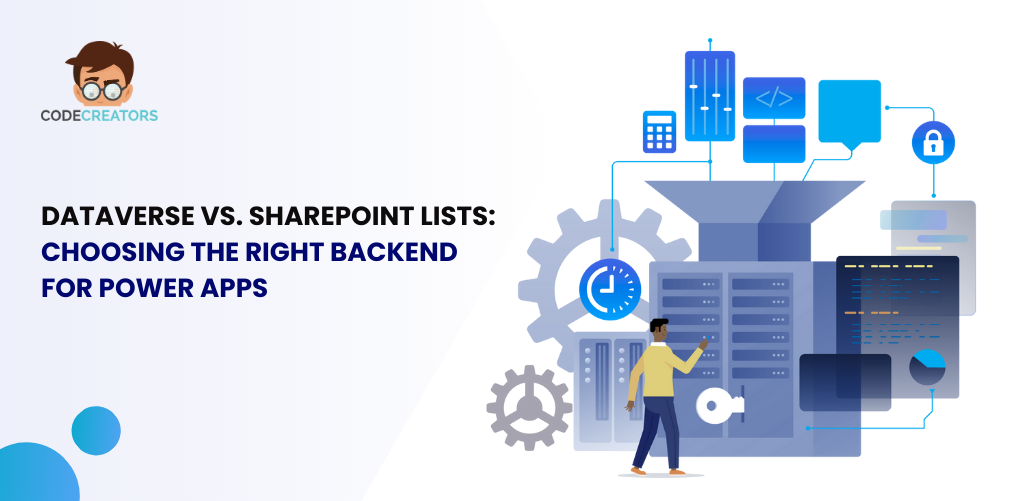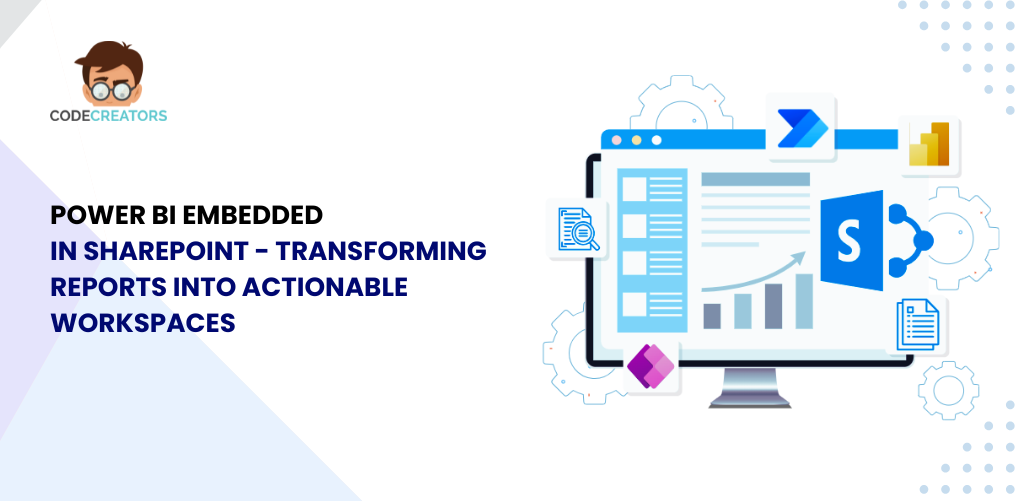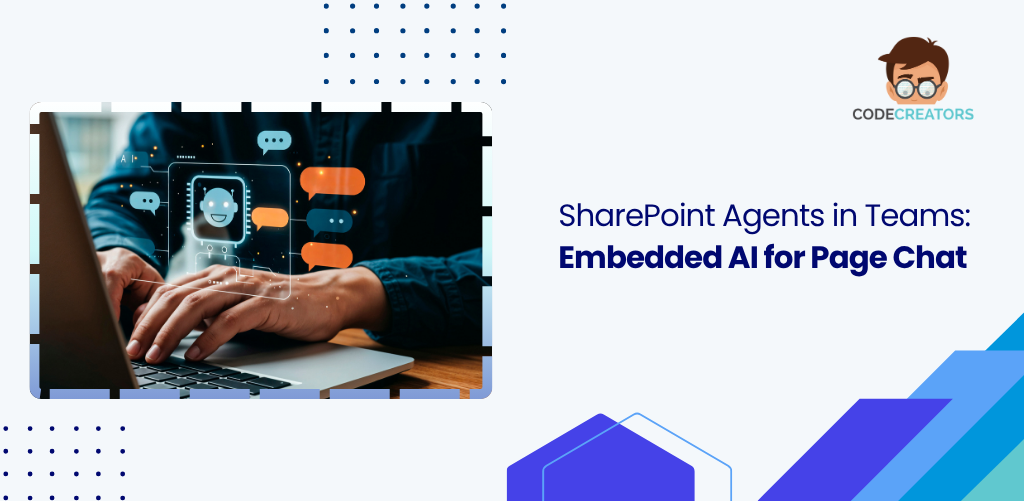Office 365 Collaboration Tools & Their Best Use Cases
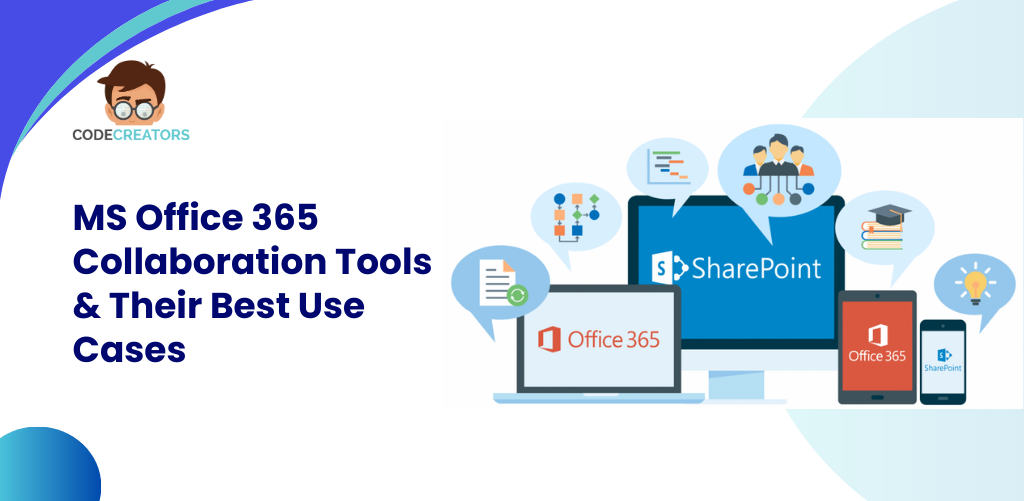
In the modern workplace, collaboration has evolved beyond physical meetings and email chains. Businesses now require more sophisticated tools to manage communication, projects, and team collaboration in real-time. Microsoft Office 365 (O365) offers a powerful suite of cloud-based tools designed to enhance teamwork, whether employees are working in the office, from home, or across the globe.
From Microsoft Teams, the central hub for meetings and messaging, to Planner, which helps organize tasks and projects, Office 365 has transformed the way teams collaborate. In this blog, we will dive into the key Office 365 collaboration tools and explore their best use cases, including real-world examples of how organizations are leveraging these tools to streamline workflows and improve productivity.
1. Microsoft Teams – The Hub for Team Communication & Collaboration
Key Features of Microsoft Teams
Microsoft Teams has rapidly become the cornerstone of modern workplace collaboration. It integrates chat, video conferencing, file sharing, and app integrations into one platform:
- Chat and Messaging: Teams allow for real-time communication through private and group chat. It’s perfect for quick decision-making and informal conversations.
- Video and Audio Meetings: Teams facilitate seamless video and audio conferencing, making remote meetings effortless.
- File Sharing and Collaboration: Through SharePoint integration, documents shared in Teams are automatically stored in corresponding SharePoint libraries, allowing team members to collaborate in real-time.
- Integrations: Teams integrates with other Microsoft apps like Planner, OneNote, and Power Automate, as well as third-party apps, ensuring everything is accessible in one place.
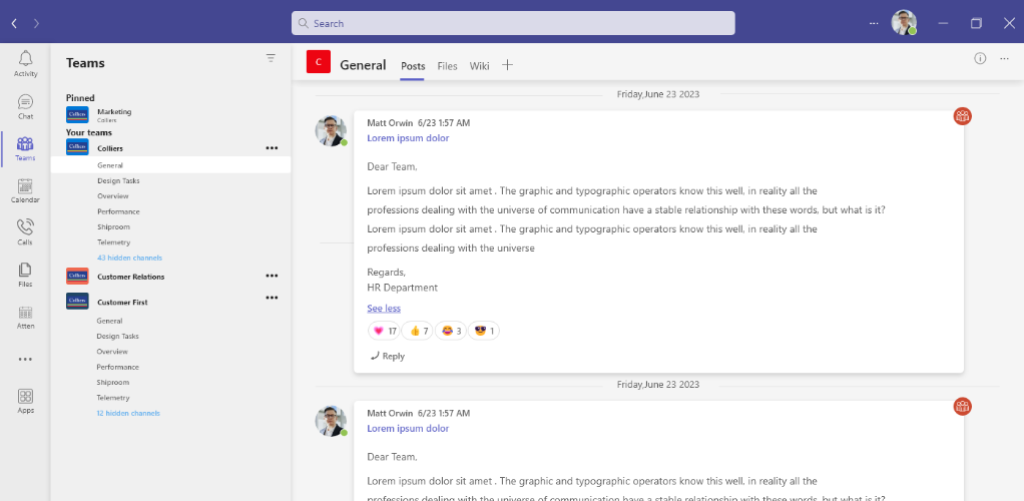
Best Use Cases for Microsoft Teams
Use Case 1: Remote Team Collaboration in a Software Development Company. A software development firm adopted Microsoft Teams to keep their remote teams connected across multiple time zones. They used the platform for daily standups, code reviews, and project updates. By sharing code snippets and technical documents in real-time, the team reduced delays in communication, allowing for quicker iteration on software features. Additionally, the video conferencing feature became vital for sprint planning and client demos, resulting in a 20% improvement in project delivery times.
Use Case 2: Cross-Department Collaboration in a Marketing Agency. A marketing agency used Teams to collaborate across its creative, sales, and management departments. By creating dedicated Teams channels for each client, the agency ensured all relevant communication, design files, and timelines were organized in one place. The integration with tools like Planner and SharePoint helped streamline project workflows, reducing miscommunication and improving project completion rates by 30%.
2. Microsoft Planner – Task & Project Management Made Easy
Key Features of Microsoft Planner
Microsoft Planner is a lightweight project management tool that integrates seamlessly with Microsoft Teams and other Office 365 apps:
- Task Management: Create tasks, assign them to team members, set deadlines, and track progress all in one place.
- Boards and Buckets: Visualize tasks in customizable boards, using buckets to group tasks by stages or categories.
- Progress Tracking: Each task can be tracked from “Not Started” to “In Progress” to “Completed,” with status updates for the entire team.
- Integration with Teams: Planner can be integrated directly into a Teams channel, allowing teams to collaborate on tasks and projects without leaving the platform.
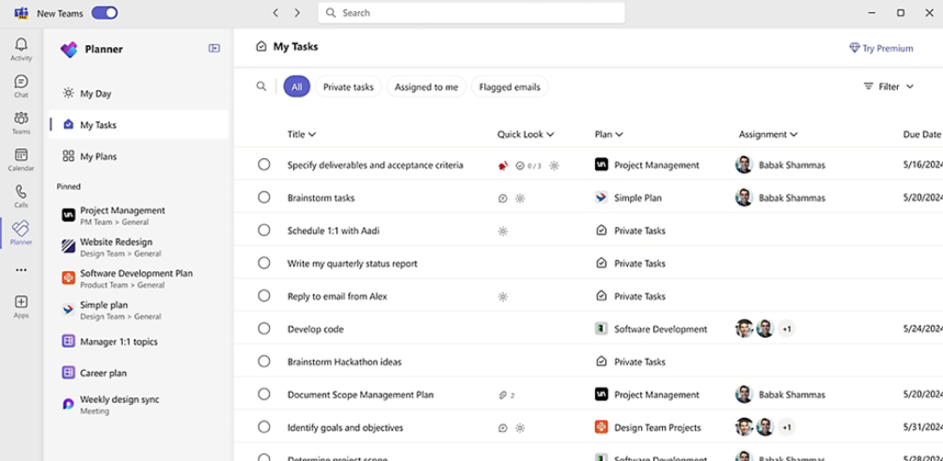
Best Use Cases for Microsoft Planner
Use Case 1: Managing Client Projects in a Consulting Firm. A consulting firm used Planner to manage multiple client projects simultaneously. Each project was divided into tasks such as research, proposal drafting, and presentation preparation. The team created buckets to categorize tasks by stage (e.g., research, analysis, delivery), ensuring everyone knew which phase the project was in. This helped reduce project overlap and improved transparency between departments, ultimately enhancing client satisfaction by ensuring that project timelines were consistently met.
Use Case 2: Organizing Marketing Campaigns in a Retail Business. A retail company used Planner to manage its seasonal marketing campaigns. The marketing team created buckets for different campaign elements like social media, email marketing, and promotions. Each task was assigned to team members with deadlines for content creation and review. With real-time visibility into task progress, managers could quickly identify bottlenecks and reassign tasks as needed. As a result, the company successfully launched its campaigns on time, increasing overall engagement by 25%.
3. OneDrive for Business – File Storage & Sharing
Key Features of OneDrive for Business
OneDrive for Business is a cloud-based storage solution that allows employees to store, sync, and share files securely:
- Cloud Storage: Store all your business files securely in the cloud, accessible from any device.
- File Sharing: Easily share files with colleagues, partners, or clients, with control over who can view or edit the documents.
- Real-Time Collaboration: Co-author documents in real-time with colleagues, making edits and comments instantly visible.
- Offline Access: Sync files to your device for offline access, with changes syncing automatically once you’re back online.
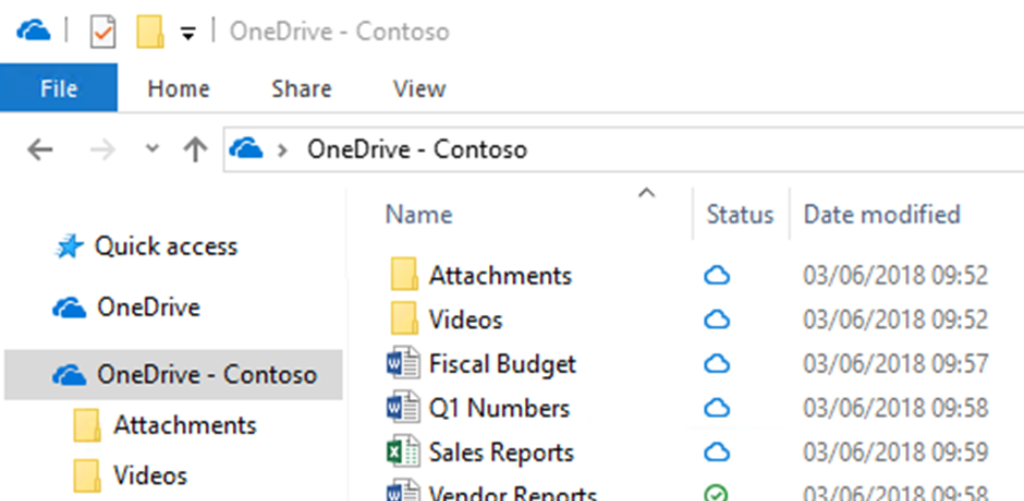
Best Use Cases for OneDrive for Business
Use Case 1: Secure Document Sharing in a Financial Services Firm. A financial services firm uses OneDrive for Business to share sensitive documents with clients securely. By setting permissions, they ensured that only authorized individuals could access certain files, whether for review or editing. This helped streamline the sharing of reports and financial statements while maintaining compliance with security protocols. The ability to track who accessed or modified the documents provided an extra layer of accountability, ensuring data integrity.
Use Case 2: Centralized File Management in a Design Agency. A design agency used OneDrive to store and manage creative assets, such as images, videos, and design templates. Team members across different locations could access and collaborate on the latest versions of projects, reducing the need to email large files. By leveraging real-time collaboration, the team could make quick edits to designs, reducing the time spent on back-and-forth communication and ensuring that client deliverables were ready on time.
4. Microsoft OneNote – Collaborative Note-Taking for Teams
Key Features of Microsoft OneNote
Microsoft OneNote is a versatile note-taking tool that can be used for personal and team collaboration:
- Notebooks and Sections: Organize notes into notebooks and sections, making it easy to categorize and find information.
- Collaboration: Share notebooks with team members to collaborate in real-time, adding comments, images, and tables as needed.
- Integrations: OneNote integrates with Outlook and Teams, allowing users to link meeting notes or task lists directly to their communications.
- Search Functionality: Quickly search through notes to find specific content, tags, or tasks.
Best Use Cases for Microsoft OneNote
Use Case 1: Collaborative Brainstorming in a Product Development Team. A product development team used OneNote to capture brainstorming ideas during meetings. Each member could add their thoughts, images, and sketches in real-time, creating a shared notebook that was accessible to everyone. With the ability to organize notes into different sections (e.g., feature ideas, design concepts, market research), the team could easily review and build upon previous sessions. This collaborative approach reduced the time spent consolidating notes after meetings and fostered a more dynamic creative process.
Use Case 2: Project Documentation in a Construction Company. A construction company used OneNote to create and maintain project documentation. Site managers could take notes during site visits, documenting progress, challenges, and required actions. These notes were instantly available to the central office, enabling quick follow-up on issues and ensuring that all team members were up to date on project developments. By integrating OneNote with Teams, managers could link their notes to relevant project channels, ensuring that key information was easily accessible.
Conclusion: Choosing the Right Office 365 Collaboration Tool for Your Team
Microsoft Office 365 offers a suite of collaboration tools designed to meet the diverse needs of modern businesses. Whether it’s using Teams for real-time communication, Planner for managing tasks, OneDrive for secure file sharing, or OneNote for collaborative note-taking, each tool provides unique benefits that can enhance team collaboration and productivity.
By understanding the strengths of these tools and applying them to the right business scenarios, organizations can streamline their workflows, improve communication, and drive better project outcomes. The flexibility of Office 365’s collaboration tools makes them a critical asset for businesses of any size, helping teams stay connected and productive in an increasingly digital and distributed work environment.
As the CTO at Code Creators, I drive technological innovation, spearhead strategic planning, and lead teams to create cutting-edge, customized solutions that empower clients and elevate business performance.