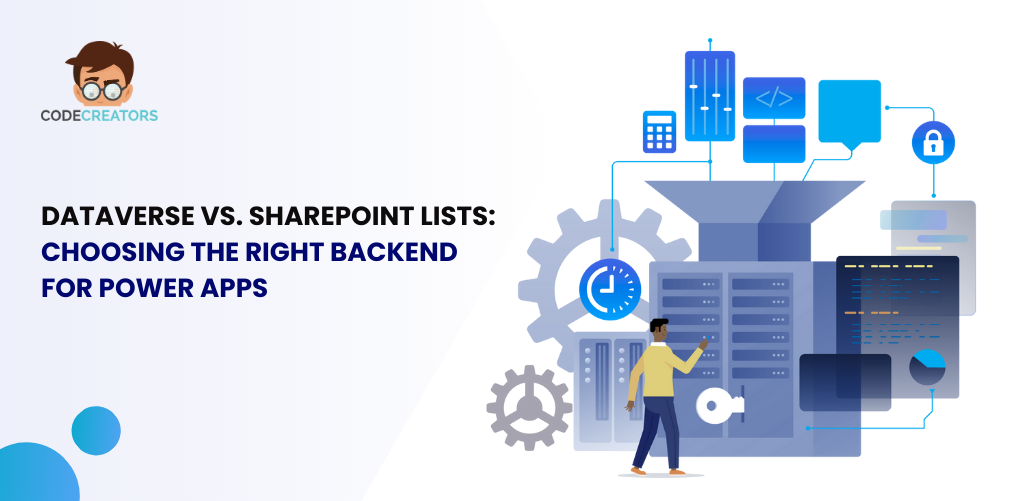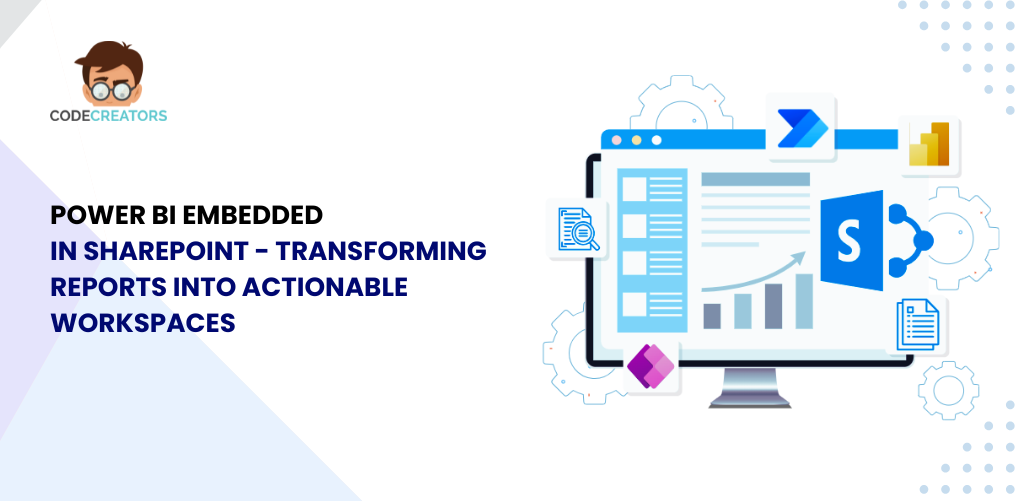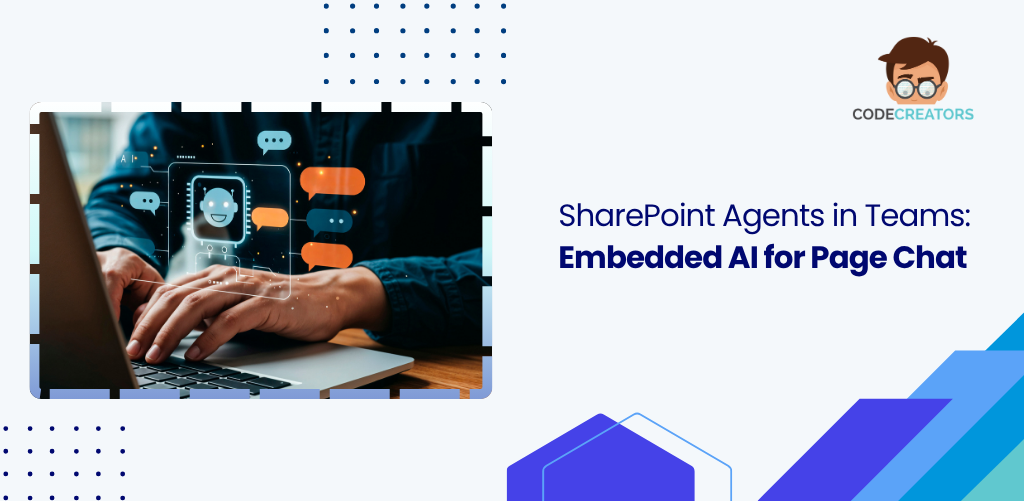What Is a SharePoint List? A Comprehensive Guide
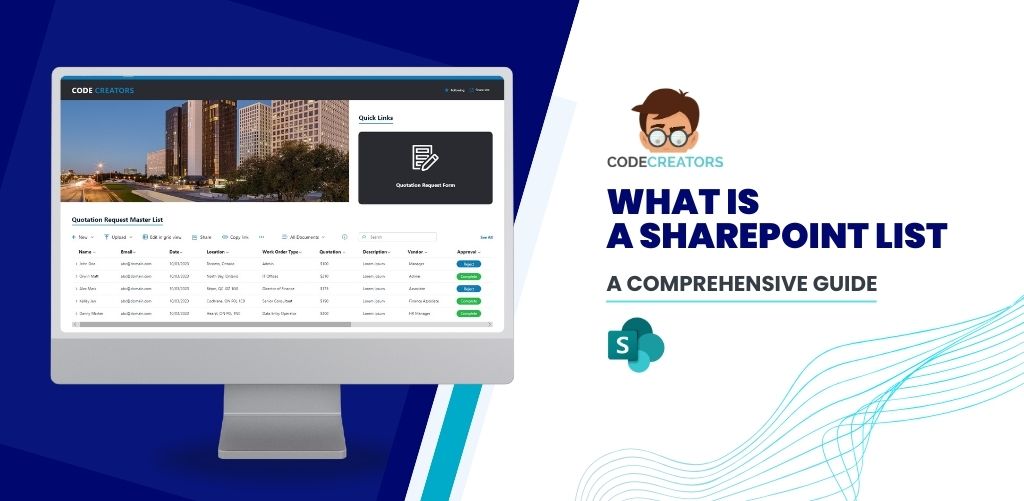
What Is a SharePoint List? A Comprehensive Guide
In today’s fast-paced digital landscape, effective data management is crucial for businesses to stay competitive and make informed decisions. SharePoint lists are a powerful tool that can help organizations streamline their data management processes, enhance collaboration, and drive productivity.
As a fundamental feature of SharePoint, lists offer a structured format for storing and managing data, making it easy to organize, track, and analyze information. With their versatility and customization options, SharePoint lists can be used for a wide range of purposes, from contact management and task tracking to inventory control and project management.
In this comprehensive guide, we’ll explore the world of SharePoint lists, exploring their features, benefits, and use cases, as well as comparing them to other data management solutions like Dataverse. Whether you’re a seasoned SharePoint user or just starting out, this post will provide you with the knowledge and insights you need to unlock the full potential of SharePoint lists and take your data management to the next level.
What is a SharePoint List?
SharePoint list is a fundamental feature of SharePoint that enables users to create, edit, and manage data in a collaborative environment. A SharePoint list is a collection of data that is stored and managed in a structured format. SharePoint lists can be used to store various types of data, including contacts, tasks, issues, and more.
A SharePoint list is a powerful tool that helps you organize, store, and manage data in a structured format. Think of it like a digital spreadsheet, but with more advanced features and capabilities. At its core, a SharePoint list is a collection of items, each with its own set of properties or columns. These columns can be customized to store specific information, such as text, numbers, dates, or even attachments.
Imagine you’re a project manager, and you need to track the progress of multiple tasks across different teams. You can create a SharePoint list to store information about each task, including the task name, description, due date, assigned team member, and status. With this SharePoint list, you can easily view and filter the tasks by different criteria, such as due date or team member, and even set up automated workflows to notify team members when a task is assigned or updated.
SharePoint lists are highly flexible and can be used for a wide range of purposes, from tracking inventory levels to managing customer contacts. They can be created from scratch or based on pre-built templates and can be customized to fit your specific business needs. With SharePoint lists, you can:
- Store and manage large amounts of data in a structured format.
- Easily view and filter data by different criteria.
- Set up automated workflows and notifications.
- Set up automated workflows and notifications.
- Integrate with other SharePoint features, such as libraries and workflows.
In essence, SharePoint lists provide a centralized location for storing and managing data, making it easier to track, analyze, and make informed decisions. By using SharePoint lists, you can streamline your business processes, increase productivity, and drive better outcomes.
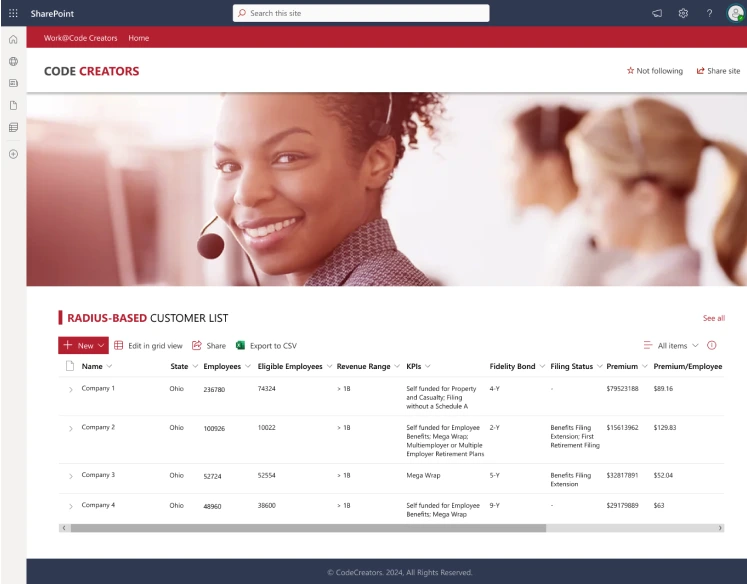
SharePoint List Examples
SharePoint lists are highly versatile and can be tailored to fit a variety of organizational needs. Here are some examples and types of SharePoint lists, along with real-world use cases:
| Category | Description | Example | Real-World Use Case |
|---|---|---|---|
| Task Lists | Manage and track tasks, assign responsibilities, and set due dates. | Project Task Management | Companies uses task lists for software development projects to track progress and assign tasks. |
| Contact Lists | Store and organize contact information for clients, partners, and team members. | Customer Relationship Management (CRM) | It is commonly used to maintain a contact list to manage customer information and sales opportunities. |
| Issue Tracking Lists | Record, monitor, and resolve issues or bugs, ensuring accountability and timely resolution. | IT Support Issue Tracking | Issue tracking lists come into plat when companies need to track internal IT support requests to ensure systematic issue resolution. |
| Announcements Lists | Share important news, updates, and announcements with your team. | Company Announcements | Companies use announcements lists to keep employees informed about policy changes and updates. |
| Calendar Lists | Schedule and track events, meetings, and deadlines. | Event Planning | Calendar lists serve great for organizing corporate events and training sessions with shared calendar lists. |
| Custom Lists | Create lists tailored to specific business requirements, such as inventory tracking or project management. | Employee Records Management | Custom lists serve unique business requirements & customized clients’ needs, look & feel & the possibilities are endless, making it a highly versatile & adaptable feature. |
Purpose of a SharePoint List
A SharePoint list serves as a versatile tool designed to streamline and enhance data management within an organization. The purpose of SharePoint lists is to streamline data organization and collaboration, enabling teams to efficiently manage, share, & track information in real-time, and provide a centralized repository for storing & managing various types of information.
1. Organize & Structure Data
SharePoint lists allow users to organize and structure data in a logical and consistent manner. This organization helps ensure that information is easily accessible and searchable. Lists can be customized with various columns to categorize and sort data based on specific criteria, making it straightforward to maintain a clear and orderly dataset.
2. Collaborate with Others in Real-Time
One of the core strengths of SharePoint lists is their ability to facilitate real-time collaboration. Multiple users can simultaneously access and update the list, ensuring that everyone has the most current information. This feature is particularly useful for team projects and collaborative work environments where up-to-date data is crucial.
3. Track & Manage Data Changes
SharePoint lists come with built-in version control and change-tracking features. Users can monitor who made changes, when the changes were made, and what specific modifications occurred. This capability is essential for maintaining data integrity and accountability, as it provides a clear audit trail of all updates.
4. Analyze & Report on Data
SharePoint lists are integrated with powerful data analysis and reporting tools. Users can create custom views, filters, and sorts to analyze the data in various ways. Additionally, SharePoint can integrate with tools like Power BI and Excel, enabling advanced data visualization and reporting. This integration helps users to extract meaningful insights and make informed decisions based on the data stored in the list.
Overall, SharePoint lists are an indispensable component of SharePoint, offering a robust solution for data management, collaboration, and analysis within an organization.
Our SharePoint consultants are experts at creating customized SharePoint lists to meet the diverse needs of your business. Our experts can work with you to understand your unique needs and provide out-of-the-box solutions to drive business growth.
Schedule a free consultation now to assess your business needs and see how we can help you leverage SharePoint lists for optimal results.
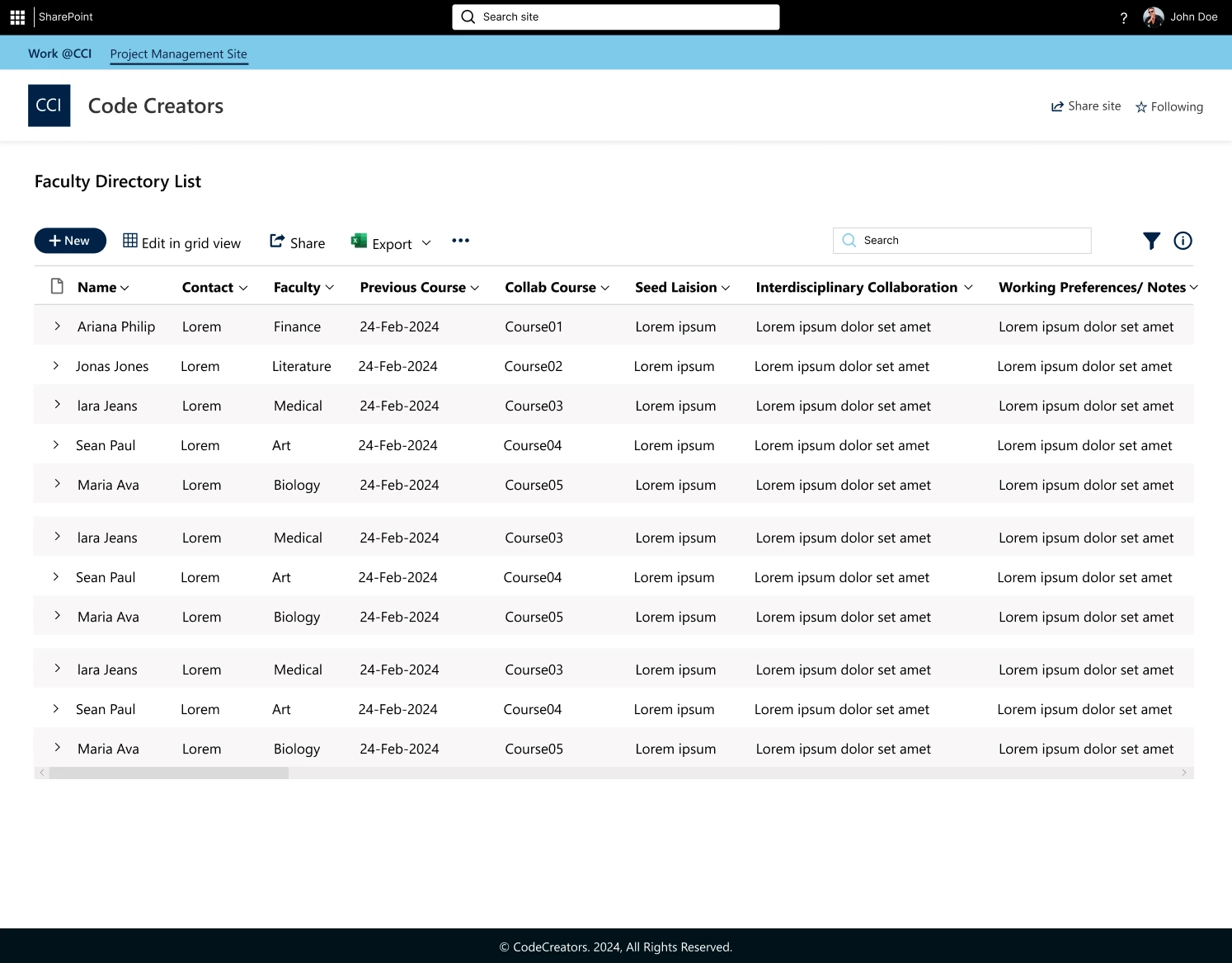
What Are the Key Features of SharePoint Lists?
SharePoint lists offer a range of features that make them an essential tool for data management. Some of the key features include:
1. Customizable Columns and Fields
SharePoint lists empower users to tailor their data storage to meet specific needs by creating custom columns and fields. This flexibility allows for the inclusion of various data types such as text, numbers, dates, and even complex data structures like choice fields or lookup columns. By defining custom metadata, organizations can ensure that each list captures exactly the information required for their processes, improving both the organization and relevance of the data.
2. Data Validation and Formatting
Ensuring data consistency and accuracy is crucial for effective data management. SharePoint lists provide robust data validation options that enforce rules and constraints on data entry. For instance, users can set up validation formulas to check for specific formats or ranges, preventing incorrect data from being entered. Additionally, formatting options, such as calculated columns or default values, enhance the presentation and usability of the data, making it easier to interpret and work with.
3. Filtering & Sorting Capabilities
SharePoint lists include powerful filtering and sorting features that allow users to quickly locate and analyze the data they need. Filters can be applied to display only relevant records based on specific criteria, while sorting can organize the data in a meaningful order, such as alphabetically or by date. These capabilities enable users to create dynamic views that highlight important information, streamline workflows, and support decision-making processes.
4. Versioning & Auditing
Maintaining data integrity and tracking changes are vital aspects of effective data management. SharePoint lists offer versioning capabilities that keep a history of all changes made to list items. Users can view previous versions, compare differences, and restore earlier versions if needed. Additionally, auditing features provide detailed logs of who made changes and when they occurred. This transparency helps organizations monitor data modifications, ensuring accountability and compliance with regulatory requirements.
5. Permissions & Access Control
SharePoint lists include comprehensive permissions and access control settings to safeguard data security and confidentiality. Users can define who has access to view, edit, or manage the list and its items. Permissions can be assigned at various levels, from the entire list down to individual items or columns. By controlling access, organizations can protect sensitive information, enforce data governance policies, and ensure that only authorized personnel can perform specific actions on the data.
6. Export to Excel Feature
One of the most powerful features of SharePoint lists is the ability to export data to Excel. This feature allows users to easily analyze and manipulate data in a familiar spreadsheet environment. With the export to Excel feature, users can:
- Easily export list data to Excel for further analysis and manipulation.
- Use Excel’s powerful data analysis and visualization tools to gain insights into their data.
- Create custom reports and dashboards to track key performance indicators (KPIs).
- Share data with others who may not have access to the SharePoint list.
The export to Excel feature is particularly useful for users who need to perform advanced data analysis or create custom reports. By exporting list data to Excel, users can leverage Excel’s powerful formulas and functions to perform complex calculations and data transformations.
7. Edit in Grid View Feature
The edit in grid view feature enables users to edit list items in a grid-like format, making it easier to update multiple items at once. This feature is particularly useful for users who need to make bulk updates to their list data. With the edit in grid view feature, users can:
- Quickly and easily update multiple list items at once.
- Use keyboard shortcuts to navigate and edit list items.
- View & edit multiple columns of data at once.
- Use filters and sorting to focus on specific subsets of data.
The edit in grid view feature is a significant productivity booster for users who need to make frequent updates to their list data. By allowing users to edit multiple items at once, this feature saves time and reduces the risk of errors.
8. Share Feature
The share feature allows users to share list items with others, either within or outside the organization. This feature is particularly useful for users who need to collaborate with others or provide access to list data to external stakeholders. With the share feature, users can:
- Share individual list items or entire lists with others
- Control access levels to ensure that shared data is viewed or edited only by authorized users
- Track who has access to shared data and revoke access as needed
- Use permissions to control what actions can be performed on shared data.
The share feature is a key collaboration tool for users who need to work with others to achieve a common goal. By allowing users to share list data with others, this feature enables seamless collaboration and reduces the risk of data duplication or inconsistencies.
Our SharePoint consultants can create customized lists tailored to your business needs. Schedule a free consultation now!
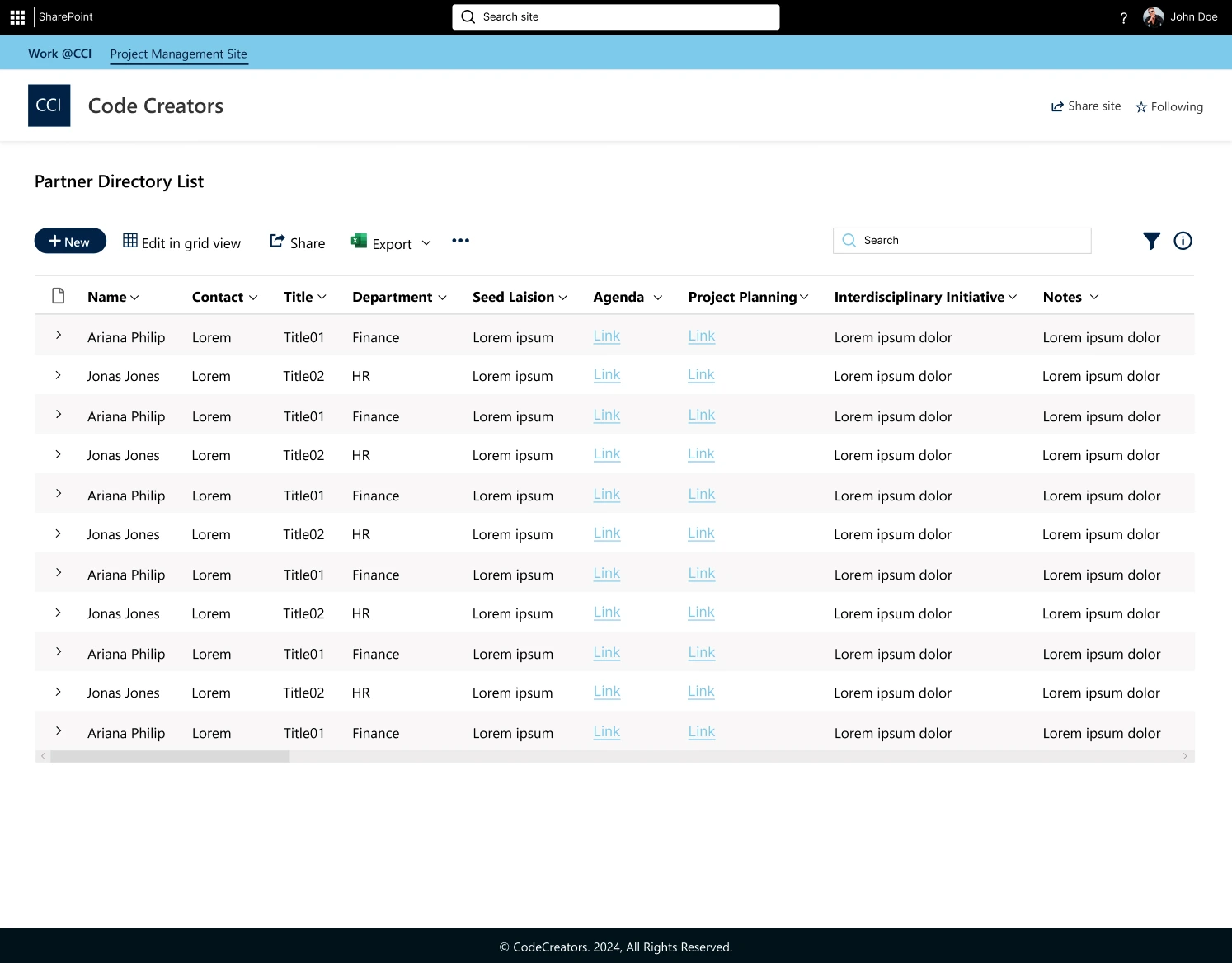
What Are the Benefits of SharePoint Lists?
SharePoint lists offer numerous benefits, including:
1. Improved Data Organization & Management
SharePoint lists enable users to organize and manage data in a structured and efficient manner. Customizable columns and fields allow for precise categorization, ensuring that information is logically arranged and easily accessible.
2. Enhanced Collaboration & Communication
SharePoint lists provide a centralized location for data, enabling users to collaborate and communicate more effectively. Real-time updates and shared access mean teams can work together seamlessly, keeping everyone on the same page and reducing miscommunication.
3. Increased Productivity & Efficiency
By automating many data management tasks, SharePoint lists free up users to focus on more strategic activities. Features like data validation, filtering, and sorting streamline workflows, saving time and reducing manual effort.
4. Better Decision-Making Through Data Analysis
SharePoint lists provide a platform for data analysis, enabling users to make informed decisions. Integration with tools like Power BI and Excel allows for advanced data visualization and reporting, helping to uncover insights and trends.
5. Scalability & Flexibility
SharePoint lists are highly scalable and can grow with your organization. Whether you’re managing a small project or an enterprise-level operation, SharePoint lists can be customized to meet your evolving needs.
Experience the benefits of SharePoint lists with our expert solutions. Contact us today for a free consultation!
What are the Common Use Cases of SharePoint Lists?
SharePoint lists are used in a variety of scenarios. Here’s some examples of use cases of SharePoint lists, including the types of SharePoint lists, descriptions, benefits, and examples:
| Types of SharePoint Lists | Description | Benefits | Sample Use Case | Examples |
|---|---|---|---|---|
| Custom List | A list created by users to store & manage data in a structured format. | Flexibility, customization, and easy data management. | HR Onboarding Process: Track new employee information and tasks. | New hire information, onboarding tasks, and training schedules. |
| Calendar List | A list that displays events and appointments in a calendar format. | Simplified scheduling and event management. | Team Meeting Schedules: Manage team meetings and appointments. | Team meeting schedules, conference room bookings, and event planning. |
| Contact List | A list that stores and manages contact information for individuals or organizations. | Centralized contact management and easy sharing. | Sales Team Contacts: Manage customer and prospect contact information. | Customer contact information, sales leads, and account management. |
| Discussion Board | A list that facilitates discussions and conversations among users. | Encourages collaboration and knowledge sharing. | IT Knowledge Base: Share IT knowledge and best practices among team members. | IT troubleshooting guides, technical documentation, and knowledge sharing. |
| Issue Tracking List | A list that tracks and manages issues, bugs, or problems. | Simplified issue management and resolution tracking. | Help Desk Ticketing System: Track and resolve customer support issues. | Customer support tickets, issue resolution, and problem management. |
| Survey | A list that collects and analyzes data through surveys or questionnaires. | Streamlined data collection and analysis. | Employee Feedback: Collect and analyze employee feedback and sentiment. | Employee engagement surveys, feedback collection, and sentiment analysis. |
| Tasks List | A list that manages and assigns tasks to users. | Simplified task management and tracking. | Project Task Management: Assign and track project tasks among team members. | Project tasks, team assignments, and workflow tracking. |
| Picture Library | A list that stores and manages images or graphics. | Centralized image management and easy sharing. | Marketing Asset Management: Manage and share marketing materials and images. | Marketing collateral, product images, and brand assets. |
| Links List | A list that stores and manages links to external resources. | Simplified link management and easy sharing. | Resource Library: Share and manage links to external resources and training materials. | External resources, training materials, and knowledge base. |
These use cases demonstrate how SharePoint lists can be applied to specific scenarios or situations to achieve a particular goal or solve a problem. Each use case highlights the benefits and examples of how SharePoint lists can be used in real-world applications.
Practical Applications of SharePoint Lists?
SharePoint lists have a wide range of practical applications, including:
| SharePoint Lists | Practical Applications | Examples |
|---|---|---|
| Custom List | Project management, inventory management, and tracking tasks. | Task tracking, project timelines, and issue tracking. |
| Calendar List | Event planning, team scheduling, and resource allocation. | Meeting schedules, team events, and resource bookings. |
| Contact List | Customer relationship management, vendor management, and team collaboration. | Client contact information, vendor contacts, and team member details. |
| Discussion Board | Team discussions, Q&A forums, and knowledge base. | Team collaboration, FAQs, and best practices. |
| Issue Tracking | Bug tracking, issue resolution, and problem management. | Software bugs, IT incidents, and customer support issues. |
| Survey | Employee feedback, customer satisfaction, and market research. | Employee engagement surveys, customer satisfaction surveys, and product feedback. |
| Tasks | Project management, team collaboration, and workflow automation. | Project tasks, team assignments, and workflow tracking. |
| Picture Library | Marketing materials, product images, and team photos. | Marketing collateral, product images, and team headshots. |
| Links List | Resource sharing, bookmarking, and external reference management. | External resources, bookmarks, and reference materials. |
These are just a few examples of the practical applications of SharePoint lists. The flexibility and customization options of SharePoint lists allow users to create and manage lists tailored to their specific needs and requirements.
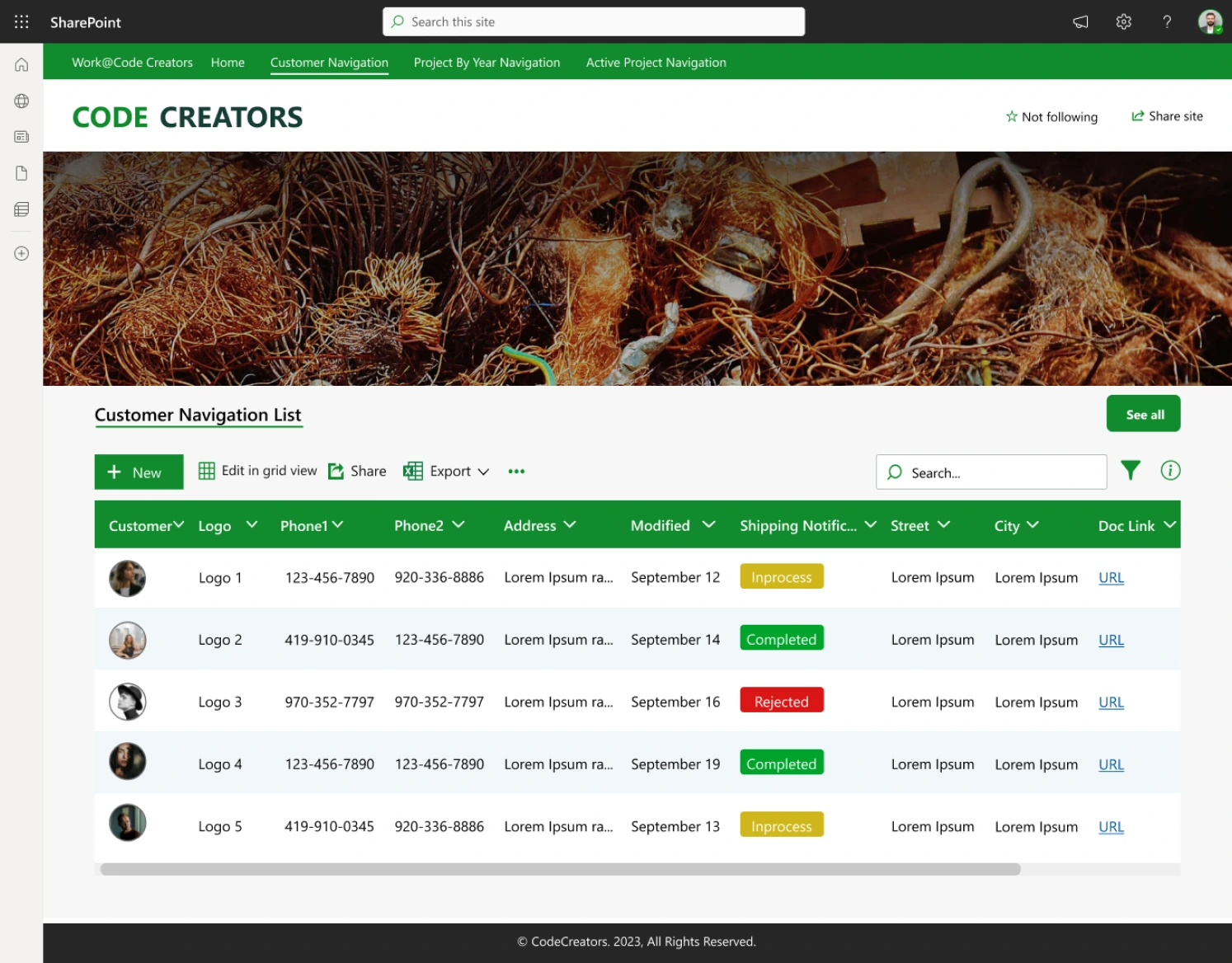
SharePoint List vs. Library
SharePoint lists and libraries are often confused with each other. However, they serve different purposes.
1. SharePoint List
A SharePoint list is a collection of data that is stored and managed in a structured format. It’s like a spreadsheet or a database table, where each item in the list represents a single entity, such as a task, contact, or issue. Lists are ideal for storing and managing data that has a specific structure, with columns and rows that define the data.
2. SharePoint Library
A SharePoint library is a collection of files and documents. It’s similar to a file folder on your computer, where you can store and manage files of various types, such as Word documents, Excel spreadsheets, and PDFs. Libraries are ideal for storing and managing files that need to be shared, collaborated on, or version controlled.
Comparison & Contrast: SharePoint List vs. Library
| Features | SharePoint List | SharePoint Library |
|---|---|---|
| Purpose | Store and manage structured data. | Store and manage files and documents. |
| Data Type | Primarily used for structured data (e.g., tasks, contacts). | Primarily used for unstructured data (e.g., documents, Word, PDF, Excel, images). |
| Data Structure | Table-like structure with columns and rows. | Folder-like structure with files and subfolders. |
| Data Entry | Manual or automated data entry. | Upload files and documents. |
| Data Retrieval | Query and filter data using metadata. | Search and filter files using metadata and content. |
| Collaboration | Collaborate on data and tasks. Supports real-time collaboration and commenting. |
Collaborate on file revisions and feedback. Supports real-time collaboration and commenting, with version history. |
| Versioning | Versioning not typically used. | Versioning used to track file changes. |
| Search | Search using metadata and columns. Optimized for searching and filtering structured data. |
Search using metadata, content, and file properties. Optimized for searching and filtering unstructured data. |
| Workflows | Automated workflows for data-driven processes. | Automated workflows for document-centric processes. |
| Security | Supports item-level permissions and access control. | Supports folder-level permissions and access control. |
| Reporting | Reporting and analytics on list data. | Reporting and analytics on file metadata and usage. |
| Item Management | Items are individual rows in a table. | Items are files or documents. |
| Metadata | Supports custom metadata columns. | Supports custom metadata columns and document properties. |
| Views | Supports multiple views, including calendar and Gantt charts. | Supports multiple views, including thumbnails and previews. |
| Use Cases | Task Management, Contact Management, Issue Tracking, Survey and Feedback, Inventory Management. | Document Management, File Sharing, Collaborative Authoring, Image and Video Storage, Knowledge Base. |
3. When to Use Each?
| Use a SharePoint List | Use a SharePoint Library |
|---|---|
| When you need to store and manage structured data. | When you need to store and manage files and documents. |
| When you need to track and analyze data. | When you need to collaborate on file revisions and feedback. |
| When you need to automate workflows based on data. | When you need to track file changes and versions. |
By understanding the key differences between SharePoint Lists and Libraries, you can choose the right tool for your specific needs and make the most of your SharePoint investment.
Dataverse vs. SharePoint List
1. Dataverse (Common Data Service)
Dataverse is a cloud-based, low-code data platform that allows you to store, manage, and integrate data from various sources. It provides a unified data model, data storage, and data management capabilities, enabling you to build custom business applications, automate workflows, and create reports.
Dataverse is part of the Power Platform, which includes Power Apps, Power Automate (formerly Microsoft Flow), and Power BI. It’s designed to help organizations create custom, data-driven applications without requiring extensive coding knowledge.
2. SharePoint Lists
SharePoint Lists are a feature within SharePoint Online that allows users to create custom lists to store and manage data. SharePoint Lists are similar to spreadsheets, but with more advanced features, such as data validation, workflows, and integration with other SharePoint features.
SharePoint Lists are commonly used for tracking information, managing projects, and collaborating with team members. They can be used to store a wide range of data, including contacts, tasks, inventory, and more.
3. Differences Between Dataverse & SharePoint Lists
Here’s a comparison chart highlighting the key differences between Dataverse and SharePoint Lists:
Dataverse vs. SharePoint List: Differences, Pros, & Cons
| Dataverse | SharePoint Lists | Dataverse Pros | Dataverse Cons | SharePoint Lists Pros | SharePoint Lists Cons | |
|---|---|---|---|---|---|---|
| Data Model | Unified data model with entities, attributes, and relationships | Flat list structure with columns and rows | Advanced data modeling capabilities | Steeper learning curve | Easy to use and understand | Limited data modeling capabilities |
| Scalability | Designed for large-scale, enterprise-level applications | Suitable for small to medium-sized applications | Scalable for large-scale applications | Higher cost for large-scale applications | Lower cost for small-scale applications | Limited scalability |
| Integration | Tight integration with Power Apps, Power Automate, and Power BI | Integration with other SharePoint features | Tight integration with Power Platform | Limited integration with other Microsoft tools | Integration with SharePoint features | Limited integration with external tools |
| Security | Advanced security features, including data encryption and access controls | SharePoint security features, including permissions and access controls | Advanced security features | Complexity in security configuration | SharePoint security features | Limited security features |
| Customization | Low-code, customizable data model and business logic | Limited customization options | Low-code customization | Limited support for complex business logic | Easy to customize with SharePoint Designer | Limited customization options |
| Cost | Part of the Power Platform, with pricing based on capacity and usage | Included with SharePoint Online, with pricing based on user licenses | Part of Power Platform | Higher cost for large-scale applications | Included with SharePoint Online | Lower cost for small-scale applications |
| Data Management | Advanced data management capabilities, including data validation and workflowsb | Basic data management capabilities | Advanced data management | Complexity in data management | Basic data management | Limited data management features |
| Reporting | Tight integration with Power BI for advanced reporting | Basic reporting capabilities | Tight integration with Power BI | Limited reporting capabilities without Power BI | Basic reporting capabilities | Limited reporting features |
Power Automate Integration: Streamlining Processes & Automating Updates
One of the most powerful features of SharePoint lists is their integration with Power Automate (formerly Microsoft Flow). This integration enables users to automate workflows and business processes, freeing up time for more strategic activities. With Power Automate integration, SharePoint lists can be used to trigger automated workflows, update list data, and notify stakeholders – all without manual intervention.
How it Works
When a SharePoint list is integrated with Power Automate, the list becomes a trigger for automated workflows. For example, when a new item is added to the list, Power Automate can be triggered to send a notification to stakeholders, update related lists or databases, or initiate a business process. This automation is made possible by Power Automate’s powerful workflow engine, which can be configured to perform a wide range of tasks.
Automating Updates with Power Automate
One of the key benefits of Power Automate integration is the ability to automate updates to list data. When a process or automation is triggered, Power Automate can update the list data automatically, ensuring that the list remains up-to-date and accurate. This eliminates the need for manual data entry, reducing the risk of errors and increasing productivity.
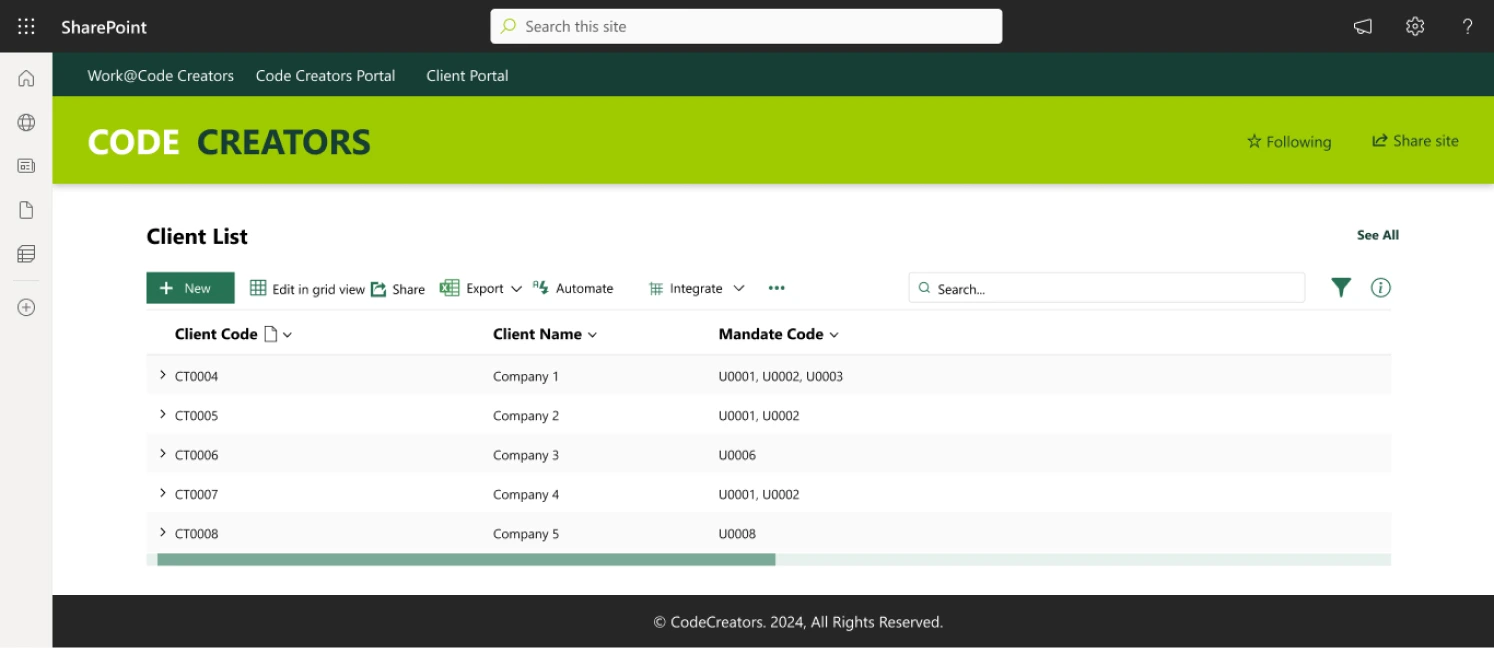
Benefits of Automating Updates with Power Automate
The benefits of automating updates with Power Automate include:
-
Increased Accuracy:
By automating updates, the risk of human error is eliminated, ensuring that list data is always accurate and up to date.
-
Improved Productivity:
Automating updates saves time and reduces the need for manual data entry, freeing-up staff to focus on more strategic activities.
-
Enhanced Collaboration:
With automated updates, stakeholders can access up-to-date information in real-time, improving collaboration and decision-making.
Use Cases for Power Automate Integration
The integration of SharePoint lists with Power Automate has numerous use cases, including:
- Automated Approval Workflows: Power Automate can be used to automate approval workflows, ensuring that requests are routed to the correct stakeholders and approved in a timely manner.
- Automated Data Updates: Power Automate can be used to update list data automatically in response to changes in other systems or processes.
- Automated Notifications: Power Automate can be used to send automated notifications to stakeholders when list data changes or when a process is triggered.
- Automated Business Processes: Power Automate can be used to automate complex business processes, such as order fulfillment or inventory management.
Key Takeaways
- Dataverse is a more powerful, scalable, and customizable data platform, but it comes with a steeper learning curve and higher cost.
- SharePoint Lists are a simpler, and lightweight solution for storing and managing data, but they have limited scalability, customization options, and security features.
- Dataverse is ideal for large-scale, enterprise-level applications that require advanced data modeling, integration, and security features.
- SharePoint Lists are suitable for small to medium-sized applications that require a simple, easy-to-use data storage solution.
- Automating updates with Power Automate increases accuracy, productivity, and collaboration by eliminating human error and freeing up staff for strategic activities.
- Power Automate integration with SharePoint lists enables automation of various business processes and workflows, such as approval workflows, data updates, and notifications, improving overall efficiency.
In summary, Dataverse is a more powerful, scalable, and customizable data platform, while SharePoint Lists are a simpler, lightweight solution for storing and managing data within SharePoint.
The Bottom Line
In conclusion, SharePoint lists are a powerful tool that can help organizations streamline their data management processes, enhance collaboration, and drive productivity. With their versatility, customization options, and integration with other SharePoint features, lists can be used for a wide range of purposes, from contact management and task tracking to inventory control and project management.
By understanding the features, benefits, and use cases of SharePoint lists, businesses can unlock their full potential and achieve greater efficiency, accuracy, and transparency in their data management processes. Whether you’re a seasoned SharePoint user or just starting out, we hope this comprehensive guide has provided you with the knowledge and insights you need to get started with SharePoint lists and take your data management to the next level.
Remember, SharePoint lists are not just a tool, but a platform for collaboration, innovation, and growth. By harnessing their power, you can transform the way your organization works and achieve greater success in today’s fast-paced digital landscape.
As the CTO at Code Creators, I drive technological innovation, spearhead strategic planning, and lead teams to create cutting-edge, customized solutions that empower clients and elevate business performance.